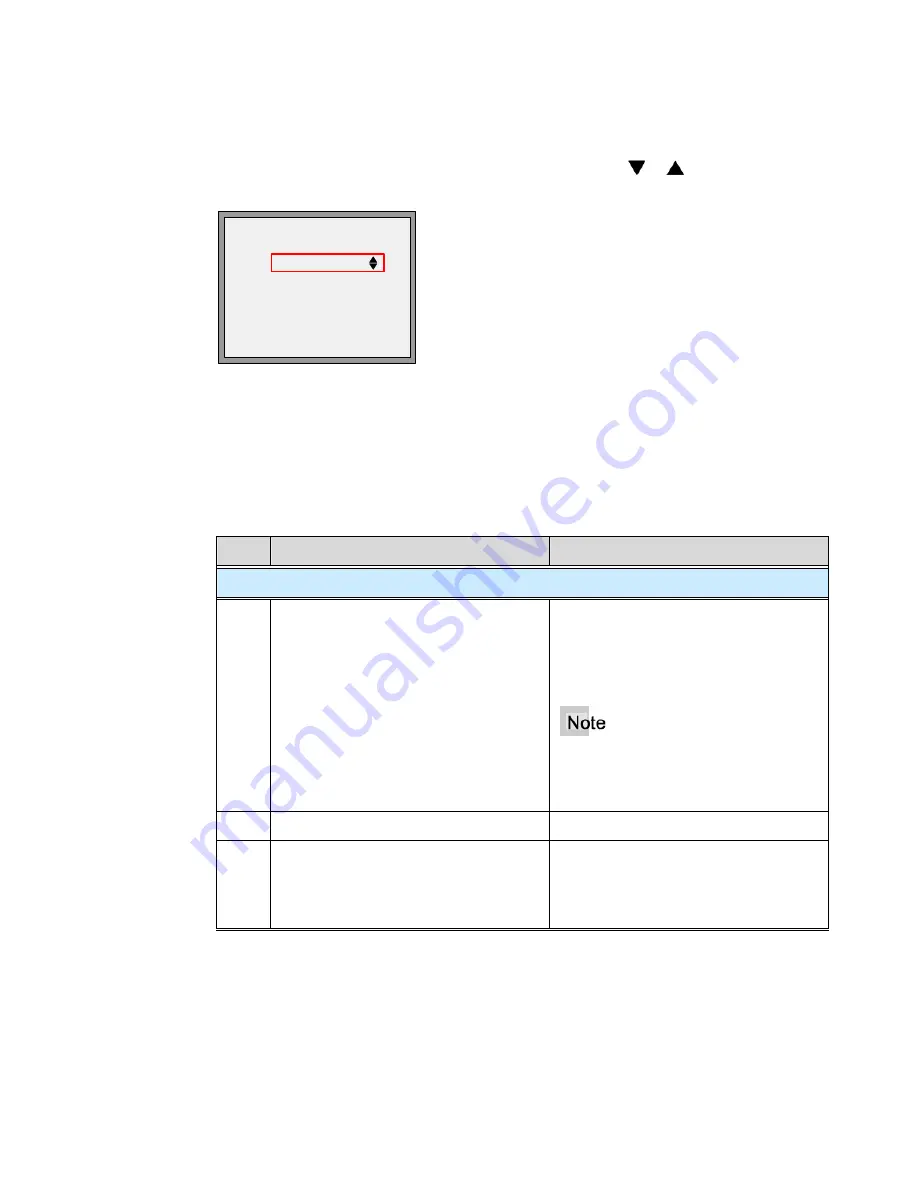
M
M
35i IP Phone User Guide for SPN
Aastra - 2742-002
31
Multiple Call Forward Assignments
If you have activated Call Forward on more than one line, use or to display
information for each forwarded line.
L1 John Smith
2013 Forwarded
Tue Aug 14 4:06pm
-Forward
Speed Dial-
-DND
Call Pkup-
-Voice Mail
More-
Call Park
The Call Park feature allows you to temporarily place a call on hold for a pre-set time
limit. The call can be retrieved on any phone in the system. If the call if not retrieved
within the time limit, the call automatically reverts back to the extension that parked the
call.
Step
Action
Result
Park a Call:
1.
From a connected call:
Press the
Call Park
key.
•
You hear the
Park number
and
then silence.
•
The call is parked and you can
place and receive calls.
To hear the number
repeated
,
immediately press the
Call Park
key
again
2.
Write down the
Park number
.
3.
•
Hang up the handset.
Or
•
Press the
Goodbye
key.
Summary of Contents for 25i
Page 1: ......
Page 2: ...M M Proprietary and Contents Section ii Aastra 2742 002 ...
Page 18: ...M M Chapter 1 Introduction 4 Aastra 2742 002 ...
Page 36: ...M M Chapter 3 Call Handling 22 Aastra 2742 002 ...
Page 76: ...M M Chapter 4 Phone Features 62 Aastra 2742 002 ...
Page 94: ...M M Appendix A Customize your 35i IP Phone 80 Aastra 2742 002 ...






























