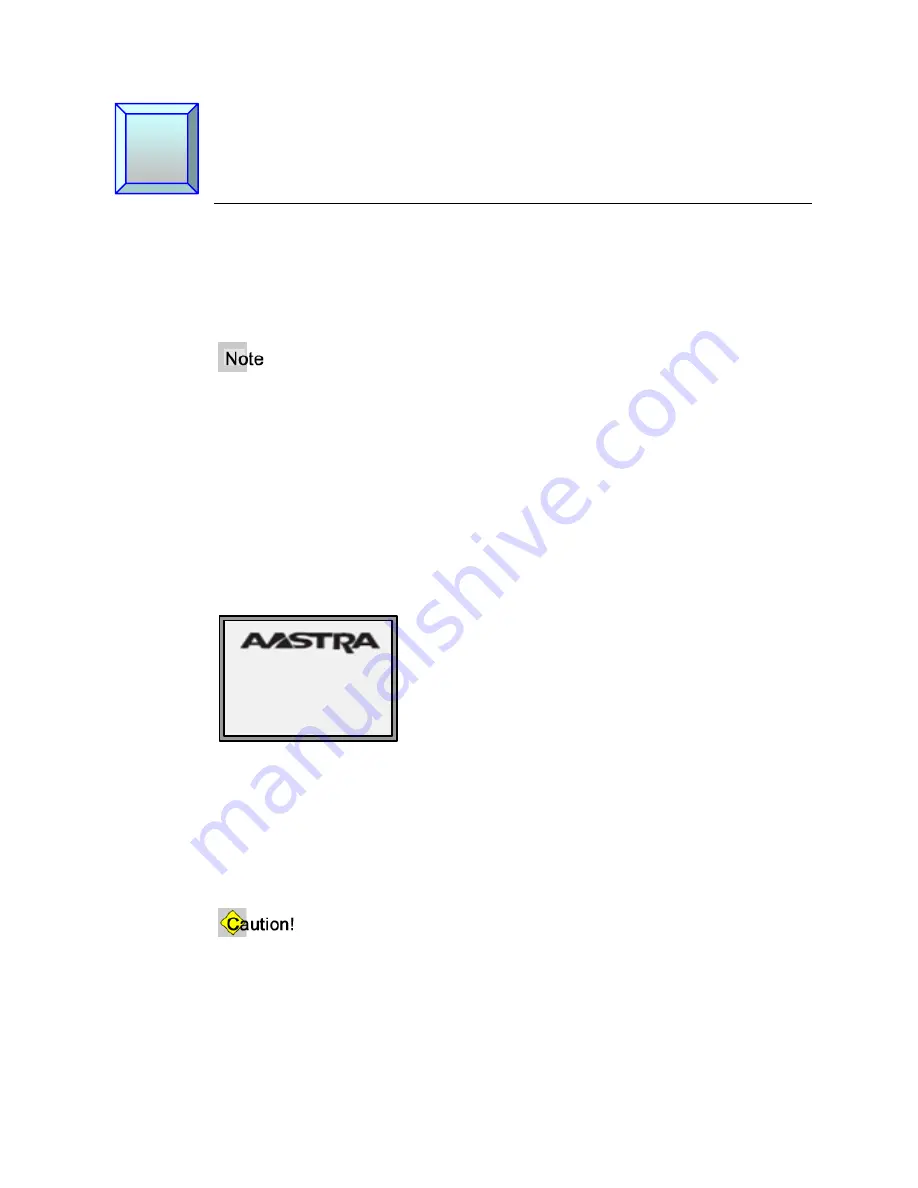
M
M
35i IP Phone User Guide for SPN
Aastra - 2742-002
5
Chapter 2
Getting Started
Installation
If your system administrator has not already installed your 35i, please refer to the Aastra
Model 35i Installation Guide included in the phone box for basic installation and physical
setup of the 35i.
•
Your system or network administrator manages the configuration and updates for the
IP phones on the configuration server.
•
New updates to your phone can be automatically scheduled from the server by your
system administrator. Automatic updates are scheduled during non-business hours or
slow call periods.
Startup
The 35i automatically begins the startup sequence as soon as it is connected to the
network. The phone goes through this process the first time you plug in your phone and
every time you restart your phone. The first screen to display is the Aastra splash screen.
Configuration and Updates
The 35i then checks settings and looks for new configuration and firmware updates on
the configuration server. If a new update is found, the phone displays the update it is
installing (either "Updating Config" or "New Firmware"). This process could take a few
moments while the configuration server downloads the latest updates.
Do not unplug or remove power from the phone while it is checking and installing
firmware.
Summary of Contents for 25i
Page 1: ......
Page 2: ...M M Proprietary and Contents Section ii Aastra 2742 002 ...
Page 18: ...M M Chapter 1 Introduction 4 Aastra 2742 002 ...
Page 36: ...M M Chapter 3 Call Handling 22 Aastra 2742 002 ...
Page 76: ...M M Chapter 4 Phone Features 62 Aastra 2742 002 ...
Page 94: ...M M Appendix A Customize your 35i IP Phone 80 Aastra 2742 002 ...






























