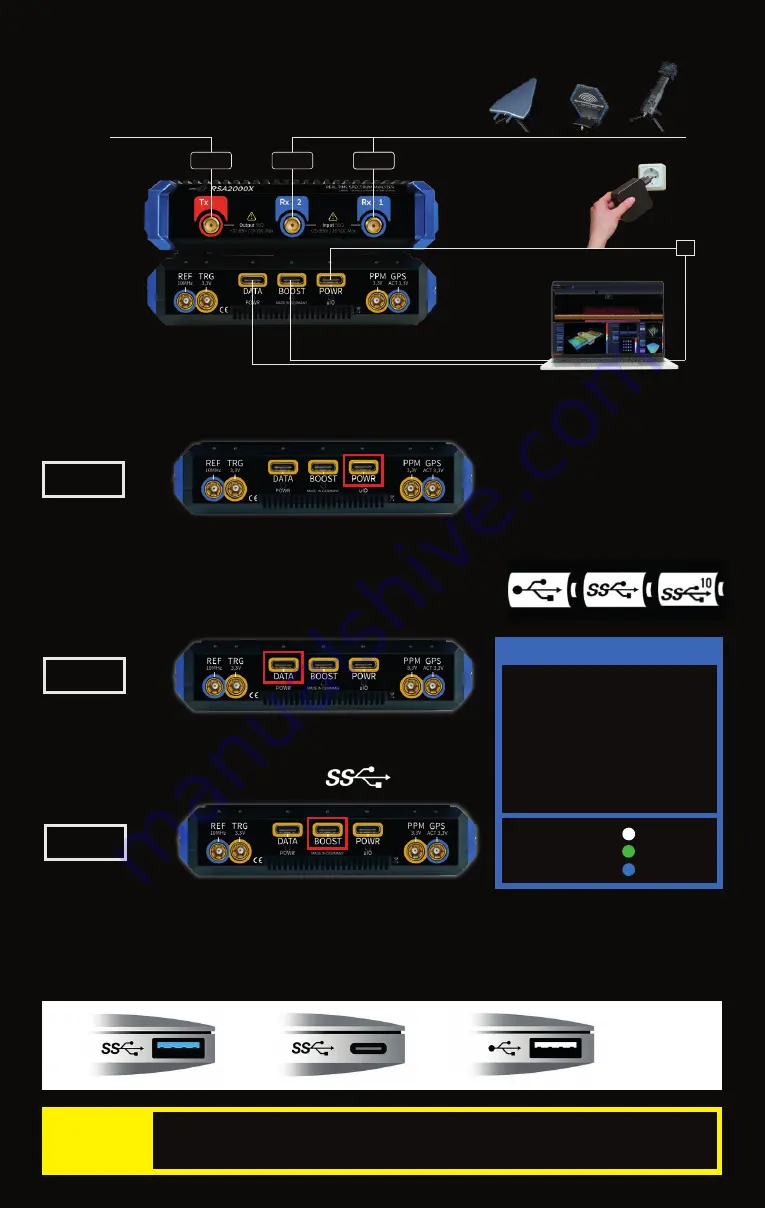
Connectors
Please see the image below for a general overview of the available
connectors. Each of them will be described in more detail in the
following sections.
Use the black cable labeled “Data” to connect the “DATA” port of the
device to any USB 3.x port of your PC. USB 3.x ports are usually blue or
red and are marked with a “SuperSpeed” logo:
Connecting the SPECTRAN® V6 with the PC
Option A)
Attach the proper adapter to the power supply and plug it into a power socket. Then use the red power
cable to connect the power supply with the “POWR” port on the device.
Option B)
Use the red power cable and connect it to the “POWR” jack of
the device with a USB port that supports the “Power Delivery” feature.
Such ports are marked by one of the symbols shown on the right.
Power
Data
The SPECTRAN
®
V6 may need a second USB connection when operating at full capacity. In such scenarios connect
the black cable labeled “Boost” to the “BOOST” port of the device and a second USB 3.x port on your PC.
Do not use a USB hub for connecting the SPECTRAN
®
V6.
Avoid using USB 2.0 ports for connecting the SPECTRAN® V6.
(While it is possible, a USB 2.0 port limits the data
rate extremely and may cause data errors and trigger error messages.)
Boost
Attention
Third-party USB cables may cause problems if they do not meet the proper specifications.
In case of USB problems always make sure you are using the cables supplied by Aaronia
before contacting support.
(not for RSA 250X)
!
USB 2.0
limits the
data rate
extremely
Note
In some cases, the “Data”
connection can also supply
power, and no dedicated “Power”-
connection is needed. However,
this depends on the USB port,
cable and device configuration in
the mission used, so it is recom-
mended to always supply power
using the “Power” connector.
LED status lights
(Boost /Data)
Disconnected
Connected
Datatranfer


























