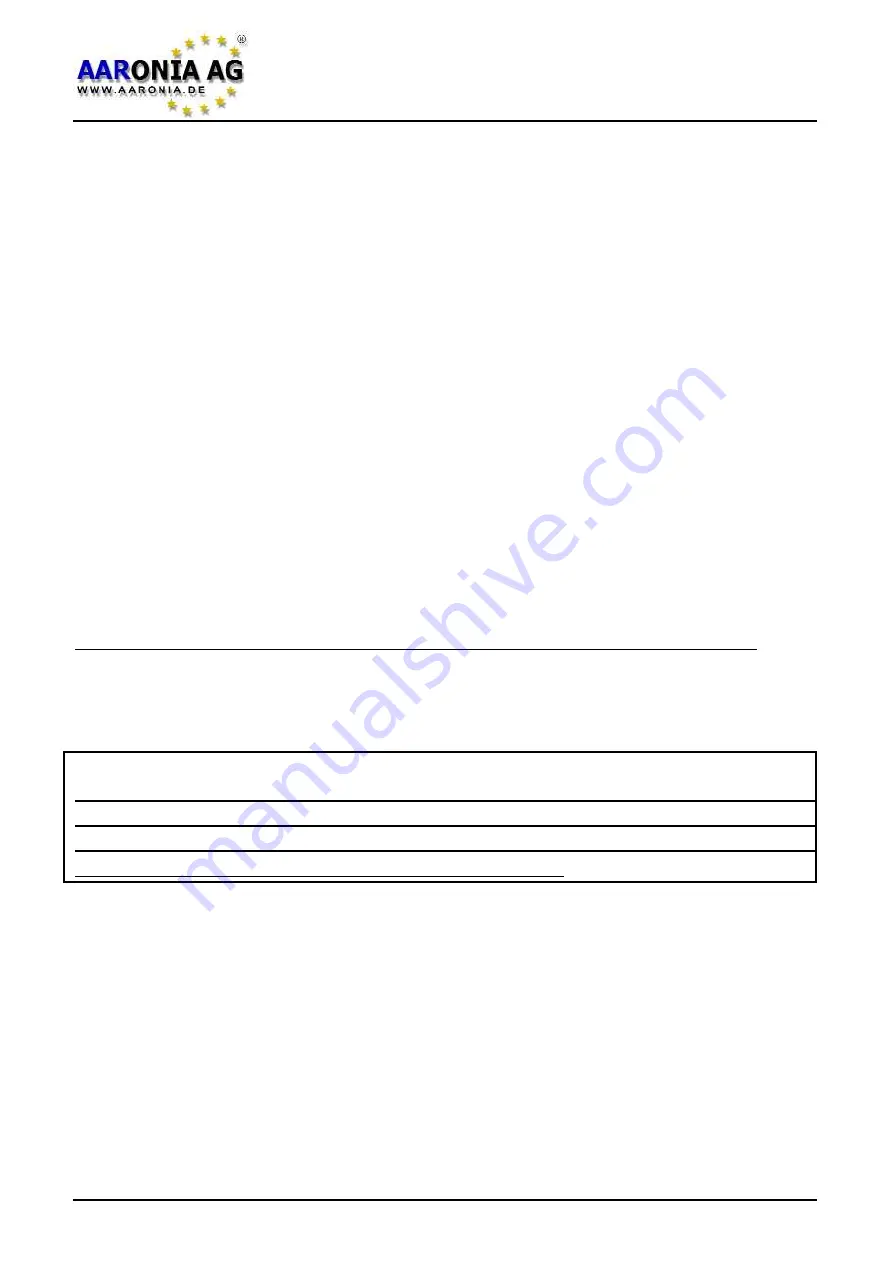
Exposure limit calculations and display with “weak“ signals
In such a situation, simply set the marker level
Marker
to a higher sensitivity. The
“20%“ setting corresponds to the highest sensitivity.
“Conversion” of measurement results into other physical units
As you already know, using the HOLD feature, you can “freeze“ a measurement
result. After doing this, you can simply change to a different unit [T, G, A/m, dBm,
dBµV] or [V/m, dBm, dBµV] and the old value will instantly be converted to the
newly selected unit after you leave the menu. You can repeat this procedure as
often as you wish. Very practical for a quick conversion from e. g. Tesla [T] to
Gauss [G].
Correct settings for manual input/measurements
We recommend our PC analysis software “LCS“ or „MCS“ for such tasks. Here,
you can find many optimized “profiles“ from mains power to TCO99 or energy-
saving lamps. In addition, information such as channel numbers etc. are also
displayed. These parameters can then simply be “copied“ and transferred to
SPECTRAN.
However, we also have a special setting just for 50Hz/60Hz mains power:
Simply use
quick measurement via key 2
. In this mode, 50Hz resp. 60Hz sig-
nals from power lines, electrical appliances or high-voltage lines can be measu-
red and displayed quickly and easily.
PC analysis
We offer you our FREE PC analysis software “LCS“ and „MCS“ for SPECTRAN
at our homepage. Only this PRO application shows the full power which is insi-
de SPECTRAN. You should use this software whenever possible to be able to
fully and optimally use the power of your instrument.
13.0 Tips and Tricks
Firmware V 1.0 / © 2005-2013 by Aaronia AG, D-54597 Euscheid, www.aaronia.com
46
















































