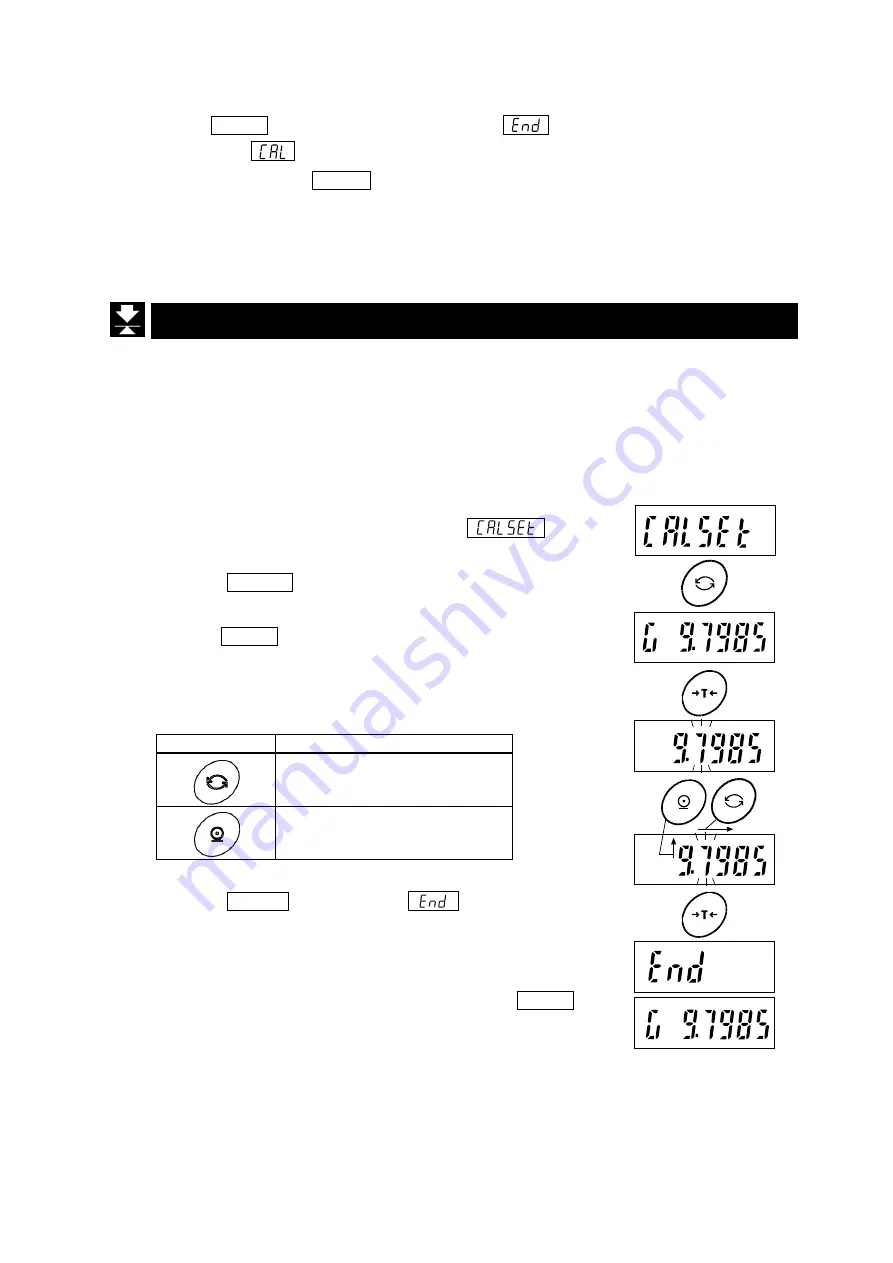
18
7. Place on the weighing pan a weight of the value displayed. Wait for the stability indicator to light up.
8. Press the TARE key to end sensitivity adjustment.
will be displayed.
After displaying
, the setting is complete.
9. To end setting, press the ZERO key or CAL key.
The display turns off.
Note: If the scale (indicator) is moved to a distant location after sensitivity adjustment, adjust
the gravitational acceleration value to that of the area where it will be adjusted next.
Then adjust the scale. See the next chapter for setting gravitational acceleration.
7.4. Correcting for Gravitational Acceleration
When relocating a scale (indicator), you need to perform sensitivity adjustment with a weight. If a
weight is not available, you can adjust the scale (indicator) by correcting the gravitational acceleration.
Refer to the acceleration map on the last page, and change the gravitational acceleration value
recorded in the scale (indicator) to the one for appropriate location.
Note: If sensitivity adjustment is done using a weight at the place where the scale (indicator)
is used, it does not need to be corrected for gravitational acceleration.
1. Refer to “
7.1. Sensitivity Adjustment Items
is
displayed when you enter sensitivity adjustment mode.
2. Press the MODE key twice to display the gravitational
acceleration parameter (Example: “G 9.7985”).
3. Press the TARE key to enter the gravitational acceleration
setting mode.
4. To change the gravitational acceleration parameter displayed,
use the keys below.
5. Press the TARE key to display
and save the
parameter.
After displaying the gravitational acceleration
parameter (Example: “G 9.7985”), the setting is complete.
6. To adjust using a weight, return to step 2 of “
”. To end setting, press the ZERO
key or CAL key. The display turns off.
Key
Content
Moves the blinking digit
Increases the blinking digit by 1
Press
twice
Press
(Select)
Press
Press

























