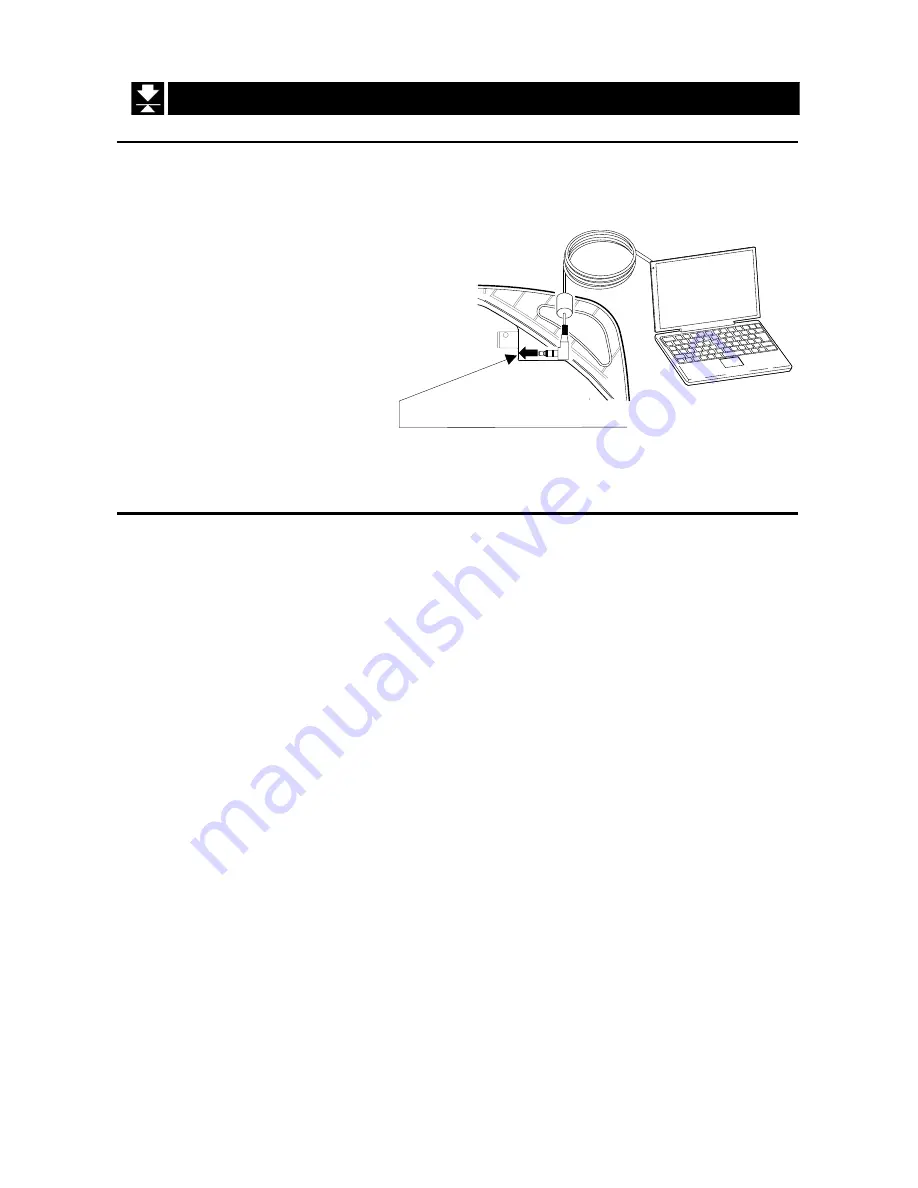
English
- 15 -
AD-6121A
8.2.
Connecting to a Personal Computer
8.2.1.
Connection procedure
The below is an example of connecting the scale to a Windows-based personal computer.
1 Insert the optional RS-232C
cable (AX-KO2238) into the
LINE (External output
terminal) jack located on the
bottom of the scale.
2 Insert the D-Sub 9-pin
connector of the RS-232C
cable to the RS-232C port
(COM1 port) located on the
personal computer.
8.2.2.
Communication example
The below is an example of communication with a Windows-based personal computer.
1 Make a connection between the scale and the personal computer as described above.
2 Select [Start], [Program], [Accessories] and [Hyper Terminal].
If Hyper Terminal is not installed, install it using [Add Remove Programs].
3 Double-click the Hyper Terminal icon to start Hyper Terminal.
Click [Cancel] when a guide to the modem installation appears.
4 A new window opens. Give it a proper name and click [OK].
5 The settings window appears. Select [Direct to COM1] for connection method and
click [OK].
6 Set the port on the COM1 properties window and click [OK].
Baud rate
: 2400 bps
Data bits
: 7 bits
Parity
: 1 bit, Even, Odd
Stop bit
: 1 bit
Flow control : Hardware
7 Press the ON/OFF switch to turn the scale on.
8 The data is output as described in "
8.1.3 Output timing
" and displayed on the
personal computer.
Optional RS-232C cable
AX-KO2238
Personal computer
External output terminal LINE
Summary of Contents for AD-6121A
Page 1: ...AD 6121A 1WMPD4001528...






































