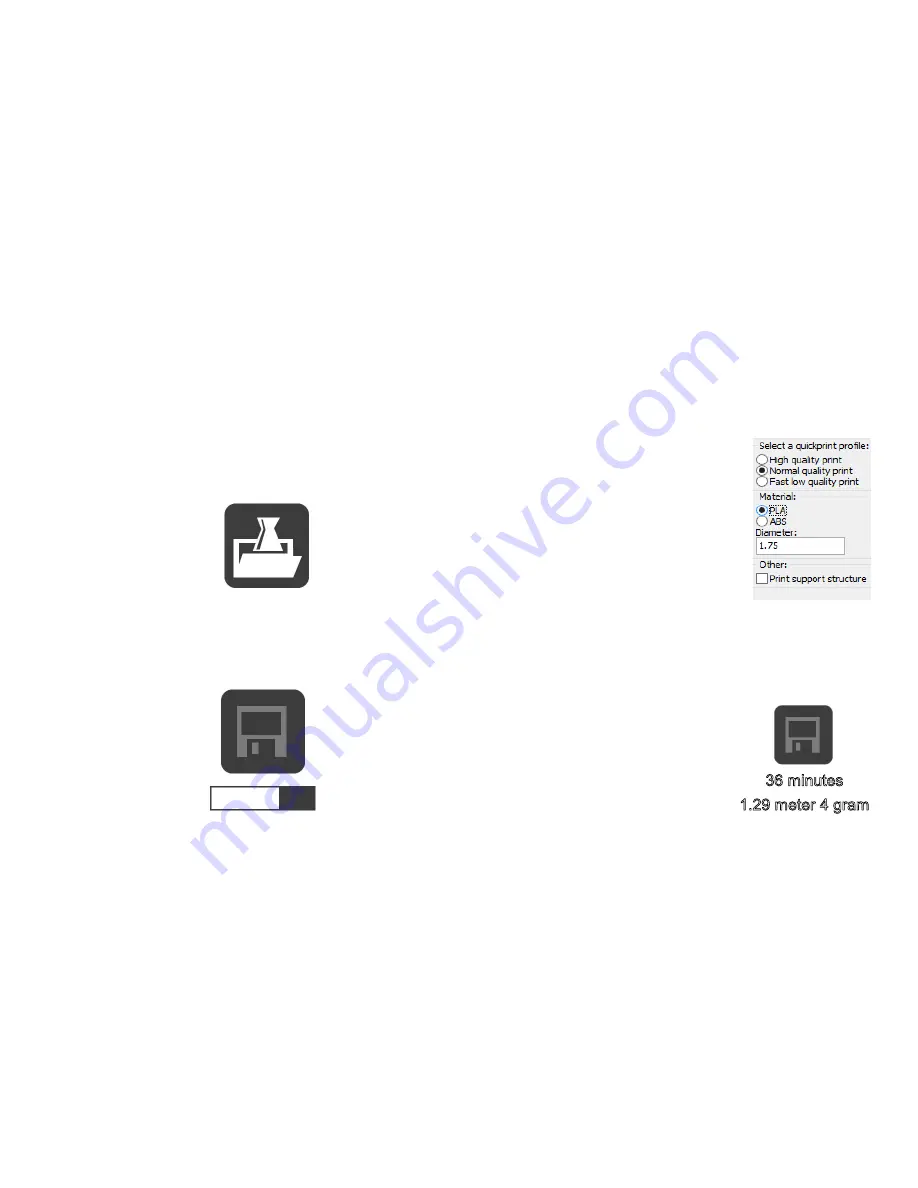
PREPARING A 3D MODEL
1.
Most 3D printable files that you will find on
YouMagine
.com are in the STL format. Let’s start by
clicking on the Load button in Cura.
2.
When you have loaded a file into Cura you might
notice the progress bar. Cura is automatically making
the 3D model print ready for you.
3.
In the meantime you can adjust
settings and select a print type.
4.
When the 3D model is prepared,
the Save tool path button shows
up and gives you the option to save the prepared
model in a directory.
Underneath the button Cura gives you an indication
about your print on
Estimated Print Time
Amount of material required
And the weight of your 3D print
Summary of Contents for AAKARv2
Page 1: ...USER MANUAL...
Page 3: ...Welcome to AAKAR v2...
Page 9: ...Graphic LCD Push and rotate button Play Pause Button...
Page 10: ...Print head cable Extruder face panel Mounting guides Filament inlet Extruder cold end fan...
Page 11: ...GETTING STARTED WITH SOFTWARE...
Page 20: ...GETTING STARTED WITH HARDWARE...
Page 38: ...MAINTAINANCE...
Page 45: ...Good luck from Aakar Team...






























