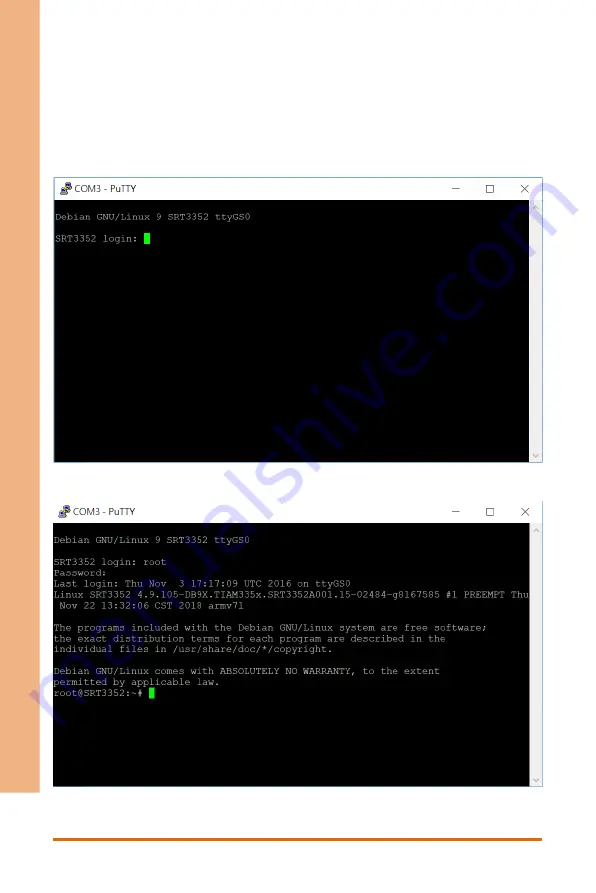
Chapter 3 – Drivers Installation
23
IO
T
G
a
te
w
a
y
S
ys
te
m
S
R
G
-3
3
5
2
Step 2: System Login
Type the login name for “SRG3352 login” and press Enter. Type in the password and
press Enter. If you are connecting to the system for the first time, the default initial
login and password is
root
Successful login will display the following with the cursor on the command line.
Summary of Contents for SRG-3352
Page 1: ...Last Updated July 24 2019 SRG 3352 IOT Gateway System User s Manual 1st Ed ...
Page 13: ...IOT Gateway System SRG 3352 Chapter 1 Chapter 1 Product Specifications ...
Page 17: ...Chapter 2 Hardware Information 5 IOT Gateway System SRG 3352 2 1 Dimensions ...
Page 18: ...Chapter 2 Hardware Information 6 IOT Gateway System SRG 3352 2 2 I O Location ...
Page 40: ...Chapter 3 Drivers Installation 28 IOT Gateway System SRG 3352 echo V dev watchdog ...








































