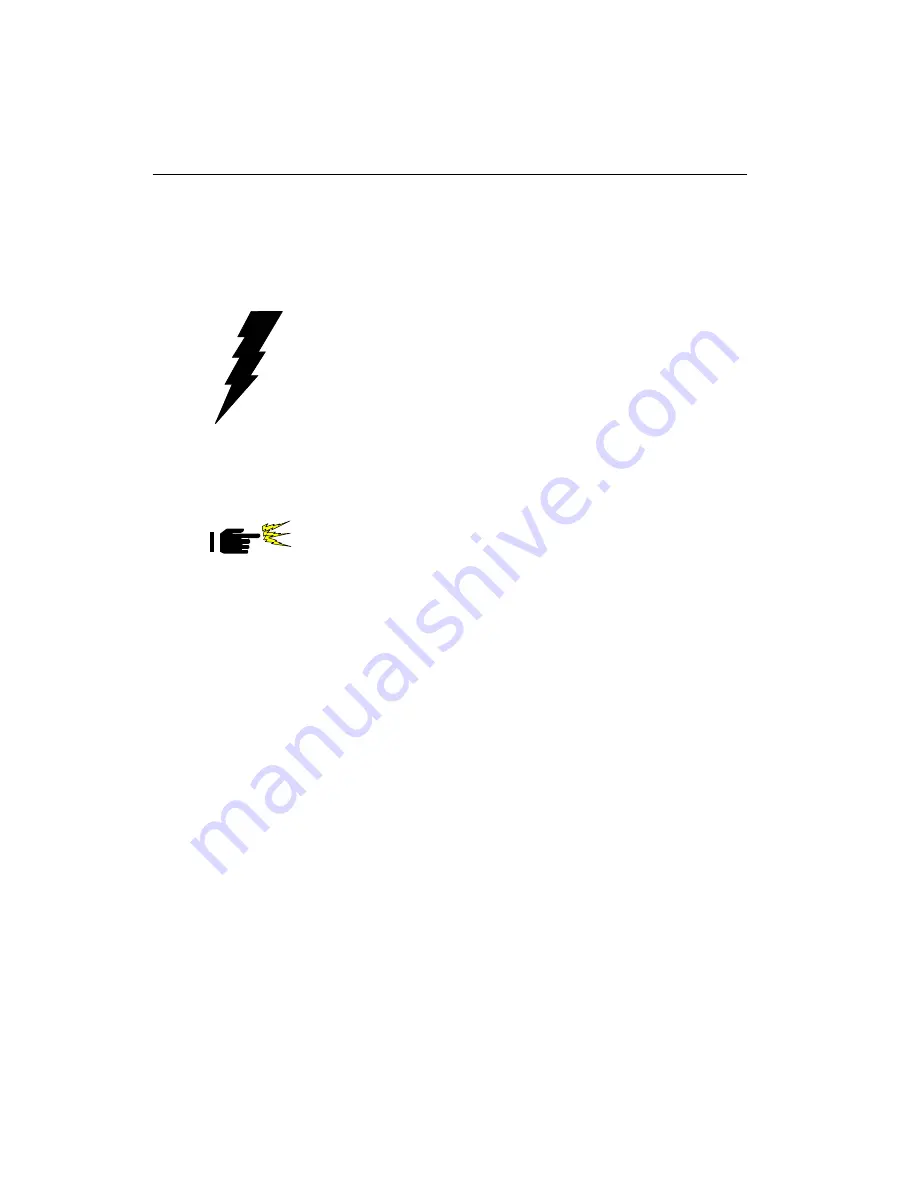
Chapter 2 Installation 15
CPU installing and upgrading
You can upgrade to a more powerful Celeron CPU at any time.
Simply remove the old CPU, install the new one, and set the
jumpers for the new CPU speed.
Warning! Always disconnect the power cord from your
chassis when you are working on it. Do not
make connections while the power is on as
sensitive electronic components can be dam-
aged by the sudden rush of power. Only experi-
enced electronics personnel should open the
system chassis.
Caution!
Always ground yourself to remove any static
charge before touching the system board.
Modern electronic devices are very sensitive to
static electric charges. Use a grounding wrist
strap at all times. Place all electronic components
on a static-dissipative surface or in a static-
shielded bag when they are not in the chassis.
Install a CPU in the ZIF socket
SBC-656 Series provides a Zero Insertion Force (ZIP) socket for
easy CPU installation.
1. Make sure the ZIF socket lever is in the upright position. To
raise the lever, pull it out to the side a little and raise it as far as
it will go.
2. Place the CPU in the empty socket. Follow the instructions that
came wth the CPU. If you have no instructions, do the follow-
ing: Carefully align the CPU so it is parallel to the socket and
the notch on the corner of the CPU corresponds with the notch
on the inside of the socket. Gently slide the CPU in. It should
insert easily. If it doesn't, pull the lever up a little more.
Summary of Contents for SBC-656
Page 1: ...SBC 656 Half Size Celeron CPU Card With LCD Ethernet SSD ...
Page 2: ......
Page 17: ...Chapter 1 General Information 7 Board layout ...
Page 18: ...8 SBC 656 User Manual Board dimensions ...
Page 22: ...12 SBC 656 User Manual Locating jumpers J4 J5 J3 J2 SW1 ...
Page 92: ...82 SBC 656 User Manual ...
Page 106: ...9 6 SBC 656 User Manual ...
Page 116: ...106 SBC 656 User Manual ...
Page 120: ...110 SBC 656 User Manual ...














































