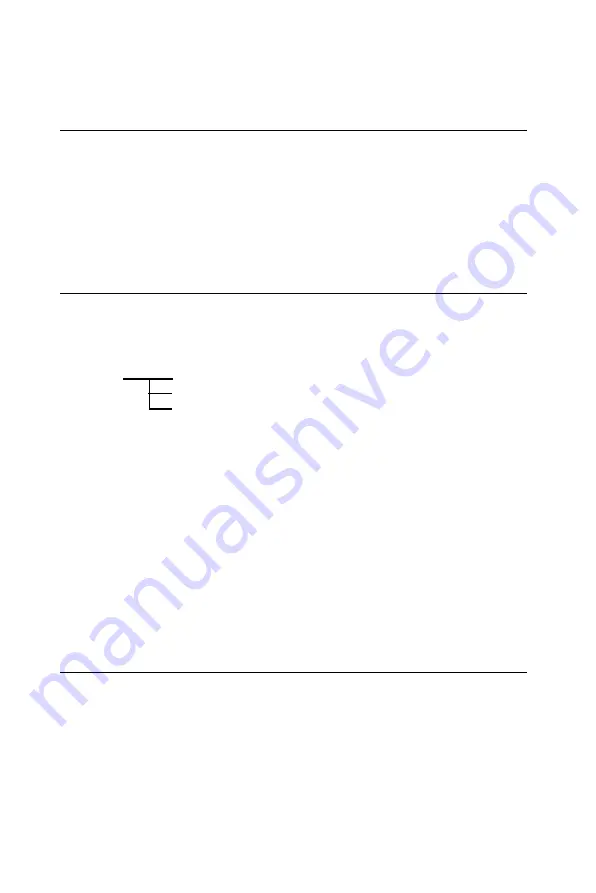
2 2
PCM-5335 User's Manual
3.1
Introduction
The PCM-
5
335 system BIOS and custom drivers are located in a 256
KB, 32-pin Flash ROM device, designated U17. A single Flash chip
holds the system BIOS and VGA BIOS. The display type can be
configured via software. This method minimizes the number of chips
and eases configuration. You can change the display BIOS simply by
reprogramming the Flash chip.
3.2
Utility CD disk
The PCM-
5
335 is supplied with a software utility on CD-ROM. This
disk contains the necessary file for setting up the VGA display.
Directories and files on the disk are as follows:
AWDFLASH.EXE
This program allows you to update the BIOS Flash ROM.
5
335
V
110.BIN
This binary file contains the system BIOS.
CBROM.EXE
This program allows you to combine your own VGA BIOS with
system BIOS (
5335
V110.BIN).
3.3
VGA display software configuration
The PCM-
5335
on-board VGA/LCD interface supports an 18-bit TFT
LCD, flat panel displays and traditional analog CRT monitors. The
interface can drive CRT displays with resolutions up to 1024 x 768 in 24
bpp. It is also capable of driving color panel displays with resolutions
of 1024 x 768 in 18 bpp. The LCD type is configured completely via the
software utility, so you do not have to set any jumpers. Configure the
LCD type as follows:
AWDFLASH.EXE
CBROM.EXE
5
335Vxxx.BIN
Figure 3-1: Contents of the PCM-
5
335 Series utility disk
Summary of Contents for PCM-5335
Page 1: ...PCM 5335 All In One NS Geode GX1 with SVGA LCD Ethernet Interface PC 104 CPU Module ...
Page 10: ......
Page 16: ...6 PCM 5335 User s Manual ...
Page 29: ...Chapter 2 Installation 19 ...
Page 30: ...20 PCM 5335 User s Manual ...
Page 36: ...26 PCM 5335 User s Manual ...
Page 37: ...Award BIOS Setup This chapter describes how to set BIOS configuration data C H A P T E R 4 ...
Page 48: ...38 PCM 5335 User s Manual ...
Page 55: ...SVGA Setup Introduction Installation of SVGA driver for Win dows 95 98 NT C H A P T E R 6 ...
Page 60: ...50 PCM 5335 User s Manual 6 Choose Yes then click Finish to restart the computer ...
Page 62: ...52 PCM 5335 User s Manual 3 Press the Change button 4 Click on the Have Disk button ...
Page 64: ...54 PCM 5335 User s Manual 7 Press Yes to proceed 8 Press OK to reboot ...
Page 70: ...60 PCM 5335 User s Manual ...
Page 85: ...Appendix C Pin Assignments 75 Figure C 1 CompactFlash socket ...
Page 88: ...78 PCM 5335 User s Manual ...
Page 94: ...84 PCM 5335 User s Manual ...






























