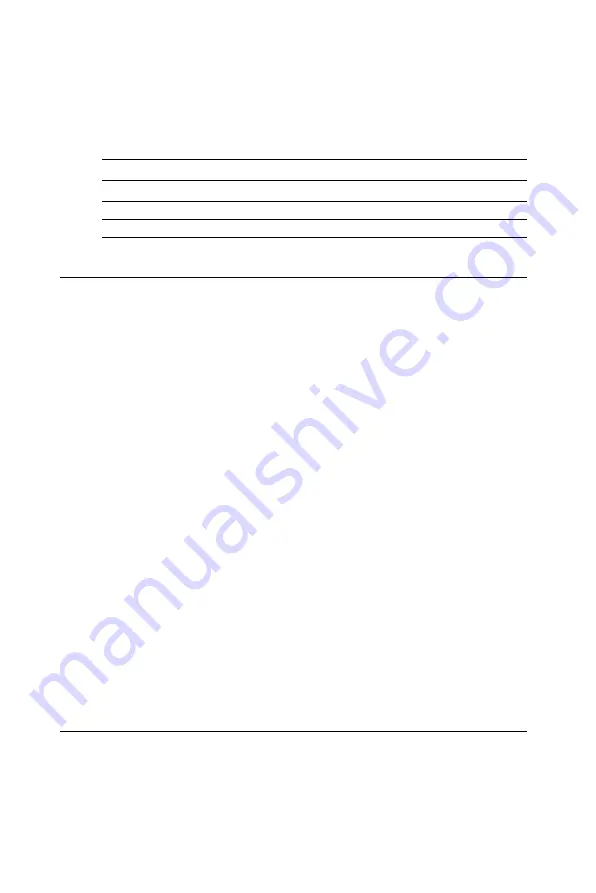
1 2
PCM-5335 User's Manual
this in the system BIOS setup. The table below shows the settings for
the PC
M-5335
board's ports:
Table 2-3: Serial port default settings
Port
Address
Interrupt
Default
COM1
3F8, 3E8
IRQ4
3F8
COM2
2F8, 2E8
IRQ3
2F8
2.7 EIDE HDD connector (CN5)
The built-in Enhanced IDE (Integrated Device Electronics) controller
supports up to two IDE devices, including CD-ROM drives, tape
backup drives, a large hard disk drive and other IDE devices.
2.7.1 Connecting the hard drive
Connecting drives is done in a daisy-chain fashion. It requires one or
two cables, depending on the drive size. All necessary cables are
included in your PCM-
5
335 package. 1.8" and 2.5" drives need a 1 x
44-pin to 2 x 44-pin flat-cable connector. 3.5" drives need a 1 x 44-pin to
2 x 40-pin connector.
Wire number 1 on the cable is red or blue, and the other wires are gray.
1. Connect one end of the cable to CN5. Make sure that the red (or
blue) wire corresponds to pin 1 on the connector, which is labeled
on the board (on the right side).
2. Plug the other end of the cable into the Enhanced IDE hard drive,
with pin 1 on the cable corresponding to pin 1 on the hard drive.
Unlike floppy drives, IDE hard drives can connect to either end of
the cable. If you install two drives, you will need to set one as the
master and one as the slave by using jumpers on the drives. If you
install just one drive, set it as the master.
2.8 PC/104 connector (CN6)
Refer to Appendix B in this manual.
Summary of Contents for PCM-5335
Page 1: ...PCM 5335 All In One NS Geode GX1 with SVGA LCD Ethernet Interface PC 104 CPU Module ...
Page 10: ......
Page 16: ...6 PCM 5335 User s Manual ...
Page 29: ...Chapter 2 Installation 19 ...
Page 30: ...20 PCM 5335 User s Manual ...
Page 36: ...26 PCM 5335 User s Manual ...
Page 37: ...Award BIOS Setup This chapter describes how to set BIOS configuration data C H A P T E R 4 ...
Page 48: ...38 PCM 5335 User s Manual ...
Page 55: ...SVGA Setup Introduction Installation of SVGA driver for Win dows 95 98 NT C H A P T E R 6 ...
Page 60: ...50 PCM 5335 User s Manual 6 Choose Yes then click Finish to restart the computer ...
Page 62: ...52 PCM 5335 User s Manual 3 Press the Change button 4 Click on the Have Disk button ...
Page 64: ...54 PCM 5335 User s Manual 7 Press Yes to proceed 8 Press OK to reboot ...
Page 70: ...60 PCM 5335 User s Manual ...
Page 85: ...Appendix C Pin Assignments 75 Figure C 1 CompactFlash socket ...
Page 88: ...78 PCM 5335 User s Manual ...
Page 94: ...84 PCM 5335 User s Manual ...






























