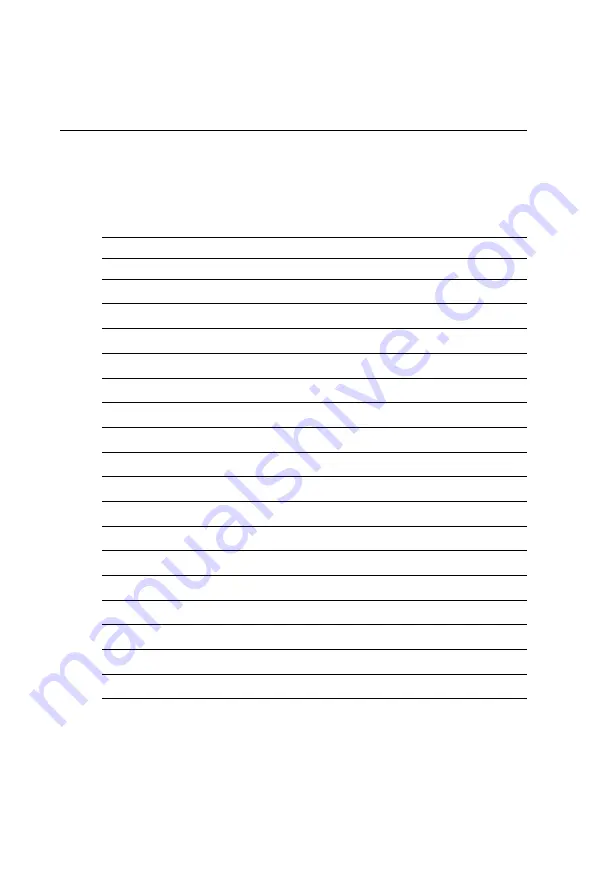
8
PCM-5335 User's Manual
2.1 Connectors
The board has a number of connectors that allow you to configure
your system to suit your application.
The tables below shows the function of each of the board's connec-
tors:
Table 2-1: Connectors
Label
Function
CN1
Ethernet connector
CN2
LCD connector
CN3
COM1 connector
CN4
COM2 connector
CN5
EIDE HDD connector
CN6
PC/104 connector
CN7
Parallel port connector
CN8
Backlight connector
CN9
VGA connector
CN11
Main power (+5 V) connector
CN12
PS/2 keyboard/mouse connector
CN14
FDD connector
CN16
CompactFlash™ socket
CN17
USB Connector
CN18
COM2 RS422/485 connector
MJ1
Multifunction Jumper
Slot 1
SODIMM socket
Summary of Contents for PCM-5335
Page 1: ...PCM 5335 All In One NS Geode GX1 with SVGA LCD Ethernet Interface PC 104 CPU Module ...
Page 10: ......
Page 16: ...6 PCM 5335 User s Manual ...
Page 29: ...Chapter 2 Installation 19 ...
Page 30: ...20 PCM 5335 User s Manual ...
Page 36: ...26 PCM 5335 User s Manual ...
Page 37: ...Award BIOS Setup This chapter describes how to set BIOS configuration data C H A P T E R 4 ...
Page 48: ...38 PCM 5335 User s Manual ...
Page 55: ...SVGA Setup Introduction Installation of SVGA driver for Win dows 95 98 NT C H A P T E R 6 ...
Page 60: ...50 PCM 5335 User s Manual 6 Choose Yes then click Finish to restart the computer ...
Page 62: ...52 PCM 5335 User s Manual 3 Press the Change button 4 Click on the Have Disk button ...
Page 64: ...54 PCM 5335 User s Manual 7 Press Yes to proceed 8 Press OK to reboot ...
Page 70: ...60 PCM 5335 User s Manual ...
Page 85: ...Appendix C Pin Assignments 75 Figure C 1 CompactFlash socket ...
Page 88: ...78 PCM 5335 User s Manual ...
Page 94: ...84 PCM 5335 User s Manual ...






























