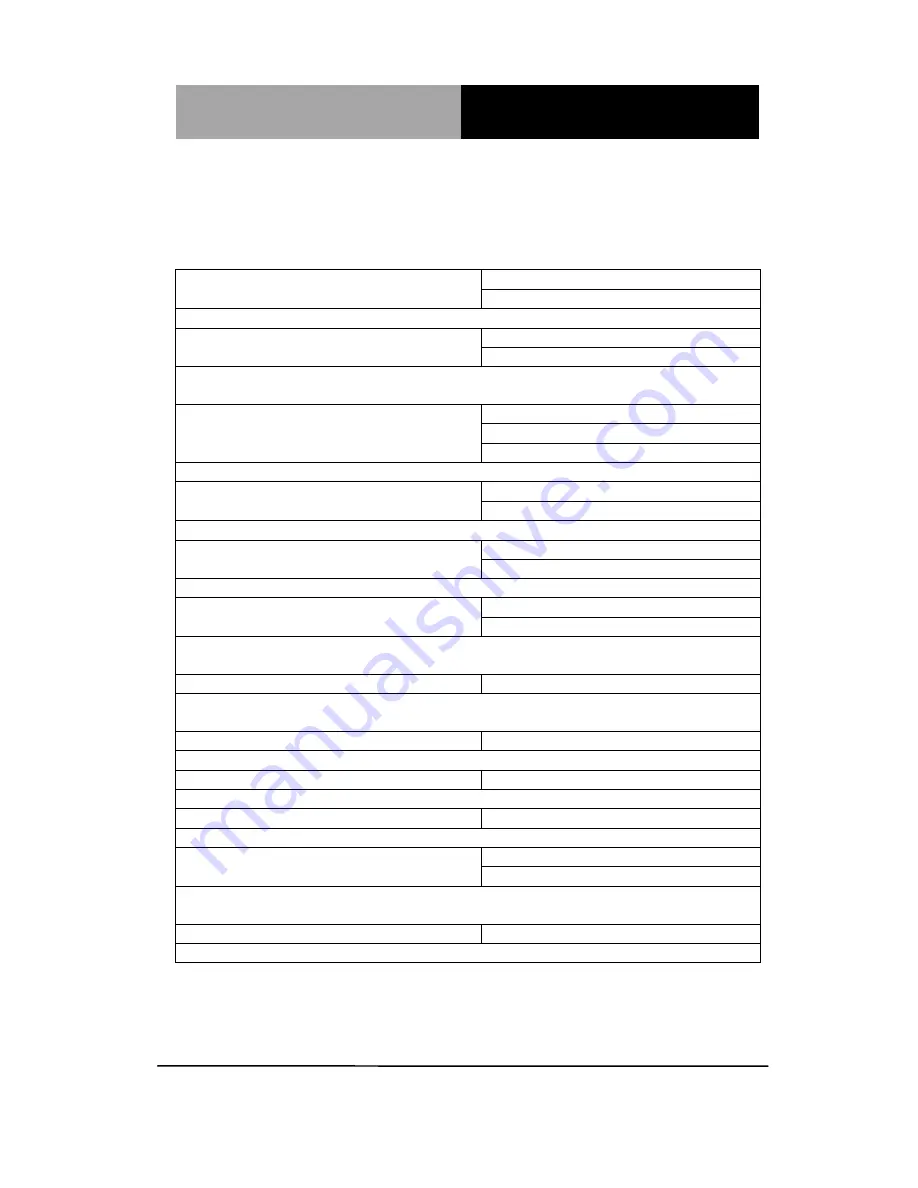
N e t w o r k Ap p l i a n c e
F W S - 7 8 1 0
Chapter 3 AMI BIOS Setup
3-17
Power Management
Options summary:
Power Mode
ATX Type
AT Type
Select Power Supply Mode.
ACPI Sleep State
Suspend Disabled
S3 only (Suspend to RAM)
Select ACPI sleep state the system will enter when the SUSPEND button is
pressed.
Restore AC Power Loss
Power Off
Power On
Last State
Select AC power state when power is re-applied after a power failure.
Resume on Ring
Disabled
Enabled
Enable/Disable Resume from RI# signal.
Resume on PCIE
Disabled
Enabled
Enable/Disable Resume from PCIE signal.
Wake system with Fixed Time
Disabled
Enabled
Enable or disable System wake on alarm event. When enable, System will wake
on the hr::min::sec specified.
Wake up day
0
Select 0 for daily system wake up, 1-31 for which day of month that you would like
the system to wake up.
Wake up hour
0
Select 0-23 For example enter 3 for 3am and 15 for 3pm.
Wake up minute
0
0-59
Wake up second
0
0-59
Wake system with Dynamic Time
Disabled
Enabled
Enable or disable System wake on alarm event. When enabled, System will wake
on the current time + Increase minute(s).
Wake up minute increase
1
1-5
Summary of Contents for FWS-7810
Page 17: ...Network Appliance F W S 7 8 1 0 Chapter 2 Quick Installation Guide 2 4 Solder Side...
Page 27: ...Network Appliance F W S 7 8 1 0 Chapter 2 Quick Installation Guide 2 14...
Page 38: ...Network Appliance F W S 7 8 1 0 Chapter 2 Quick Installation Guide 2 25...
Page 40: ...Network Appliance F W S 7 8 1 0 Chapter 3 AMI BIOS Setup 3 1 AMI BIOS Setup Chapter 3...
Page 43: ...Network Appliance F W S 7 8 1 0 Chapter 3 AMI BIOS Setup 3 4 Setup Menu Setup submenu Main...
Page 44: ...Network Appliance F W S 7 8 1 0 Chapter 3 AMI BIOS Setup 3 5 Setup submenu Advanced...
Page 45: ...Network Appliance F W S 7 8 1 0 Chapter 3 AMI BIOS Setup 3 6 Super IO Configuration...
Page 49: ...Network Appliance F W S 7 8 1 0 Chapter 3 AMI BIOS Setup 3 10 H W Monitor...
Page 57: ...Network Appliance F W S 7 8 1 0 Chapter 3 AMI BIOS Setup 3 18 CPU Configuration...
Page 67: ...Network Appliance F W S 7 8 1 0 Chapter 3 AMI BIOS Setup 3 28 Setup submenu Chipset...
Page 70: ...Network Appliance F W S 7 8 1 0 Chapter 3 AMI BIOS Setup 3 31...
Page 73: ...Network Appliance F W S 7 8 1 0 Chapter 3 AMI BIOS Setup 3 34 Setup submenu Exit...
Page 85: ...Network Appliance F W S 7 8 1 0 Appendix B I O Information B 1 I O Information Appendix B...
Page 86: ...Network Appliance F W S 7 8 1 0 Appendix B I O Information B 2 B 1 I O Address Map...
Page 87: ...Network Appliance F W S 7 8 1 0 Appendix B I O Information B 3 B 2 Memory Address Map...
Page 88: ...Network Appliance F W S 7 8 1 0 Appendix B I O Information B 4 B 3 IRQ Mapping Chart...
Page 89: ...Network Appliance F W S 7 8 1 0 Appendix B I O Information B 5...
Page 90: ...Network Appliance F W S 7 8 1 0 Appendix B I O Information B 6...
Page 91: ...Network Appliance F W S 7 8 1 0 Appendix B I O Information B 7...
Page 92: ...Network Appliance F W S 7 8 1 0 Appendix B I O Information B 8 B 4 DMA Channel Assignments...
















































