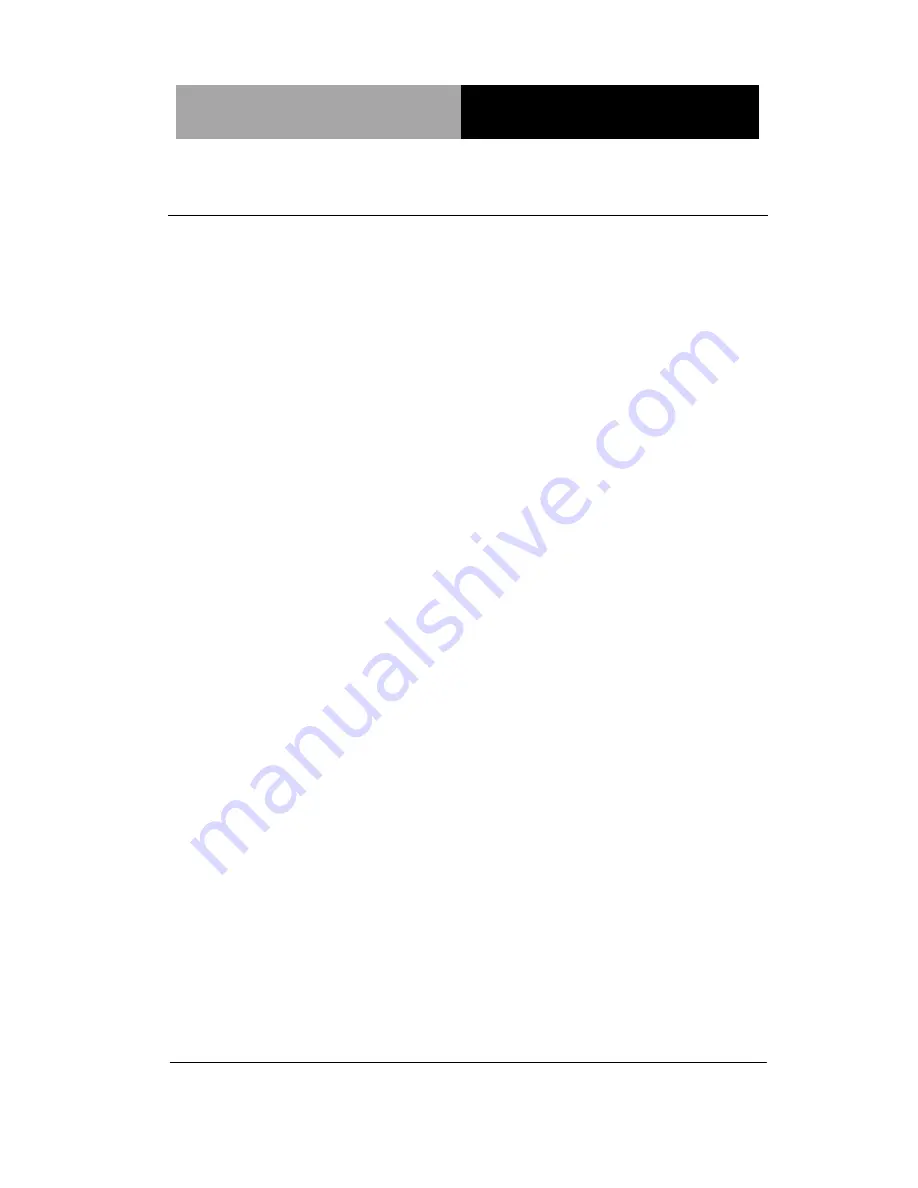
N e t w o r k Ap p l i a n c e
F W S - 7 8 1 0
Chapter 1 General Information
1- 2
1.1 Introduction
FWS-7810 adopts Intel® 4
th
generation Core
™ / Xeon series
processor. The chipset is equipped with Intel
®
C226. In addition, the
system memory features four 240-pin ECC DDR3 1333/1600 MHz
DIMM up to 32GB and supports dual-channel. FWS-7810 deploys
eight Gigabit Ethernet ports (optional up to 2 pairs LAN bypass
function). The condensed appearance of FWS-7810 features 1U
form factor that fits nicely into a space-limited environment.
This compact FWS-7810 is equipped with two SATA6.0 Gb/s
(optional up to 3 SATA ports). In addition, it offers flexible
expansion with network products and features one optional
PCI-E[x8] slot and one optional Network Interface Module (NIM)
slot, two USB3.0 ports and one RJ-45 for console. The console
port deploys console re-direction that increases the network
security via remote control. Moreover, there is a front panel
support LCM with keypad control that allows for easy access and
operation. All of these designs provide for a more user-friendly
solution.
Summary of Contents for FWS-7810
Page 17: ...Network Appliance F W S 7 8 1 0 Chapter 2 Quick Installation Guide 2 4 Solder Side...
Page 27: ...Network Appliance F W S 7 8 1 0 Chapter 2 Quick Installation Guide 2 14...
Page 38: ...Network Appliance F W S 7 8 1 0 Chapter 2 Quick Installation Guide 2 25...
Page 40: ...Network Appliance F W S 7 8 1 0 Chapter 3 AMI BIOS Setup 3 1 AMI BIOS Setup Chapter 3...
Page 43: ...Network Appliance F W S 7 8 1 0 Chapter 3 AMI BIOS Setup 3 4 Setup Menu Setup submenu Main...
Page 44: ...Network Appliance F W S 7 8 1 0 Chapter 3 AMI BIOS Setup 3 5 Setup submenu Advanced...
Page 45: ...Network Appliance F W S 7 8 1 0 Chapter 3 AMI BIOS Setup 3 6 Super IO Configuration...
Page 49: ...Network Appliance F W S 7 8 1 0 Chapter 3 AMI BIOS Setup 3 10 H W Monitor...
Page 57: ...Network Appliance F W S 7 8 1 0 Chapter 3 AMI BIOS Setup 3 18 CPU Configuration...
Page 67: ...Network Appliance F W S 7 8 1 0 Chapter 3 AMI BIOS Setup 3 28 Setup submenu Chipset...
Page 70: ...Network Appliance F W S 7 8 1 0 Chapter 3 AMI BIOS Setup 3 31...
Page 73: ...Network Appliance F W S 7 8 1 0 Chapter 3 AMI BIOS Setup 3 34 Setup submenu Exit...
Page 85: ...Network Appliance F W S 7 8 1 0 Appendix B I O Information B 1 I O Information Appendix B...
Page 86: ...Network Appliance F W S 7 8 1 0 Appendix B I O Information B 2 B 1 I O Address Map...
Page 87: ...Network Appliance F W S 7 8 1 0 Appendix B I O Information B 3 B 2 Memory Address Map...
Page 88: ...Network Appliance F W S 7 8 1 0 Appendix B I O Information B 4 B 3 IRQ Mapping Chart...
Page 89: ...Network Appliance F W S 7 8 1 0 Appendix B I O Information B 5...
Page 90: ...Network Appliance F W S 7 8 1 0 Appendix B I O Information B 6...
Page 91: ...Network Appliance F W S 7 8 1 0 Appendix B I O Information B 7...
Page 92: ...Network Appliance F W S 7 8 1 0 Appendix B I O Information B 8 B 4 DMA Channel Assignments...









































