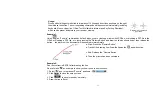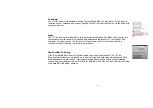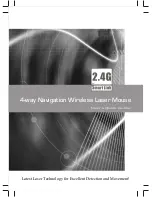- 27 -
1. New IDs for Mice/KBs:
After the pairing process is completed, you may give a new ID for the mouse or keyboard, which
will be displayed on the screen right under the cursor position for easier identification. Or,
“Unnamed” will be used if you leave it blank. You may choose to display “Names” or “Color
Labels” as the display options.
In order to manage all the mice/KBs in good manners during the meeting, “Priority” will be used
for the most-recently-used mouse. Others have to wait until the mouse priority is released and
“Next Please” or a light-blue square label appears, before they can continue the session.
After the meeting is finished, un-tick to disable the mouse and keyboard that will not use, and you
can tick to enable and add them without the need to perform “New Mice/KBs ID Pairing” again. If
the mouse or keyboard is no longer needed, you may “Delete” them forever.
Note:
If the “Priority” is released, but there is no “Next Please”, none the green square label appears,
there maybe one of the mice is sending out the signal to the receiver due to the desktop is not
smooth, move it to a smooth place will get improvements.
It is recommended to use one mouse for mode and setting management in the meeting, and
explain details to other members will ensure fruitful meeting results.