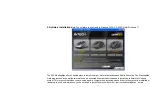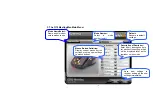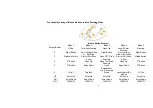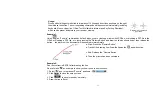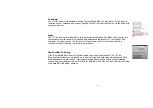- 15 -
Report Rate
Mouse Report Rate is the term that how many times the mouse sends data to the
computer in one second. For instance, "Report Rate 500Hz" means "the mouse
sends 500 times of data to the computer in one second". The G10 MeetingMan
offers 3 report rates, e.g., 125Hz, 250Hz and 500Hz respectively. The higher times
stands for the smoother the cursor movement and precise click response, especially
suitable for game play, which requires high speed and quick response. (For a
conventional mouse, the report rate is 125Hz). For the 5 working modes that
MeetingMan offers, the report rates are preset according to various applications, as
shown below:
Mode No.
Report Rate
Power
Consumption
Applications
Mode 1: Office
125 Hz
Low
Presentation
Mode 2: TutorPen
Meeting
125 Hz
Low
Meeting/Teachin
g
Mode 3: Open File
125 Hz
Low
Meeting/Teachin
g
Mode 4: LaserPointer
Meeting
125 Hz
Low
Presentation
Mode 5: Gaming
250 Hz
High
Game Plays
G10 MeetingMan is A4Tech’s latest innovation. According to various applications,
the bandwidth is divided into 3 report rate levels:
1X bandwidth
: USB report rate is 125Hz, suitable for office and general users,
power consumption is the lowest.
2X bandwidth
: USB report rate is 250Hz, suitable for CAD users, power
consumption is normal.
4X bandwidth
: USB report rate is 500Hz, suitable for heavy-duty game players,
power consumption is high.
Apply
There is 48K on-board memory in the receiver of G10 MeetingMan; click “Apply” will
download the new settings to receiver before it is taking effect.