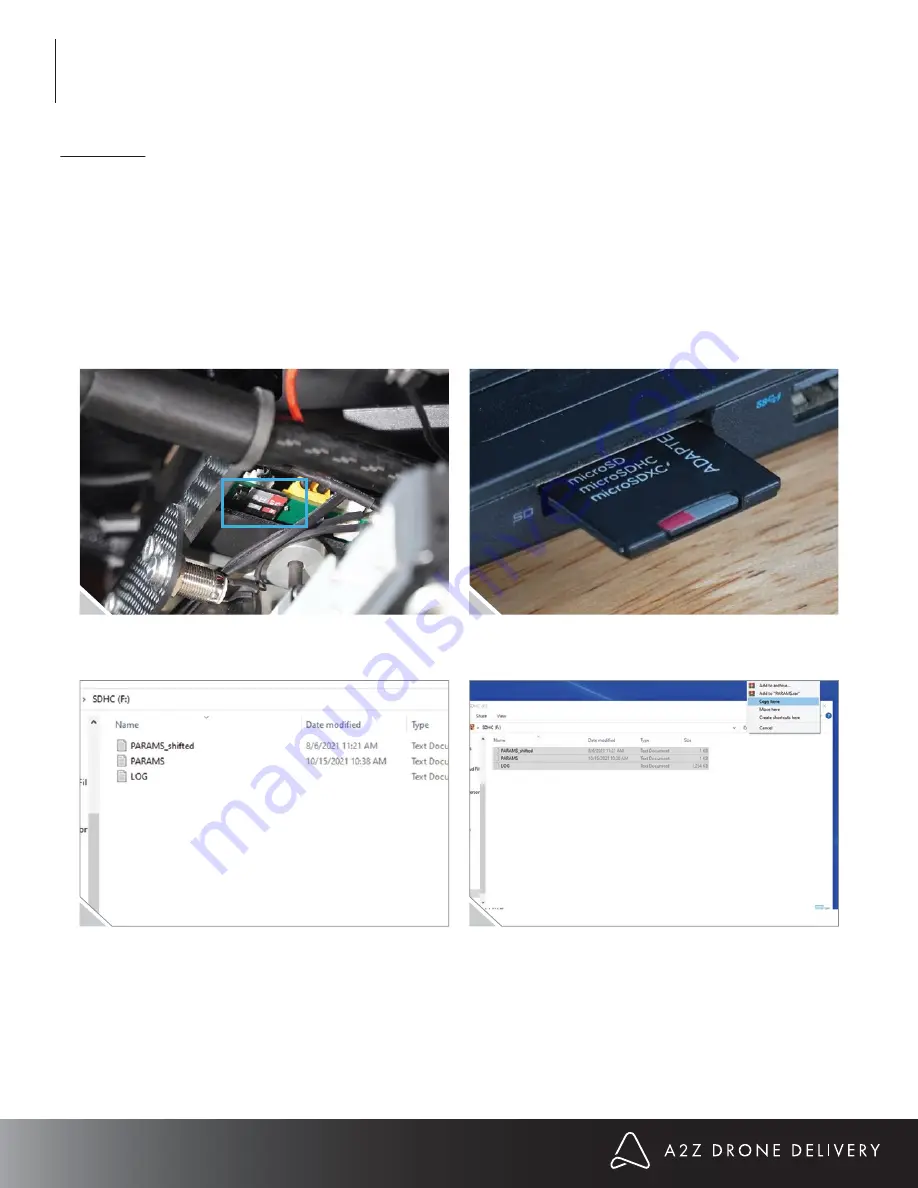
4.
Locate the files “LOGS” and “PARAM.” Copy both files to your computer. Please do not edit or delete either
file. Eject SD.
35
MAINTENANCE
1.
Power off the drone and RDS1.
2.
Remove SD card from the PCB. Gently push it inwards. You will feel a small click. Gently pull it out from the
SD slot. Please take note of the orientation as you remove it. Black side faces up. If you struggle to reach the SD
card when the RDS1 is installed on the drone, please remove the RDS1. Plug the SD card into the provided
MicroSD adapter, then plug the adapter into a PC or Mac.
If there is a suspected software bug, please pull logs and send to A2Z Drone Delivery. This is how A2Z
Drone Delivery can diagnose what went wrong, when, and how to prevent it from happening again in the
future.
6.2 Logs
6.
Carefully plug the SD card back into the PCB. Insert until you feel a little spring click, then the SD card should
be locked in.
7.
Power on the drone and RDS1. If there are three long beeps after the A2Z chime, that means the SD card isn’t
inserted properly and please repeat #2 and #6.
Summary of Contents for RDS1
Page 1: ...RDS1 USER MANUAL ...






































