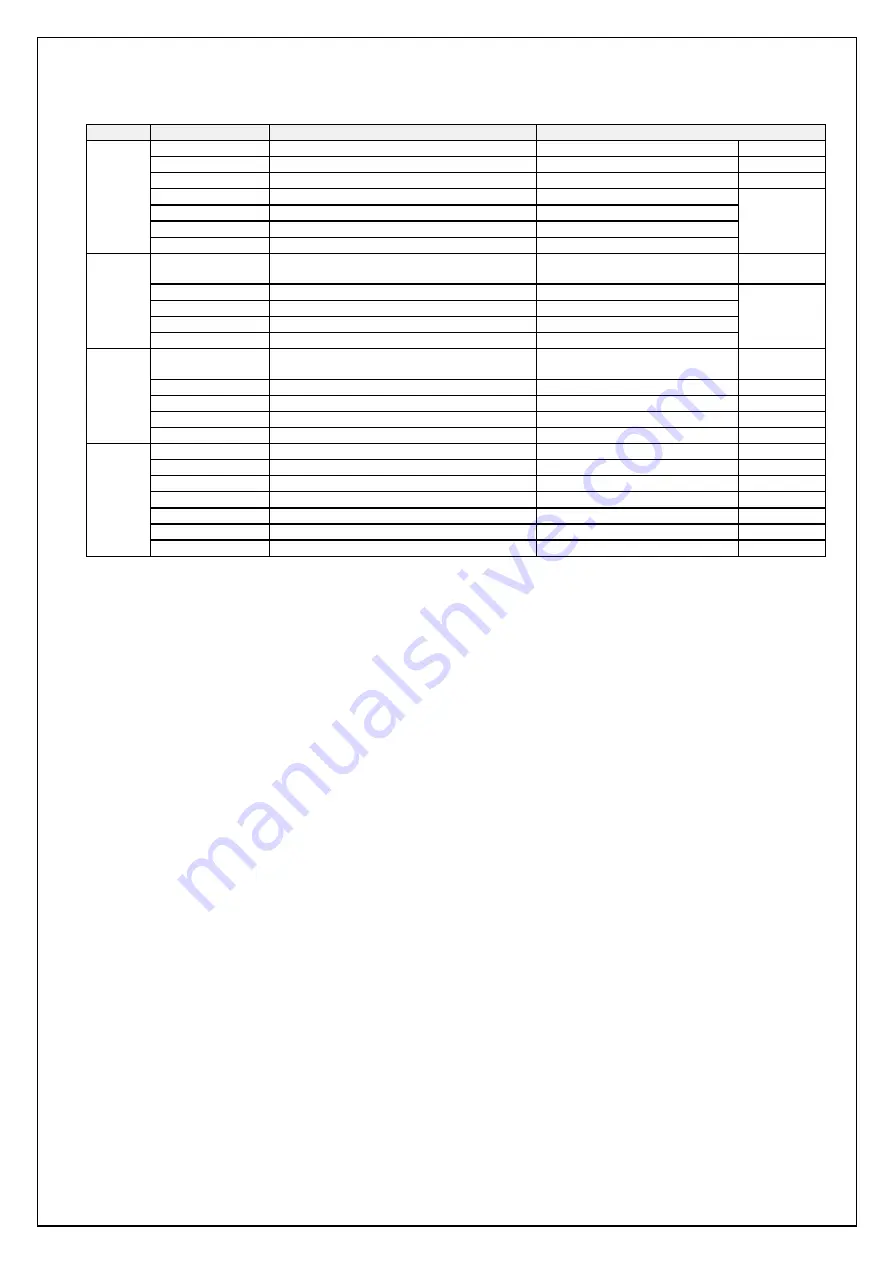
ITEM
Sub Menu
Description
Value
Picture
Brightness
Adjust the backlight level of screen
50(0~100)
Contrast
Increase/ decrease picture contrast
50(0~100)
Sharpness
Control the clarity of details of pictures 2(0 ~ 4)
H Position
Adjust picture horizontal position
50(0~100)
RGB
ONLY
V Position
Adjust picture vertical position
50(0~100)
Clock
Adjust picture width
50(0~100)
Phase
Adjust picture focus quality
30(0~100)
Color
Color Status
Management
Select the color of picture mode
User(User, Warm, Normal,
C l)
Red
Adjust color of red rate
50(0~100)
RGB
ONLY
Green
Adjust color of green rate
50(0~100)
Blue
Adjust color of blue rate
50(0~100)
Auto Color
Auto color calibration
To Start
OSD
Language
Select OSD menu language
English(English, Deutsh,
Francais, Italiano, Espanol,
H Position
Adjust the OSD horizontal position
50(0~100)
V Position
Adjust the OSD vertical position
50(0~100)
Transparency
Select the transparency of the OSD
33 (0~100)
OSD Time
Adjust the OSD menu timeout
10(3~30)
SETUP
Source
Select the input signal Source
RGB, DVI, AUTO
Factory reset
Reset to factory settings
To Start
Aspect
On/ Off the fit to screen
Off(On/Off)
Backlight DIM
On/ Off the backlight Dimming(PWM) Off(On/Off)
Set ID
On/ Off the RS232 control
Off(On/Off)
Optional
Volume
Adjust the audio volume
62(0~100)
Optional
Mute
On/ Off the audio output
Off(On/Off)
Optional




























