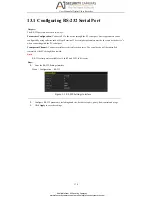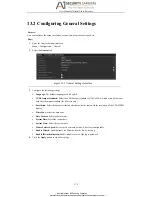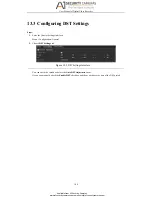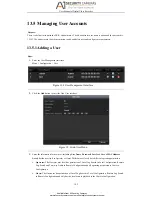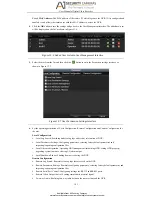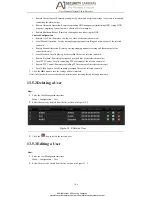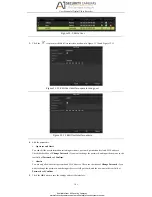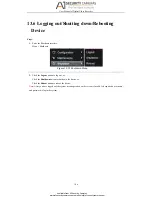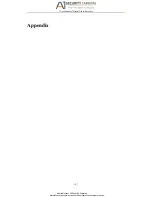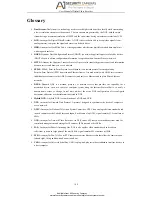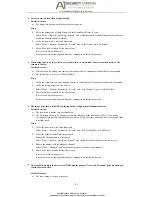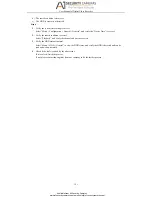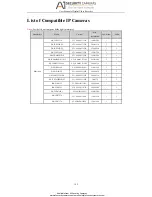User Manual of Digital Video Recorder
192
List of Compatible IP Cameras
Note:
For the list, our company holds right to interpret.
Manufacture
Model
Version
Max.
Resolution
Sub-stream
Audio
Hikvision
DS-2CD7153-E
V5.1.0 build 131202
1600×1200
√
×
DS-2CD754F-EI
V5.1.0 build 131202
2048×1536
√
√
DS-2CD783F-EI
V5.1.0 build 131202
2560×1920
√
√
DS-2CD7164-E
V5.1.0 build 131202
1280×720
√
×
DS-2CD864FWD-E
V5.1.0 build 131202
1600×1200
√
√
DS-2CD4026FWD 14.33
V5.1.0 build5 131202
1920×1080
√
√
DS-2CD6233F 14.24
V5.1.0 build5 131202
2048×1536
√
×
DS-2CD2012-I
V5.1.0build131202
1280×960
√
×
DS-2CD4012F
V5.1.0 build 131202
1280×1024
√
√
DS-2CD4232FWD-I
V5.1.0 build 131202
2048×1536
√
√
DS-2CD793PFWD-EI
V5.1.0 build 131202
704×576
√
√
iDS-2CD9122
V3.5.0 build131012
1920×1080
×
×
iDS-2CD9121
V3.4.2 build 130718
1600×1200
×
×
DS-2CD976(B)
V3.1 build 120423
1600×1200
×
×
DS-2DF7274
V5.1.0 build 130923
1280×960
√
√
DS-2DE7174
V5.0.2Build130926
1280×960
√
√
Available from A1 Security Cameras
www.a1securitycameras.com email: [email protected]