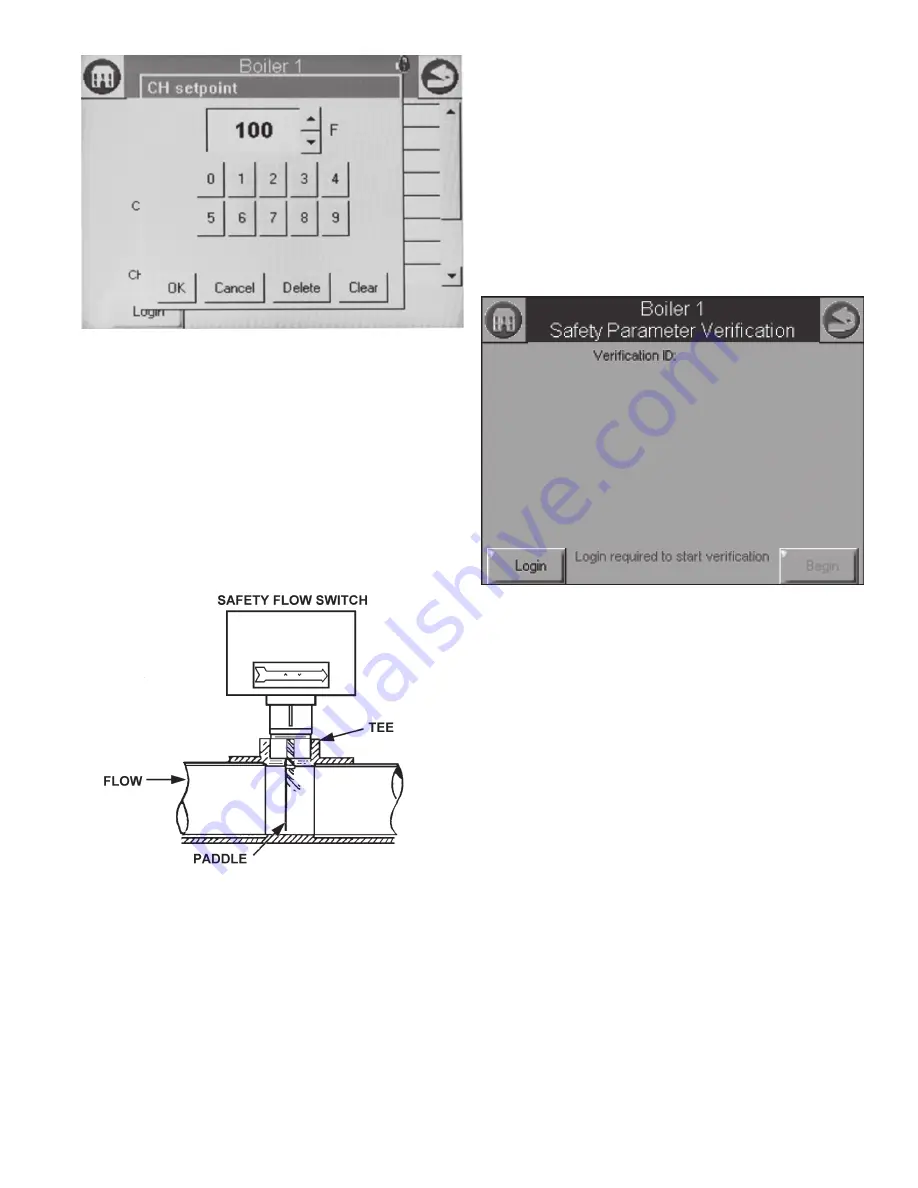
23
NOTE: When the installer proceeds with the safety parameter
configuration, the control unlocks the safety parameters in this
group and marks them unusable. Failure to complete the entire
safety configuration procedure leaves the control in an un-
runnable state (lockout 2).
All safety configuration parameters in the group should have the
same access level. If this condition isn’t so, the user is asked to
enter another password when a higher access level is needed.
Successful login is noted by the lock icon, which changes to
“unlocked” on the page. The installer may begin to change safety
parameters (or any other parameters) at that time. (See Figure 29)
If the Burner Control is in an unconfigured (or new) state, then
this warning doesn’t appear. All parameters that need changes
should be changed during the login.
If the safety configuration session is terminated after it has
started (in the Edit or Verify stages), the Burner Control is left in
an unconfigured (unrunnable) state.
The installer can terminate the session by pressing the Menu
button or by attempting to leave the Verification page with
the Home or Back buttons (top-left and -right screen corners,
respectively). However, leaving the session at this point leaves
the control in an unrunnable state and confirms whether the
installer still wants to do so.
The settings of all parameters in each safety block must be
verified to save them in the control.
When the installer is done changing safety parameters,
pressing the Verify button on the configuration screen begins
the Verification process. The settings for all safety parameters
in each changed block are presented and Verified by the installer
(see Figure 24).
VeriFY
Pressing the Verify button displays safety configuration
parameters for an additional verification step to commit the
changes.
Safety parameters are grouped into blocks that include only
safety parameters, not a mixture of safety data and non-safety
data. All parameters within the safety group undergo a verification
process. A safety parameter group is identified on the display to
indicate when the configuration parameters are safety-related.
Each safety parameter group is verified one at a time until all
have been verified. See Figure 28.
Like operating parameters, safety parameters can be viewed
without the need to enter a password.
Safety parameter blocks that have been changed require
verification. The verification steps do not have to be completed
immediately; the installer can move between and change
parameter groups before the verification is done. A Verify button
is enabled that allows the installer to conduct verification sessions
(the example of the Verify button in Figure 21 is not yet enabled
because the installer hasn’t logged in).
FiGUre 27. exAMple oF ChANGe CoNFiGUrATioN
pArAMeTer pAGe
FiGUre 28. SAFeTY VeriFiCATioN
FiGUre 29. eDiT SAFeTY DATA
Summary of Contents for XB-1000
Page 10: ...10 LIGHTING AND OPERATING INSTRUCTIONS...
Page 20: ...20 Figure 21 s7999B display page flow...
Page 48: ...48 NOTES...
















































