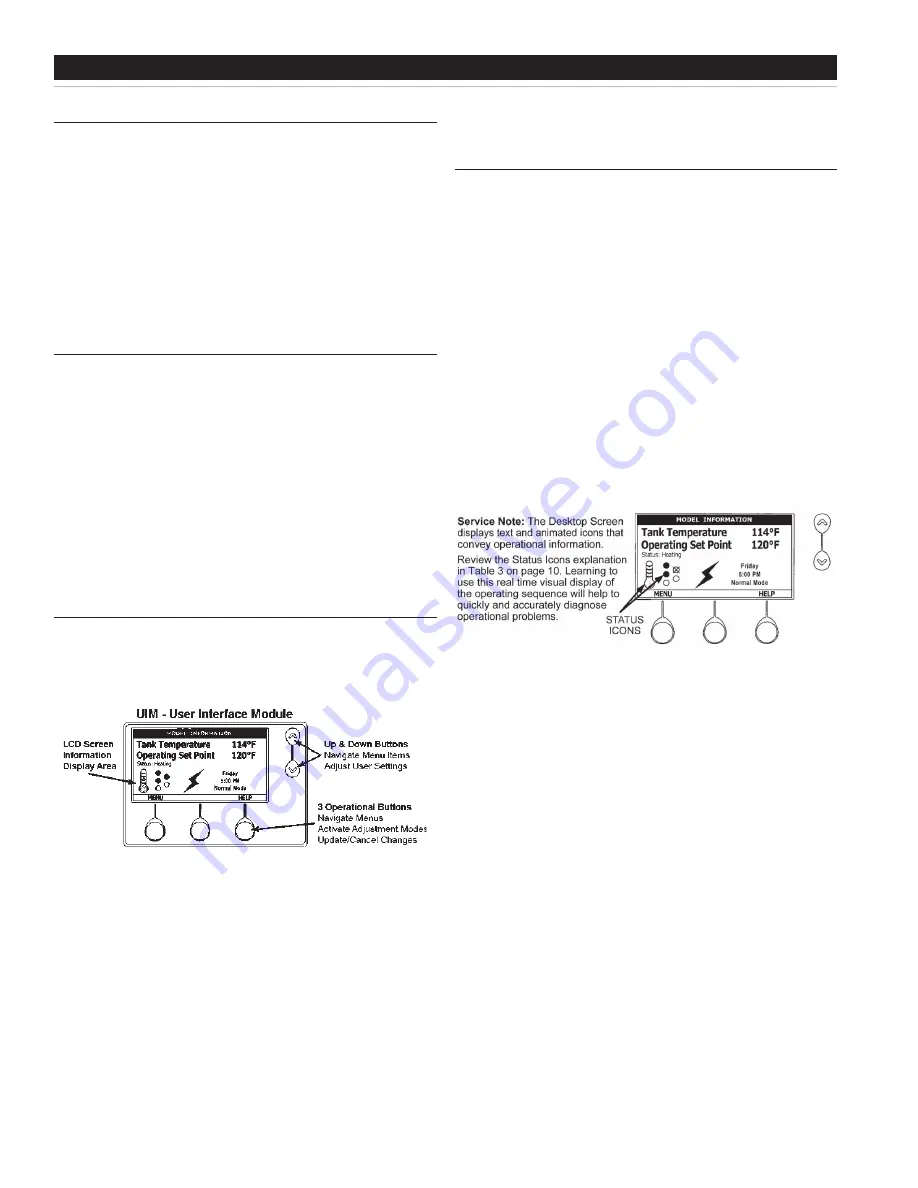
8
Control systEM opEratIon
hEatInG ElEMEnt opEratIon
Progressive Sequencing:
Elements are energized and de-energized
according to adjustable (1 to 20°F) Differential set points for each element.
Element Rotation - first element on is rotated with each successive call
for heat. First On/First Off - the first heating element energized at the
beginning of a heating cycle is the first element de-energized at the
end of the heating cycle. Successive heating cycles would progress as
follows on a model equipped with 3 heating elements:
• First heating cycle: Elements come on [1, 2, 3] and cycle off [1, 2, 3].
• Second heating cycle: Elements come on [2, 3, 1] and cycle off [2, 3, 1].
• Third heating cycle: Elements come on: [3, 1, 2] and cycle off [3, 1, 2].
• Fourth heating cycle: pattern repeats - same as first.
Control systEM fEaturEs
advanced diagnostics
Plain English text and animated icons display detailed operational
and diagnostic information. LCD screen on the front of the water
heater displays the Sequence of Operation in real time. Fault or
Alert messages are displayed when operational problems occur.
Advanced Service menu displays a list of possible causes for current
Fault and Alert conditions to aid in servicing.
Economy Mode operation
Control system automatically lowers the Operating Set Point by a
programmed value during user defined time periods. Helps reduce
operating costs during unoccupied or peak demand periods.
Control systEM naVIGatIon
The UIM (User Interface Module) is located on the front cabinet of the water
heater. All operational information and user settings are displayed and
accessed using the UIM. The UIM includes five snap acting (momentary)
user input buttons; an Up, Down and 3 Operational Buttons.
up & down Buttons
Used to navigate (up and down) and to select (highlight) menu items.
Also used to adjust or change (increase/decrease, on/off, set time)
various user settings.
operational Buttons
The 3 Operational Buttons are multifunctional. Their current function
is defined by the text that appears directly above each button on
the LCD screen. The function will change depending on what menu
is currently displayed or what menu item is selected. When no text
appears on the LCD screen above an Operational Button there is no
function assigned.
thE dEsktop sCrEEn
The illustration below shows the control system “Desktop Screen.”
This is the default screen. If there are no active Fault or Alert
conditions and no user input for approximately 10 minutes the control
system will return to this screen automatically.
Model Information:
Model information and menu titles are shown in
the black bar at the top of the Desktop Screen.
Tank Temperature:
Current water temperature as sensed from the
immersion Temperature Probe.
Operating Set Point:
Temperature at which the control system will
maintain tank (water) temperature in the Normal Mode. This line of
text will read Economy Set Point whenever the control system is
operating in the Economy Mode.
Status:
The Operating State of the control system is displayed
beneath the Operating Set Point.
Menu:
The left Operational Button is pressed to enter the Main Menu
where all control system menus are accessed. See Table 3 on page
10 for a list of control system menus.
Help:
The right Operational Button is pressed to access instructions
and explanations for user settings, Operating States, Status Icons,
manufacturer’s web address, technical support phone number and
service agent contact information.
Day/Time/Operating Mode:
The current time and day are also
displayed on the Desktop Screen. “Clock Not Set” will be displayed
until the time clock has been initially set. Day and Time are adjusted
in the Economy Mode Setup menu. The current Operating Mode,
either Normal Mode or Economy Mode, is displayed beneath the
day and time.
Discreet Menu Contact Information:
From the Desktop Screen
press and hold down the middle (unmarked) Operational Button for
30 seconds and then release it. This will launch a discreet menu
where personalized contact information can be entered. Installing
contractors and/or service agents can enter their company name
and telephone number. This contact information will be displayed
with all Fault and Alert messages.








































