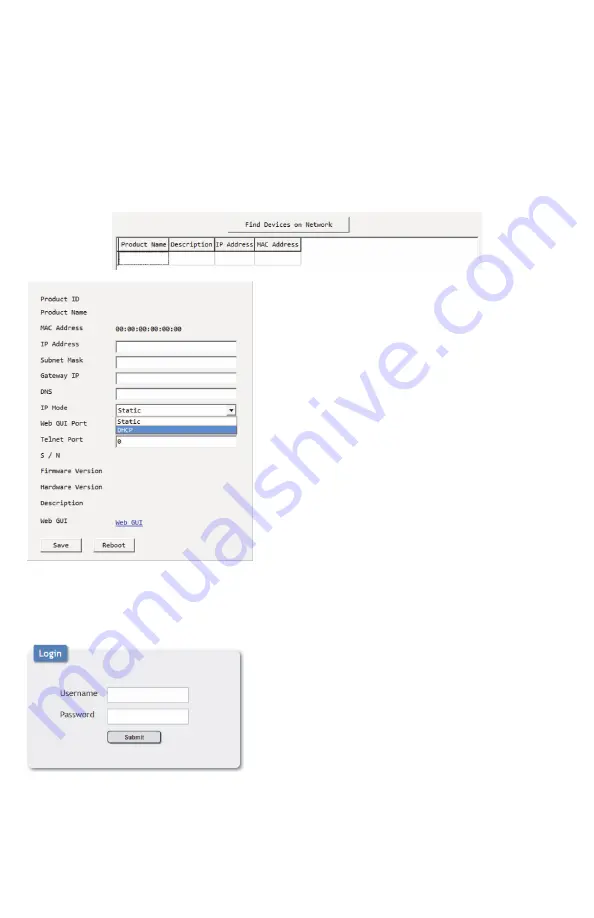
9
WebGUI Control
Device Discovery
Please obtain the
“Device Discovery”
software from your authorized dealer and save it in a directory
where you can easily find it.
Connect the unit and your PC/Laptop to the same active network and execute the
“Device
Discovery”
software. Click on
“Find Devices on Network”
and a list of devices connected to the
local network will show up indicating their current IP address.
Note:
The unit’s default IP address is 192.168.1.50.
By clicking on one of the listed devices you will be
presented with the network details of that particular
device.
1. IP Mode:
If you choose, you can alter the static IP
network settings for the device, or switch the unit into
DHCP mode to automatically obtain proper network
settings from a local DHCP server. To switch to DHCP
mode, please select DHCP from the IP mode drop-down,
then click
“Save”
followed by
“Reboot”
.
2. WebGUI Hotkey:
Once you are satisfied with the
network settings, you may use them to connect via Telnet
or WebGUI. The network information window provides a
convenient link to launch the WebGUI directly.
WebGUI Overview
After connecting to the WebGUI’s address in a web
browser, the login screen will appear. Please enter
the appropriate user name and password then click
“Submit”
to log in.
Note:
The default user name and password is
“admin”
.
Summary of Contents for ANI-41STREAM
Page 34: ...32 CONNECTION DIAGRAM ...
Page 42: ...THIS PAGE IS INTENTIONALLY LEFT BLANK ...












































