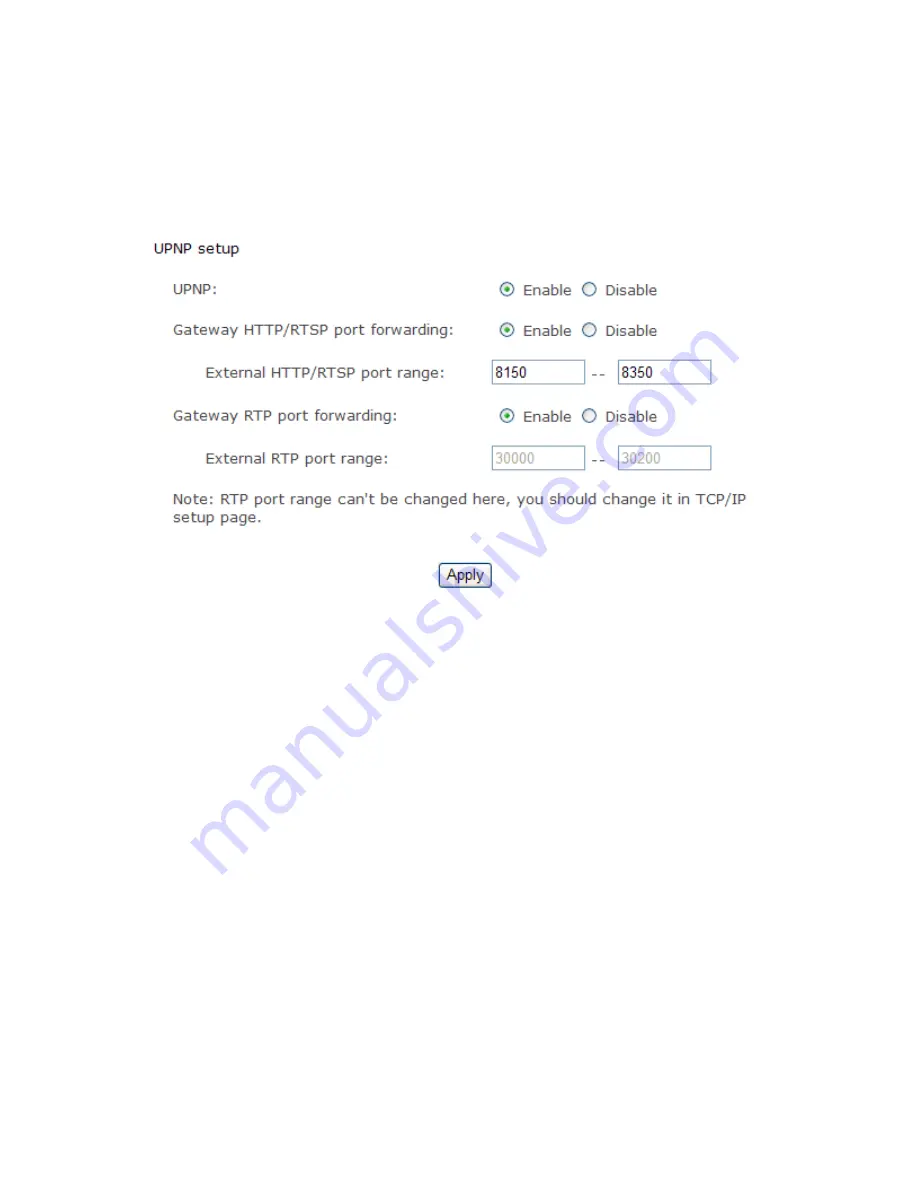
31
UPNP Setup
The camera supports UPnP which is enabled by default. This function requires a Windows XP/Vista
operating system. It is a quick way to discover the camera
on your network. Please make sure that the UPnP
function is enabled on your PC.
[UPnP]
Enable or disable the UPnP function.
[Gateway HTTP/RTSP port forwarding]
Enable or disable this function.
[External HTTP/RTSP port range]
Using this port, automatically adds
a port forwarding rule to a router via UPnP
protocol. Please note that not all routers support this function. Refer to your router manual for further details.
If set port range is 8150~8350, camera will ask router to add a port forwarding rule automatically. In this rule, the
internal port is camera default port 80, the external port is 8150, IP address is camera's IP. Use this setting, users
can visit the camera from Internet through the router with this URL http://routeripaddress:8150.
If there are several cameras in Local Network, the first one which first be opened will use 8150 as external port,
and second one will use 8151, third one use 8152, etc. Every camera will remember its port, it will preferentially
use this port in next power on.
[Gateway RTP port forwarding]
Enable this function, users can use mobile phone , RealPlayer or QuickTime
Player to visit the camera from Internet through the router.
[External RTP port range]
30000—30200 default. (See TCP/IP setup)
Click
Apply
to confirm your setting.
Click
System
at the top right of
Settings
page to show the
System information.
See figure below.
Summary of Contents for AWS-IR
Page 15: ...15 Operating Bar Click Enter you will see the screen...
Page 16: ...16...
Page 21: ...21 Stream Setup...
Page 36: ...36 Format SD Card To format SD card all files will be lost after formatting the card Task...
Page 38: ...38...
Page 64: ...64 SPECIFICATIONS...
Page 67: ...67...
Page 68: ...68...
Page 70: ...70...






























