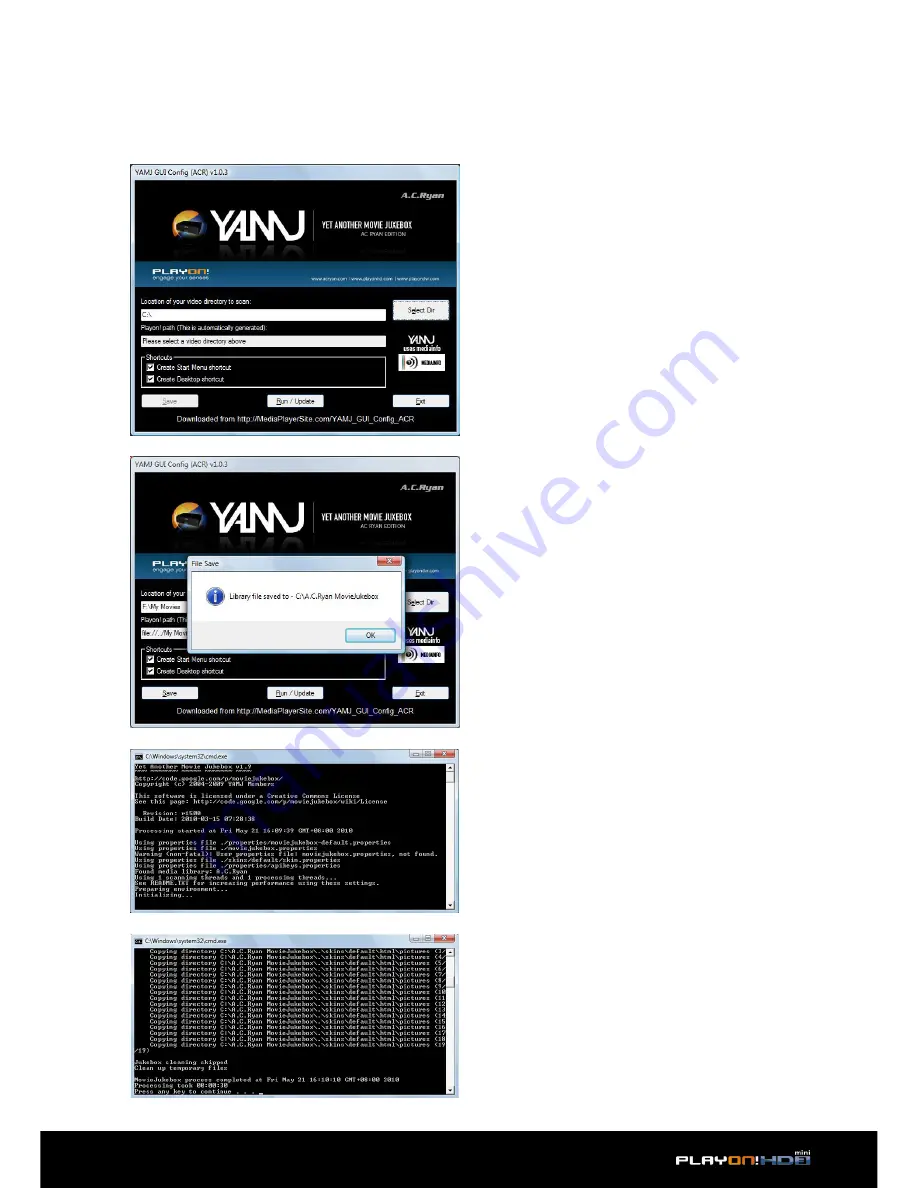
Main Functions |
49
2.1
Select the directory of your
stored movies on any external USB
storage device or network attached
storage (NAS) which you will use to run
the Movie Jukebox on the player.
Note:
Generating the necessary infor-
mation to a network device may take
a longer time than doing the same via
USB.
2.2
Press the Save button to save the
directory information. Press Ok to close
the dialog box.
2.3
Press Run/Update to start gen-
erating the Jukebox. An active internet
connection is required to obtain the
movie information.
2.4
Press any key to close the com-
mand window after the generation is
completed.
2. Running YAMJ for AC Ryan













































