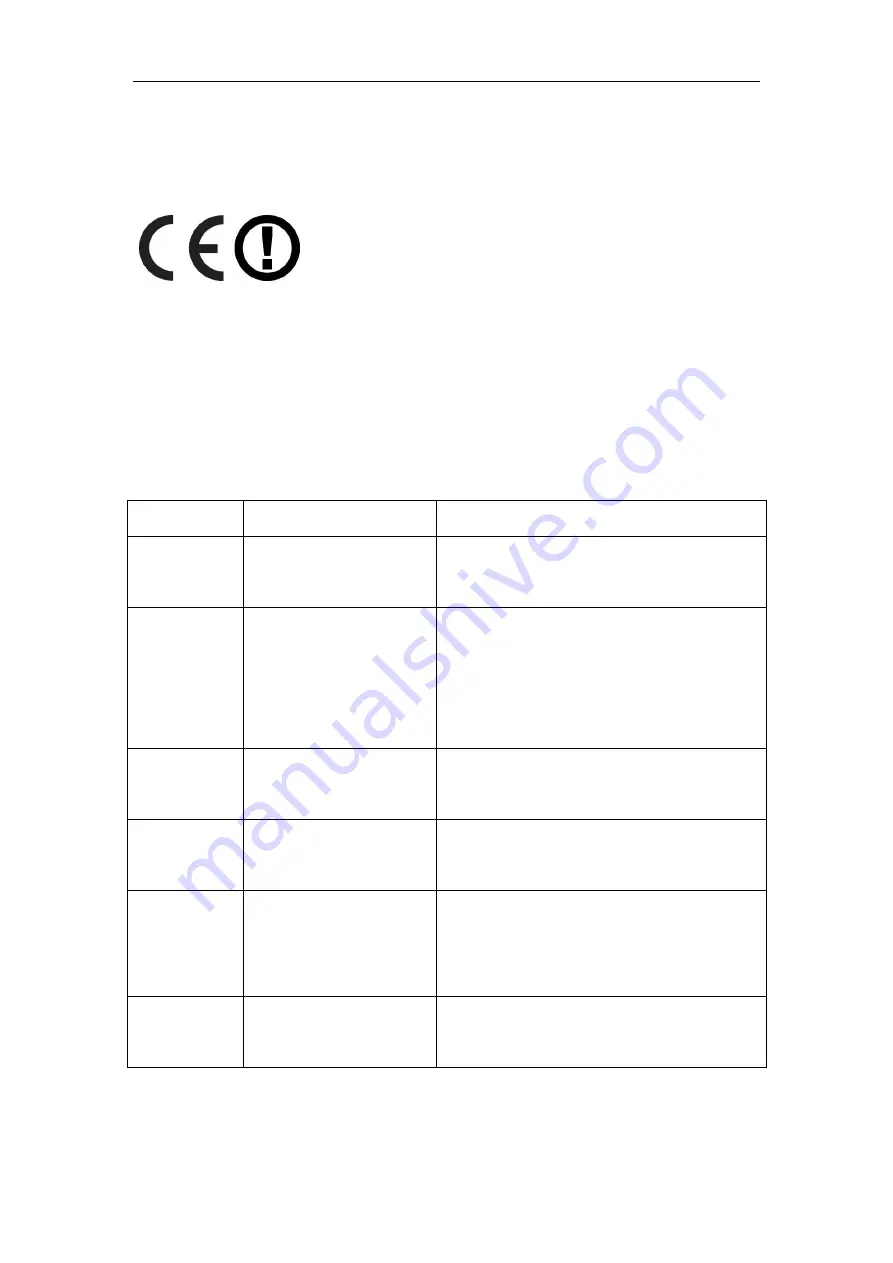
150Mbps Wireless Broadband Router
User Manual
3
NATIONAL RESTRICTIONS
CE Mark Warning
This is a class B product. In a domestic environment, this product may cause radio interference, in which
case the user may be required to take adequate measures.
Frequency range - 2400.0 - 2483.5 MHz
Country
Country
Reason/remark
Bulgaria
none
General authorization required for outdoor use and
public service.
France
Outdoor use limited to 10
mW e.i.r.p. within the band
2454-2483.5 MHz
Military Radiolocation use. Refarming of the 2.4
GHz band has been ongoing in recent years to allow
current relaxed regulation. Full implementation
planned 2012.
Italy
none
If used outside of own premises, general
authorization is required.
Luxembourg
none
General authorization required for network and
service supply (not for spectrum).
Norway
Implemented
This subsection does not apply for the geographical
area within a radius of 20 km from the centre of
Ny-Ålesund.
Russian
Federation
none
Only for indoor applications.
Note: Please don’t use the product outdoors in France.






































