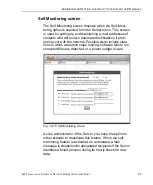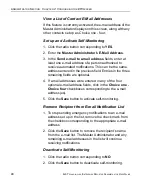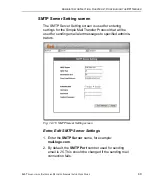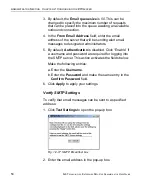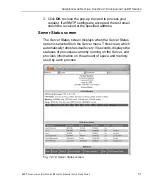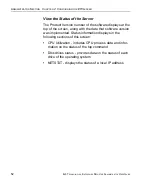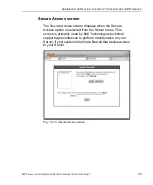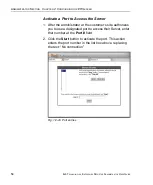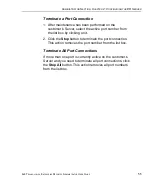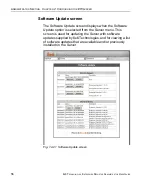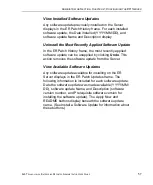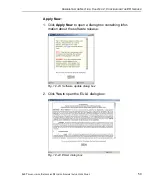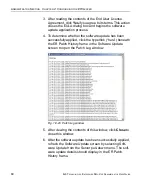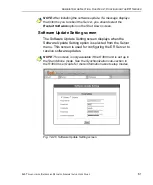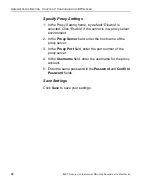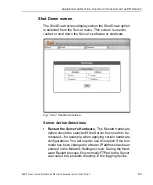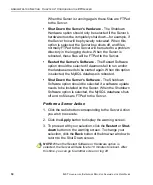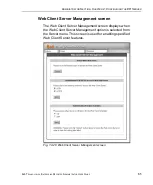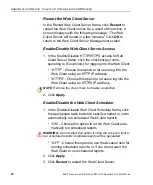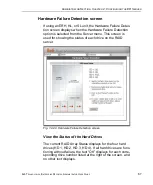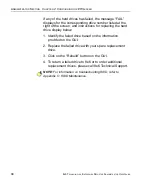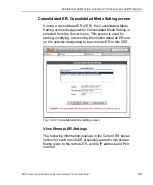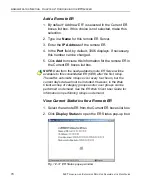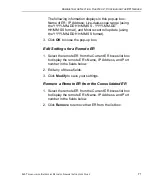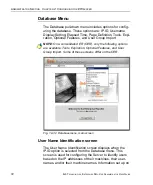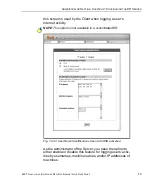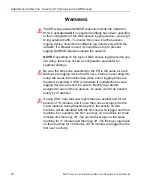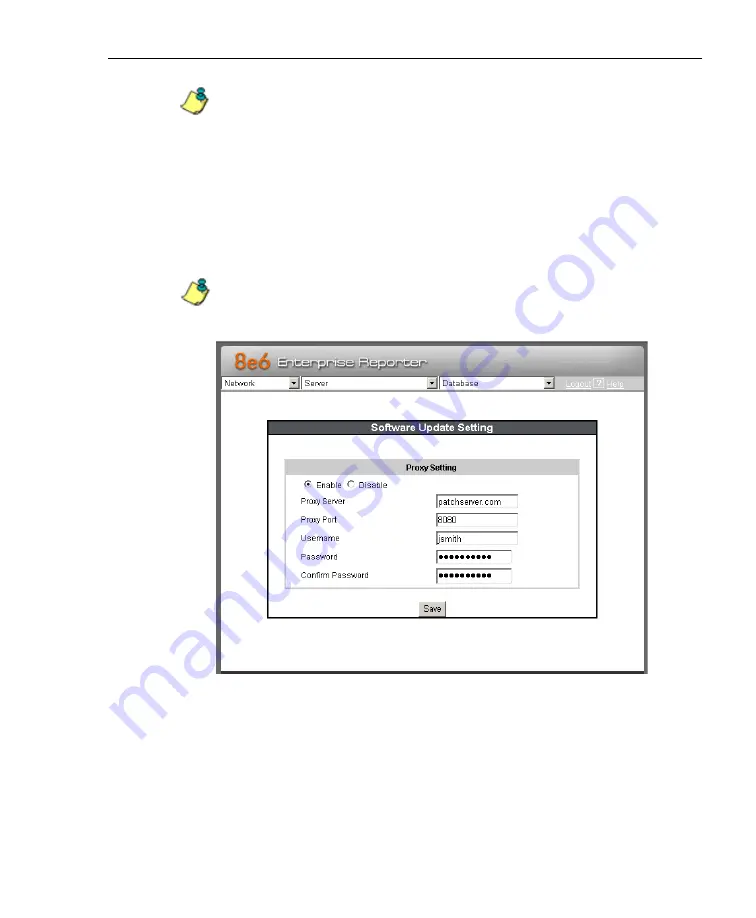
A
DMINISTRATOR
S
ECTION
C
HAPTER
2: C
ONFIGURING
THE
ER S
ERVER
8
E
6 T
ECHNOLOGIES
, E
NTERPRISE
R
EPORTER
A
DMINISTRATOR
U
SER
G
UIDE
61
NOTE
: After installing the software update, if a message displays
that informs you to reboot the Server, you should select the
Restart Software
option on the Shut Down screen.
Software Update Setting screen
The Software Update Setting screen displays when the
Software Update Setting option is selected from the Server
menu. This screen is used for configuring the ER Server to
receive software updates.
NOTE
: This screen is only available if the R3000 unit is set up in
the Stand Alone mode. See the Synchronization sub-section in
the R3000 User Guide for more information about setup modes.
Fig. 1:2-26 Software Update Setting screen