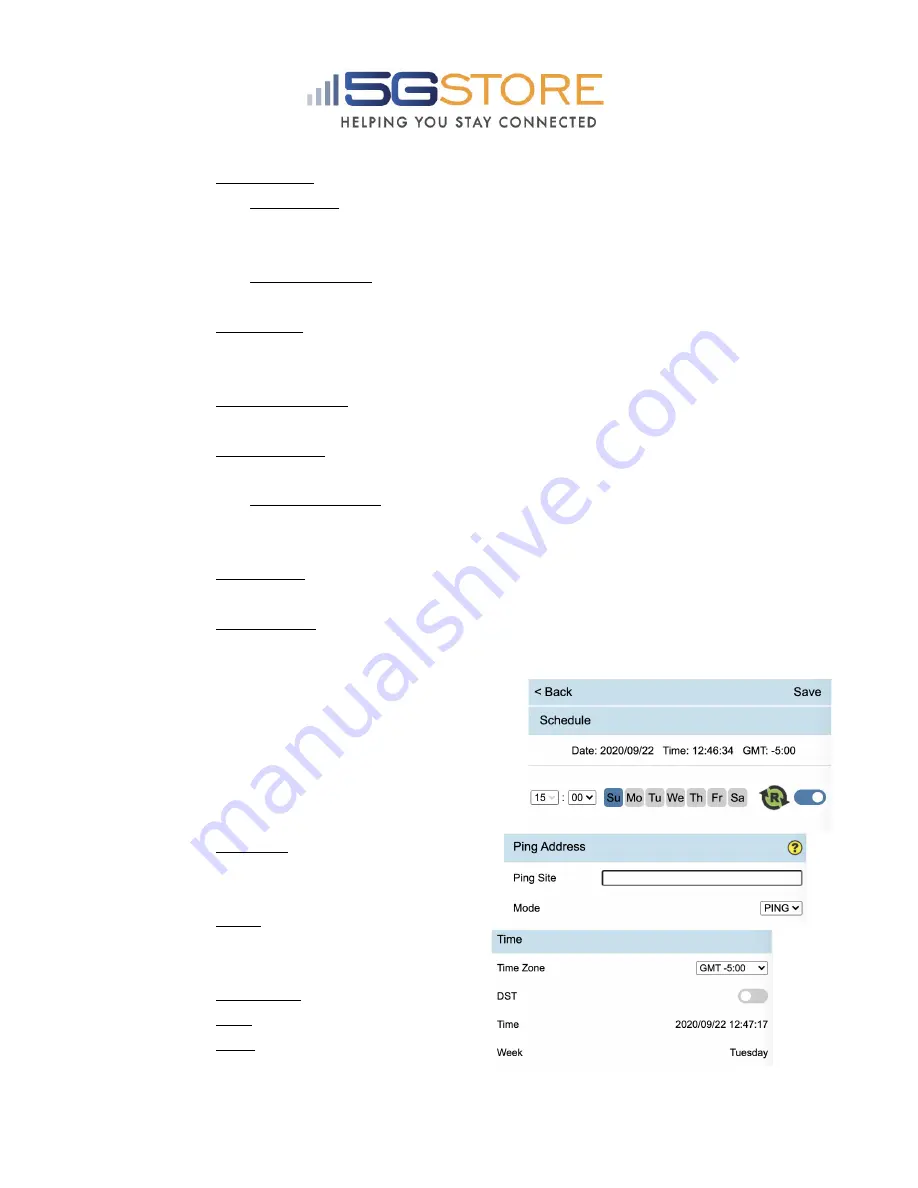
a. Outlet mode : Select between Auto Reset OR Manual Control
i. Auto Reset : The EZ-62B will Ping a specific address or the default
website addresses and when pings fail, power to the outlet will be
reset
ii. Manual Control : User must access the Mobile App or Cloud website to
manually reset or power outlet ON/OFF
b. Ping Delay : This is the time the EZ-62B will wait after a Reset, before it
starts the ping tests. This gives your equipment enough time to reboot.
Default is 0.
c. Power On Delay : This is the time the EZ-62B will take after a reset is
triggered, before the outlet is powered back on.
Default is 3 seconds.
d. No. of Resets : This is the number of times the outlet will automatically
reset when a time out is detected.
Configurable from 1x-10x or infinite ∞
i. Example with 5x : If connectivity is not restored after the 5
th
reset, the
outlet will stop resetting after this 5
th
attempt. The EZ-62B will sit idly
until the connection is restored.
Default is 1x.
e. Reset Only : This setting disables the Turn OFF button. This is
recommended when plugging a modem or router into the outlet.
f. Ping Interval : Set interval after a successful ping to: 5, 15, 30 or 60
seconds. If connection times out, the ping interval is fixed at 5 seconds by
default.
3.
Schedule
: Set up to 6 schedules. If you
want the outlet to be turned
OFF
at one
time and
ON
at a later time, you must set 1
schedule to turn
OFF
and 1 schedule to turn
ON
. Otherwise, use
RESET
4.
Ping
Address
a. Ping Site : If desired, enter a
specific web address OR a local
device’s IP address
b. Mode : Select between Ping or
HTTP.
Default is Ping
5.
Time
a. Time Zone : Select your zone
b. DST : Enable or Disable
c. Time : Shows current time















