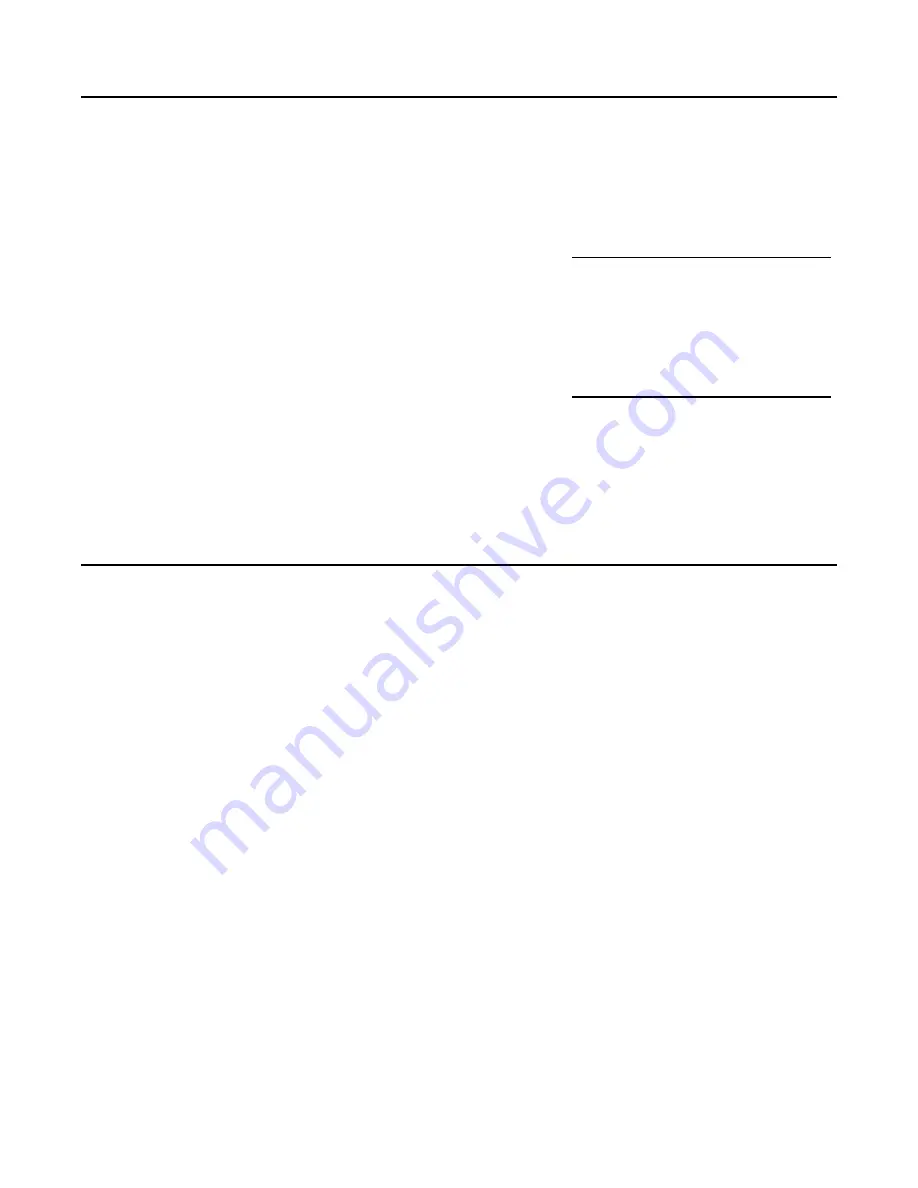
Variable Trigger Delay / Latency
You can enable a Trigger Delay for the
Play Trig
jack. This adds a 1–20ms delay after a trigger is
received on the
Play Trig
jack. This feature is useful to compensate for slew/lag when using a CV
sequencer with the
Sample
CV and/or
Pitch
CV jacks. The
Sampler
will read the voltages on the
Sample
CV and
Pitch
CV jacks after the Trigger Delay period, and then it will start playback. Adding
this extra delay allows for the voltage to “settle”.
To set the Trigger Delay, edit the settings.txt file and change the number in this section:
[TRIG DELAY]
8
If you wish to have the least amount of latency, set this to “1”. If
you wish to have the maximum amount of compatibility with all
sequencers, set this to “8” or above. The default value is “8”.
A bit of technical explanation regarding latency: Each sample slot
has its own ultra-fast RAM cache that’s about 3 seconds. Once the samples in the bank have been
loaded into the cache, you can trigger any of the 10 samples in a bank with very low latency. The only
limitation is that only the first 3 seconds of a sample file are loaded into the cache (the 3 seconds start
at the
Start Pos
position). The process of loading into the cache typically adds 5ms to the latency, on
the
very first time
a sample is played after changing banks. After the sample has been played once,
the latency will be 0.7ms for all future times.
Color Adjustment Mode
You can fine-tune the colors of the buttons and save the adjustment values in non-volatile memory.
Normally this is done at the factory, but you may wish to make adjustments if you have multiple
Sampler
modules and want the
Bank
button colors to match exactly between modules.
1. Power off. Make sure a valid SD Card is inserted.
2. Hold down the
Play
and
Reverse
buttons and power on.
3. When the
Play
button starts flashing, release the buttons.
4. Press
Play
repeatedly until each of the three buttons has turned red, green, and then blue. Then,
press
Play
three more times as each button turns white. In total, you will have pressed
Play
13
times.
5. At this point,
Play
will be solid green (not flashing). Press and hold it for five seconds to enter
Color
Adjustment Mode
. The button will turn off and then after five seconds it will turn back on. Release
the button.
6. Turn the
Sample
knob all the way down.
7. Tap the
Bank
button. This selects it to be calibrated.
8. Turn the
Pitch
,
Start Pos
, and
Length
knobs to adjust the red, green, and blue amounts,
respectively. When a knob is centered, no adjustment is made. Turning it to the right of center
increases that relative amount of that hue. Turning it to the left of center decreases the relative
amount of that hue.
9. Adjust the knobs until the color looks good.
10. Turn the
Sample
knob to each position 1 - 10 to cycle through all 10 bank colors. Verify the
Bank
button’s bank colors look good. If not, adjust the
Pitch
,
Start Pos
, and
Length
knobs.
11. When you’re happy with the colors, you can optionally tap
Play
and/or
Reverse
to calibrate their
colors. Note that only the green and blue can be calibrated for these two buttons.
12. To save changes, hold down
Play
for four seconds until it turns green. On the other hand, if you
wish to cancel, hold down
Reverse
for four seconds.
13. Power off.
Note: The colors of the buttons will not match each other, and this is normal and to be expected. Do
not try to adjust the colors of a button to match another button on the same
Sampler
module. The
Page of
17
20
Pro tip:
If you play a sample and
then move the
Start Pos
more than +/-3 seconds, the
sample file data starting at
the new
Start Pos
will have
to be loaded into the cache
again.


















