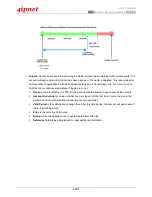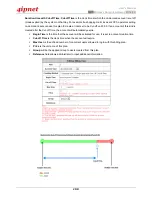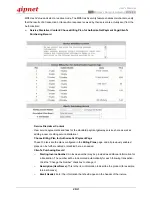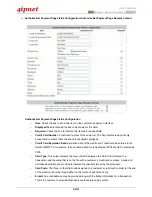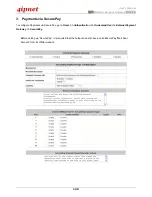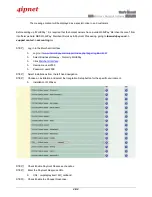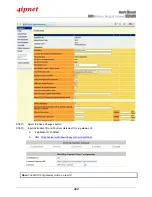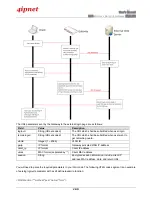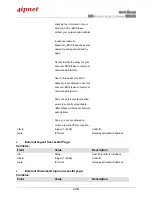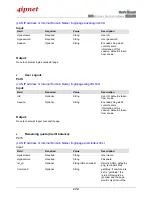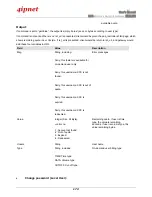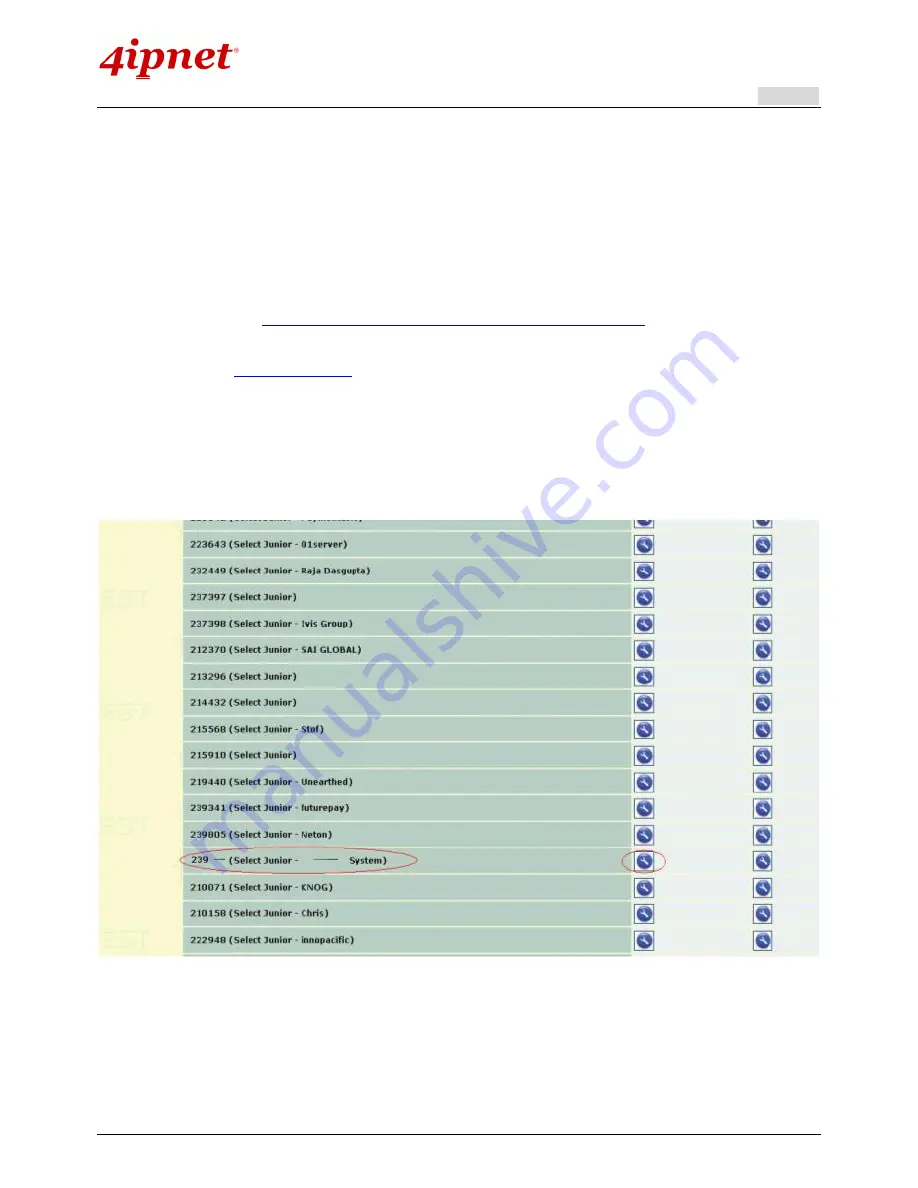
User’s Manual
HSG Wireless Hotspot Gateway ENGLISH
161
The message content will be displayed as a special notice to end customers.
Before setting up “WorldPay”, it is required that the hotspot owners have a valid WorldPay “Merchant Account” from
its official website: RBS WorldPay: Merchant Services & Payment Processing, going to
rbsworldpay.com >>
support center >> account login
.
STEP
①
. Log in to the Merchant Interface.
Login url:
www.rbsworldpay.com/support/index.php?page=login&c=WW
Select Business Gateway - Formerly WorldPay
Click
Merchant Interface
Username: user2009
Password: user2009
STEP
②
. Select Installations from the left hand navigation
STEP
③
. Choose an installation and select the Integration Setup button for the specific environment.
Installation ID: 239xxx
STEP
④
. Check Enable Payment Response checkbox.
STEP
⑤
. Enter the Payment Response URL.
URL : <wpdisplay item=MC_callback>
STEP
⑥
. Check Enable the Shopper Response.
Summary of Contents for HSG260
Page 1: ...V1 20 HSG Series Wireless Hotspot Gateway ...
Page 47: ...User s Manual HSG Wireless Hotspot Gateway ENGLISH 42 ...
Page 64: ...User s Manual HSG Wireless Hotspot Gateway ENGLISH 59 ...
Page 79: ...User s Manual HSG Wireless Hotspot Gateway ENGLISH 74 ...
Page 115: ...User s Manual HSG Wireless Hotspot Gateway ENGLISH 110 ...
Page 150: ...User s Manual HSG Wireless Hotspot Gateway ENGLISH 145 ...
Page 153: ...User s Manual HSG Wireless Hotspot Gateway ENGLISH 148 ...
Page 193: ...User s Manual HSG Wireless Hotspot Gateway ENGLISH 188 Connection Status With Indicators ...
Page 194: ...User s Manual HSG Wireless Hotspot Gateway ENGLISH 189 Shortcut Keys P N V11020141207 ...