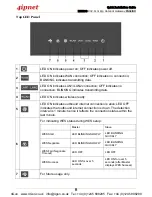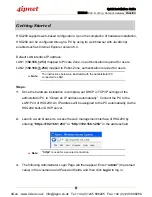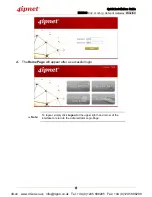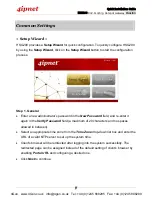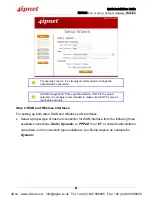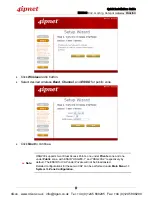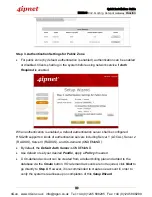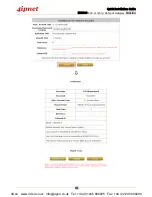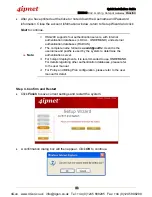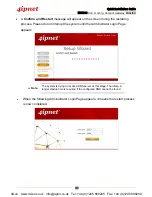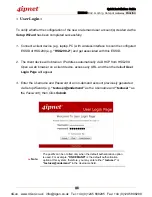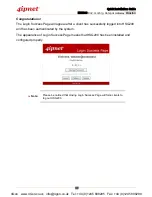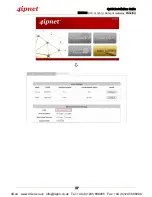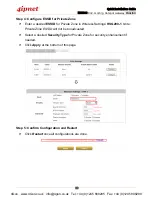Quick Installation Guide
HSG200 802.11n/b/g Hotspot Gateway ENGLISH
15
Congratulations!
The Login Success Page will appear after a client has successfully logged into HSG200
and has been authenticated by the system.
The appearance of Login Success Page means that HSG200 has been installed and
configured properly.
Note:
Please be noticed that closing Login Success Page will force clients to
log out HSG200.
4Gon www.4Gon.co.uk [email protected] Tel: +44 (0)1245 808295 Fax: +44 (0)1245 808299