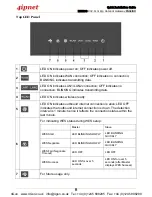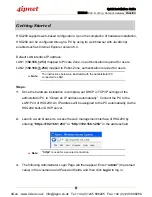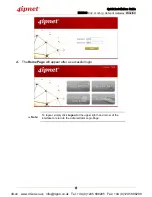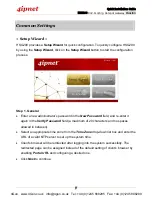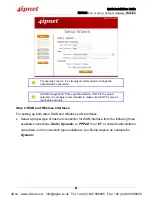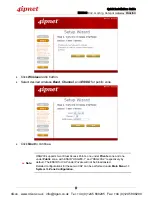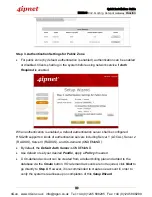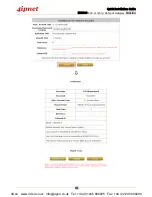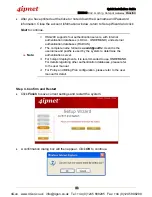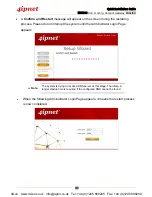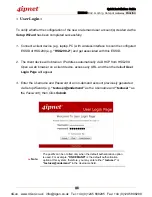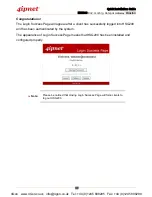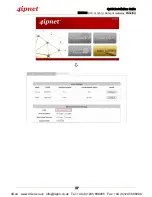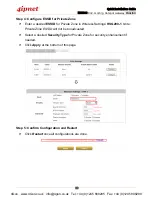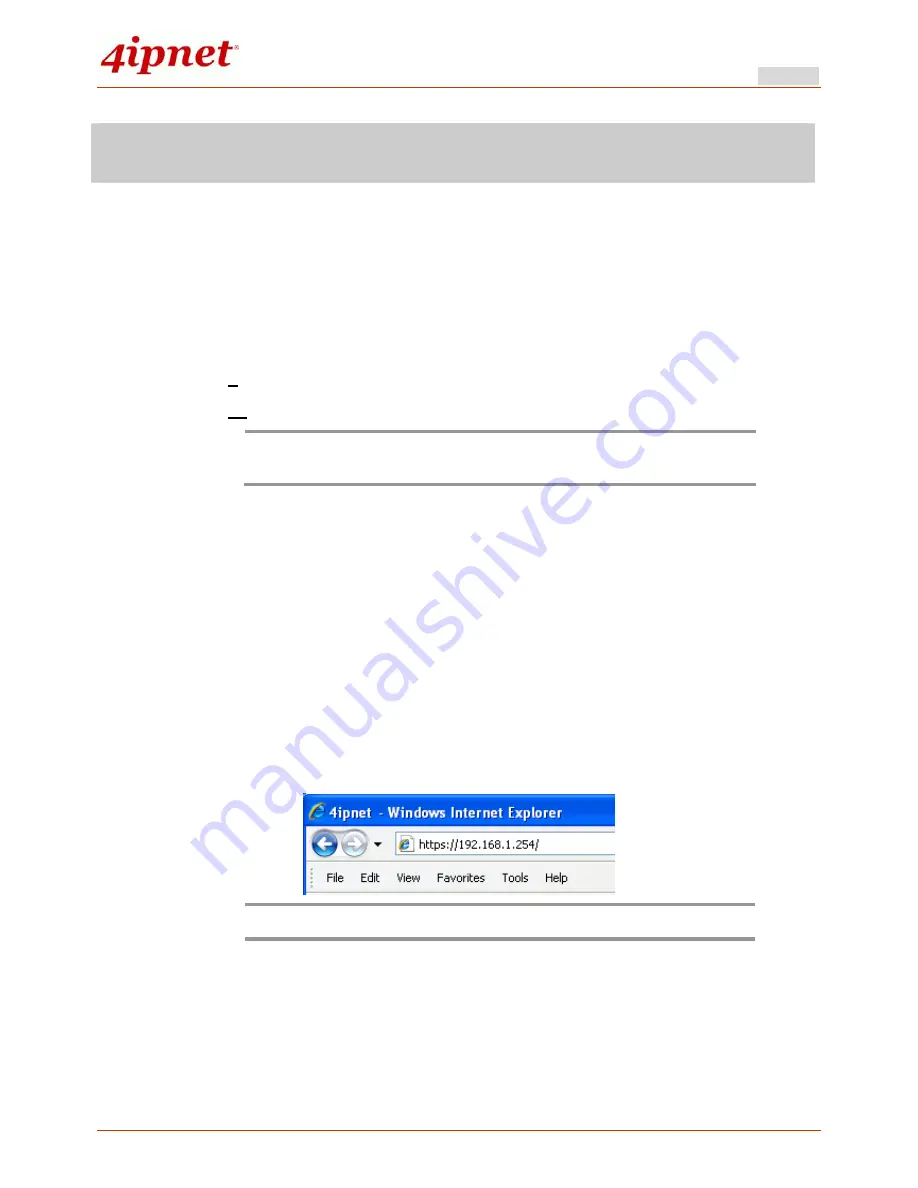
Quick Installation Guide
HSG200 802.11n/b/g Hotspot Gateway ENGLISH
5
Getting Started
HSG200 supports web-based configuration. Upon the completion of hardware installation,
HSG200 can be configured through a PC by using its web browser with JavaScript
enabled such as Internet Explorer version 6.0.
Default LAN interface IP address:
LAN1 (
192.168.1.254
) mapped to Private Zone, no authentication required for users.
LAN2 (
192.168.11.254
) mapped to Public Zone, authentication required for users.
Note:
The instructions below are illustrated with the administrator PC
connected to LAN1.
Steps:
1.
Once the hardware installation is complete, set DHCP in TCP/IP settings of the
administrator PC to “Obtain an IP address automatically”. Connect the PC to the
LAN1 Port of HSG200. An IP address will be assigned to the PC automatically via the
HSG200 built-in DHCP server.
2.
Launch a web browser to access the web management interface of HSG200 by
entering
“https://192.168.1.254”
or
“http://192.168.1.254”
in the address field.
Note:
“https”
is used for a secured connection.
3.
The following Administrator Login Page will then appear. Enter
“admin”
(the default
value) in the
Username
and
Password
fields, and then click
Login
to log in.
4Gon www.4Gon.co.uk [email protected] Tel: +44 (0)1245 808295 Fax: +44 (0)1245 808299