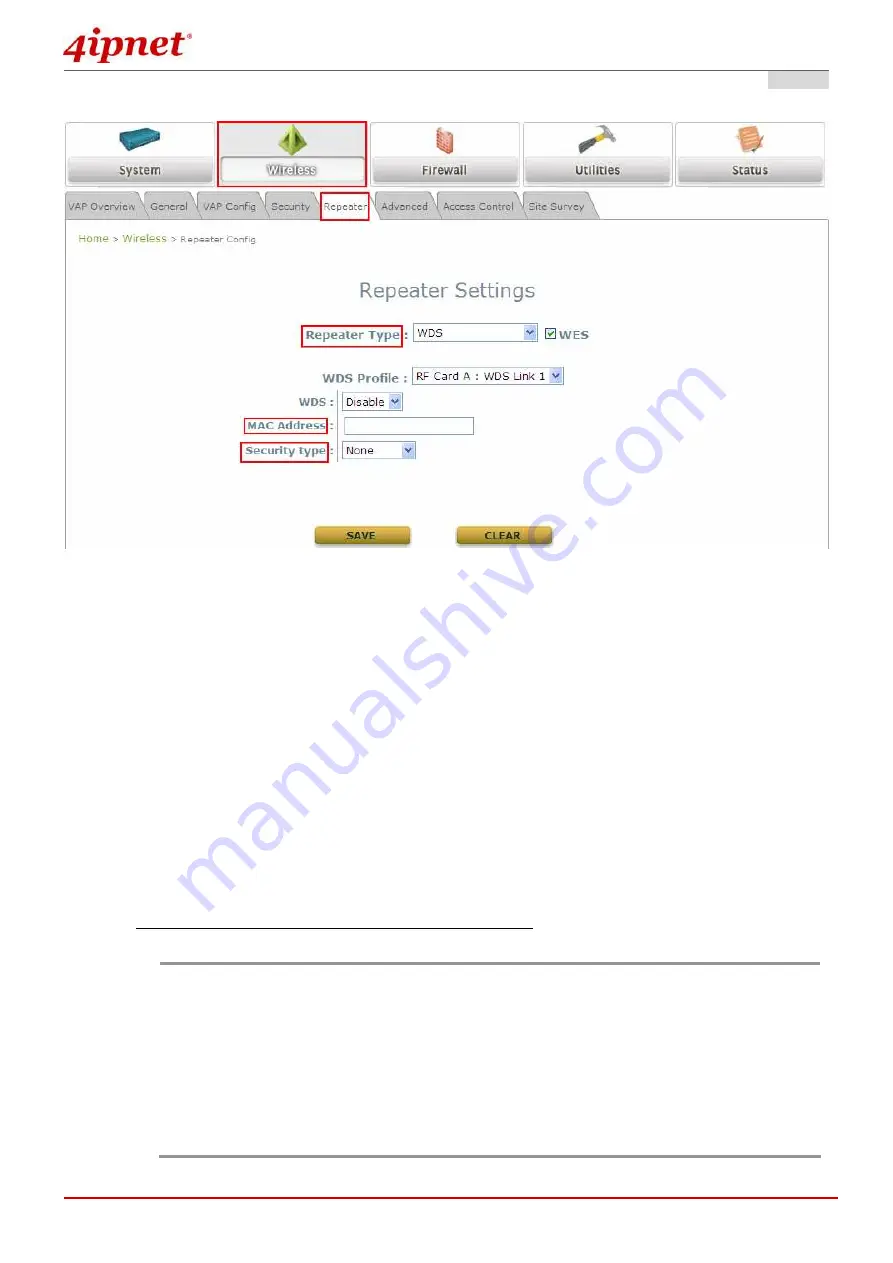
Quick Installation Guide
Quick Installation Guide
Quick Installation Guide
Quick Installation Guide
EAP700 Enterprise Access Point
ENGLISH
©
2010 4IPNET, INC.
17
Step 5. Configure WDS (Wireless Distribution System) Settings
To extend its wireless coverage, EAP700 is capable of creating WDS links for connection to
other WDS-capable APs (peer APs). EAP700 supports up to 4 WDS links; by default, all WDS
profiles are disabled.
Click on the Repeater tab.
Select WDS from drop-down list of Repeater Type.
Configure WDS link parameters:
(a) Enter MAC Address of Remote AP (peer AP).
(b) Select preferred Security Type.
To configure peer AP(s):
After completing the WDS settings at this EAP700 (functioning as a “primary WDS
station”), you must also configure the settings of its peer AP(s).
If you use another EAP700 as the peer AP, simply repeat the above-mentioned steps
with the MAC Address of the primary WDS station for setting WDS link parameters of
the peer AP(s).
Note:
Besides setting up your WDS connections manually, EAP700 also provide a
quick and easy way to establish WDS connection using 4ipWES
(Press-n-Connect). Make sure that you have 2 EAP700 APs set to the same
band, simply by pressing the WES button on both AP devices, and they will
establish a wireless/WDS connection with each other without further
configuration. For more detailed instructions on 4ipWES feature, please refer to
the User Manual – 4.6 Advanced Features.
Summary of Contents for EAP700
Page 1: ...EAP700 V1 10 ...
















