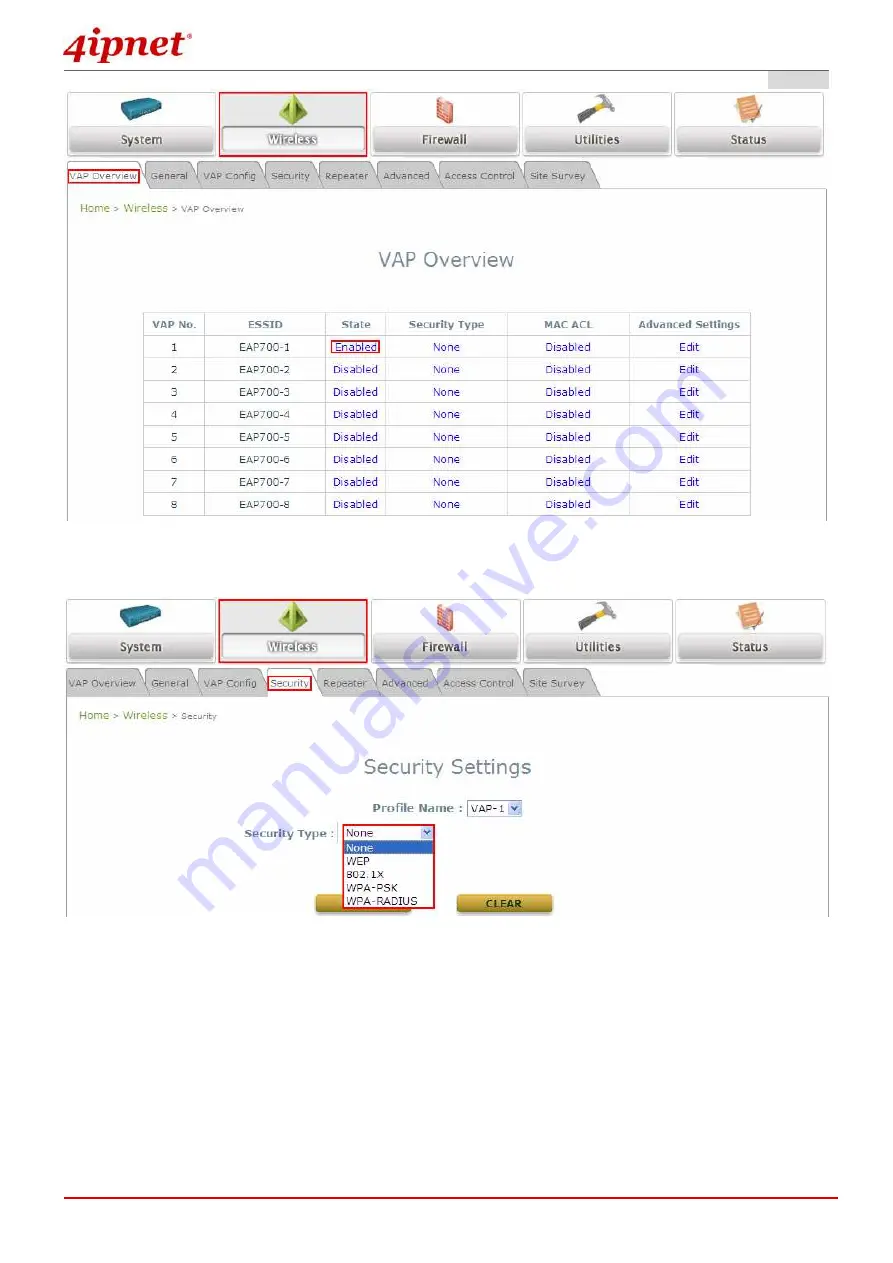
Quick Installation Guide
Quick Installation Guide
Quick Installation Guide
Quick Installation Guide
EAP700 Enterprise Access Point
ENGLISH
©
2010 4IPNET, INC.
13
Step 4 (Advanced Optional). Choose Security Type
Click on the Wireless button.
Select the Security tab to configure your preferred security type to respective VAP:
(The following uses “VAP-1” security configuration as an example.)
1. Choose “WEP” as its Security Type:
While WEP is selected, provide the desired Authentication, Key Length, Key
Format, Key Index, and Keys.
Summary of Contents for EAP700
Page 1: ...EAP700 V1 10 ...




















