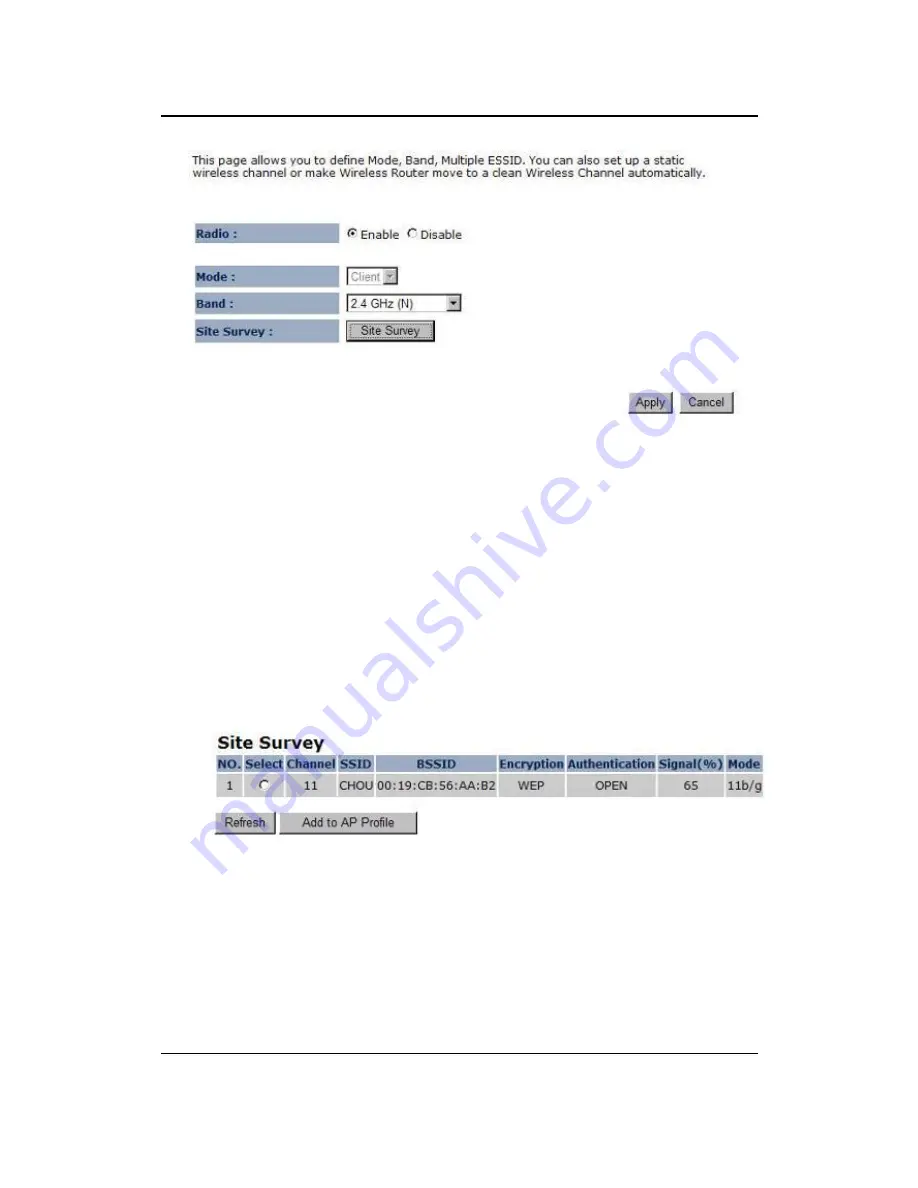
Multi-Function Gigabit Wireless-N Client Bridge
Version 2.0
31
•
Radio
: Choose to
Enable
or
Disable
the wireless radio.
•
Mode
: This drop-down list is fixed to
Client
as this is the Client Bridge operating mode.
•
Band
: Select the IEEE 802.11 mode from the drop-down list. For example, if you are
sure that the wireless network will be using only IEEE 802.11g clients, then it is
recommended to select
802.11g
only instead of
2.4 GHz
B+G
which will reduce the
performance of the wireless network. You may also select
802.11B+G+N.
If all of the
wireless devices you want to connect with this router can connect in the same
transmission mode, you can improve performance slightly by choosing the
appropriate "Only" mode. If you have some devices that use a different transmission
mode, choose the appropriate "Mixed" mode.
•
Site Survey
: Click on the Site Survey button to view a list of Access Points in the area. The
Site Survey page displays information about devices within the 802.11b/g/n frequency.
Information such as channel, SSID, BSSID, encryption, authentication, signal strength, and
operating mode are displayed. Select the desired device and then click on the
Add to AP
Profile
button.
SSID
: The SSID is a unique named shared amongst all the points of the wireless
network. The SSID must be identical on all points of the wireless network and cannot
exceed 32 characters.
Status:
Displays the current status of the device.
Channel
: The channels available are based on the country’s regulation. A wireless
network uses specific channels in the wireless spectrum to handle communication
between clients. Some channels in your area may have interference from other
electronic devices.
Click on the
Apply
button to save the changes.
4Gon www.4Gon.co.uk [email protected] Tel: +44 (0)1245 808295 Fax: +44 (0)1245 808299
















































