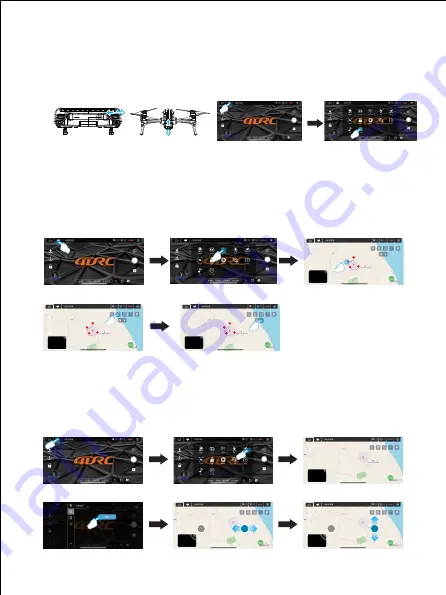
1
2
3
4
1
2
3
4
1
2
3
4
Figure 24
Figure 25
Figure 23
Figure 27
Figure 26
Figure 21
Figure 22
Figure 19
Figure 20
Figure 29
Figure 30
Figure 28
Figure 32
Figure 33
Figure 31
14.4 Steering engine adjustment
When using a UAV, the steering engine adjustment wheel can be used to adjust the direction of the camera:
During flight of the UAV, when the steering engine adjustment wheel turns to the left, the camera will be adjusted
upward. (Figure 19).
During flight of the UAV, when the steering engine adjustment wheel turns to the right, the camera will be adjusted
downward. (Figure 20).
APP operation: Click on "More functions" icon (Figure 21) in the APP control interface, it can also switch the aircraft lens
adjustment (Figure 22).
14.5 Waypoint flight mode
①
In GPS mode, click "More Functions" icon (Figure 23) in the APP control interface to enter waypoint flight (Figure
24). At this time, the interface changes from the image transmission page to the map page. On the map page, click
to set the track range of a single waypoint or continuous waypoints (Figure 25). During the setting process, if the
track waypoints are too dense, you can click the delete icon to delete all waypoints (Figure 26).
②
After setting of the waypoint, click the send icon (Figure 27), the aircraft will fly to all waypoints from the initial point
to complete the preset flight trajectory. The direction of the aircraft can be controlled by the joystick during the flight.
14.6 Orbital flight mode
In GPS mode, click "More Features" icon in the APP control interface (Figure 28) to enter the orbit flight mode (Figure
29), the aircraft will automatically orbit in a radius (Figure 30), and the radius can be adjusted on the APP (Figure 31).
At this time, push the right direction joystick to fly left or right (Figure 32) at the default speed, the orbital speed can be
adjusted. Push the right direction joystick front or rear, the orbit radius can be adjusted, and when the orbit button is
pressed again, the orbit flight will end(Figure 33).
10












