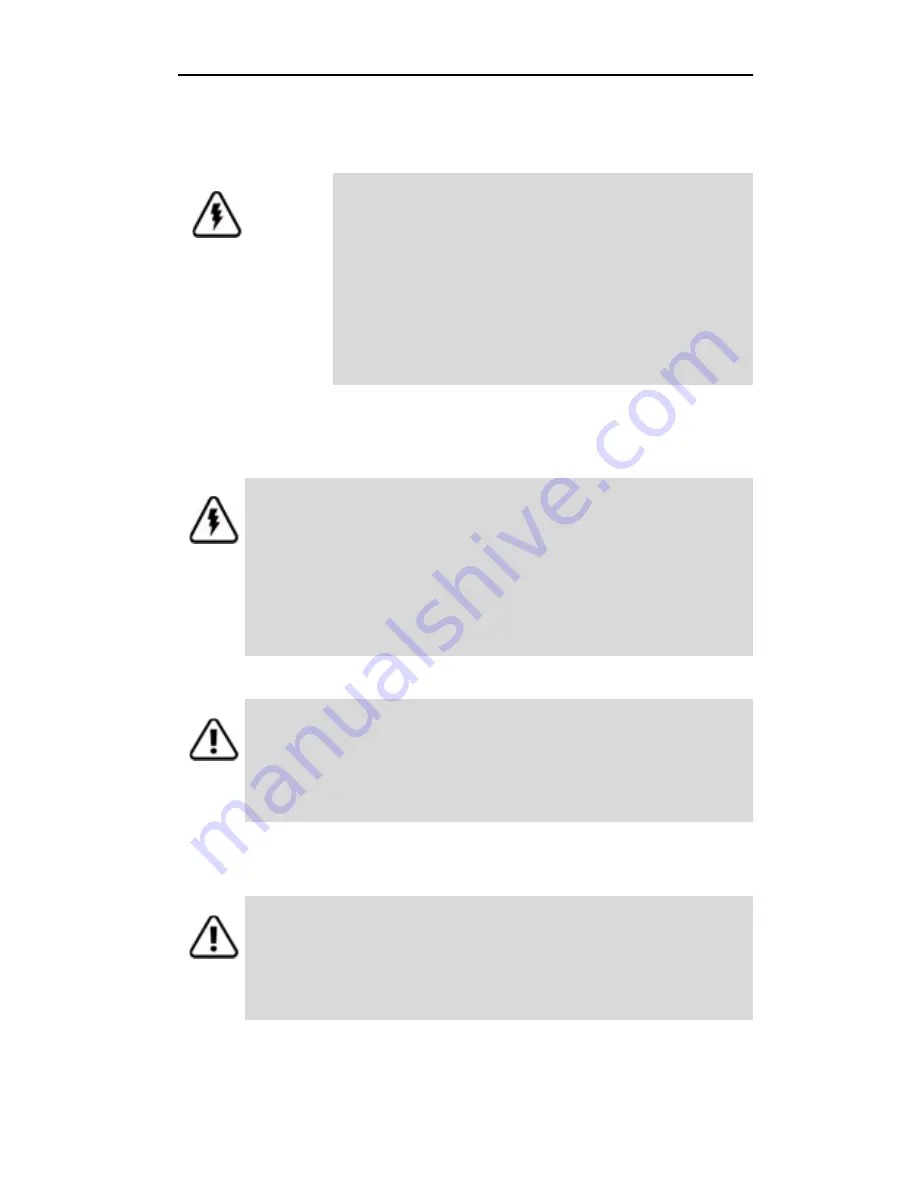
Renseignements relatifs à la sécurité
www.3ware.com
11
System Access Warnings
Personal Safety When Installing the 9650SE-
4LPME Controller in Your Computer
Protecting Equipment and Data
No User-Serviceable Parts in the 3ware Sidecar
Warning
No user-serviceable parts inside. Do not open.
Warnung
Im Inneren befinden sich keine vom Benutzer zu
wartenden Teile. Nicht öffnen.
Attention
Aucune pièce se trouvant à l'intérieur ne peut être
réparée ou remplacée par l'utilisateur. Ne pas ouvrir.
Warning!
High voltages may be found inside computer
equipment.
Before installing any of the hardware in this package or
removing the protective covers of any computer equipment, turn
off power switches and disconnect power cords. Do not
reconnect the power cords until the hardware is installed and the
system cover is closed.
Caution.
Avoid contact with the heat sink on the 3ware RAID
controller if your computer is on, as the heat sink will be very
hot. The heat sink will be safe to touch after the system is
powered down and the cover has been removed for a few
minutes.
Heat Sink Warning.
Do not replace the factory-installed heat
sink shipped with the 3ware 9650SE-4LPME RAID controller.
Replacing the heat sink will alter thermal characteristics and
cooling requirements and may cause the controller to fail.
Replacing the factory-installed heat sink will void the warranty.
Summary of Contents for 9650SE-4LPME
Page 50: ......
















































