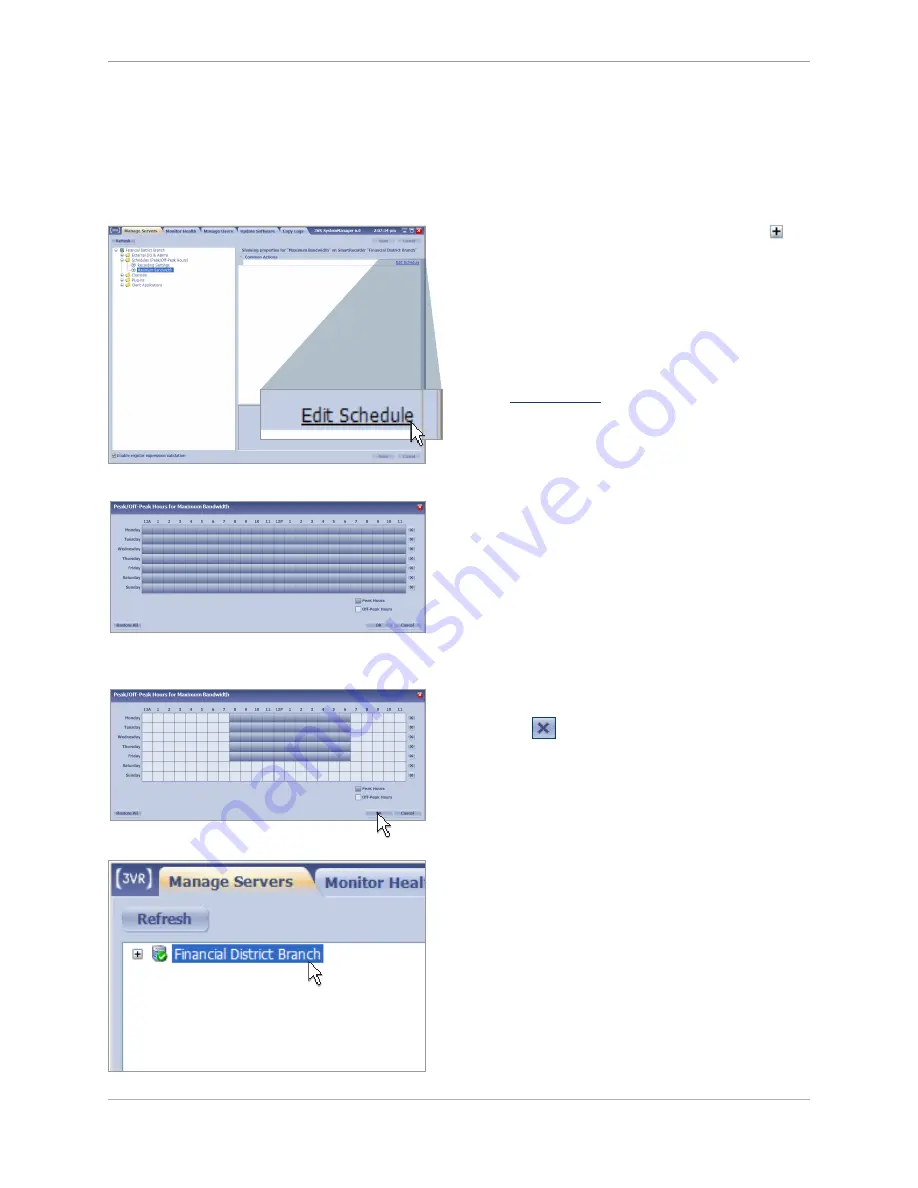
Click
2.
Edit Schedule
.
From the list of configuration options, click the
1.
beside the
Schedules (Peak/Off-Peak Hours)
node
and select
Maximum Bandwidth
.
Step 6:
Define the Schedule for Bandwidth Control
To define the peak hours for maximum bandwidth,
3.
click the box representing the start time, drag
the mouse to the right and release when the
continuously highlighted region represents the full
range of peak hours.
The unselected time range represents off-peak hours.
To revert to the previously stored settings, click
Restore All
.
To clear the selection for a single day of the week,
click the
to the right of the schedule for that day.
Repeat for each day of the week.
Click
4.
OK
to save the
Peak/Off-Peak Hours for
Maximum Bandwidth
configuration.
Click the name of the SmartRecorder
5.
The 3VR SmartRecorder can be configured to record video at different maximum bandwidth values during peak
and off-peak hours.
To define peak and off-peak hours for bandwidth control:
Chapter 2: Configuring a 3VR SmartRecorder
41
Summary of Contents for P-Series SmartRecorder
Page 4: ...4...
Page 9: ...Product Diagrams M Series SmartRecorder Front view Back view Product Diagrams 9...
Page 10: ...10...
Page 31: ...Chapter 1 Installing a 3VR SmartRecorder 31...
Page 32: ...32...
Page 47: ...Chapter 2 Configuring a 3VR SmartRecorder 47...
Page 48: ......






























