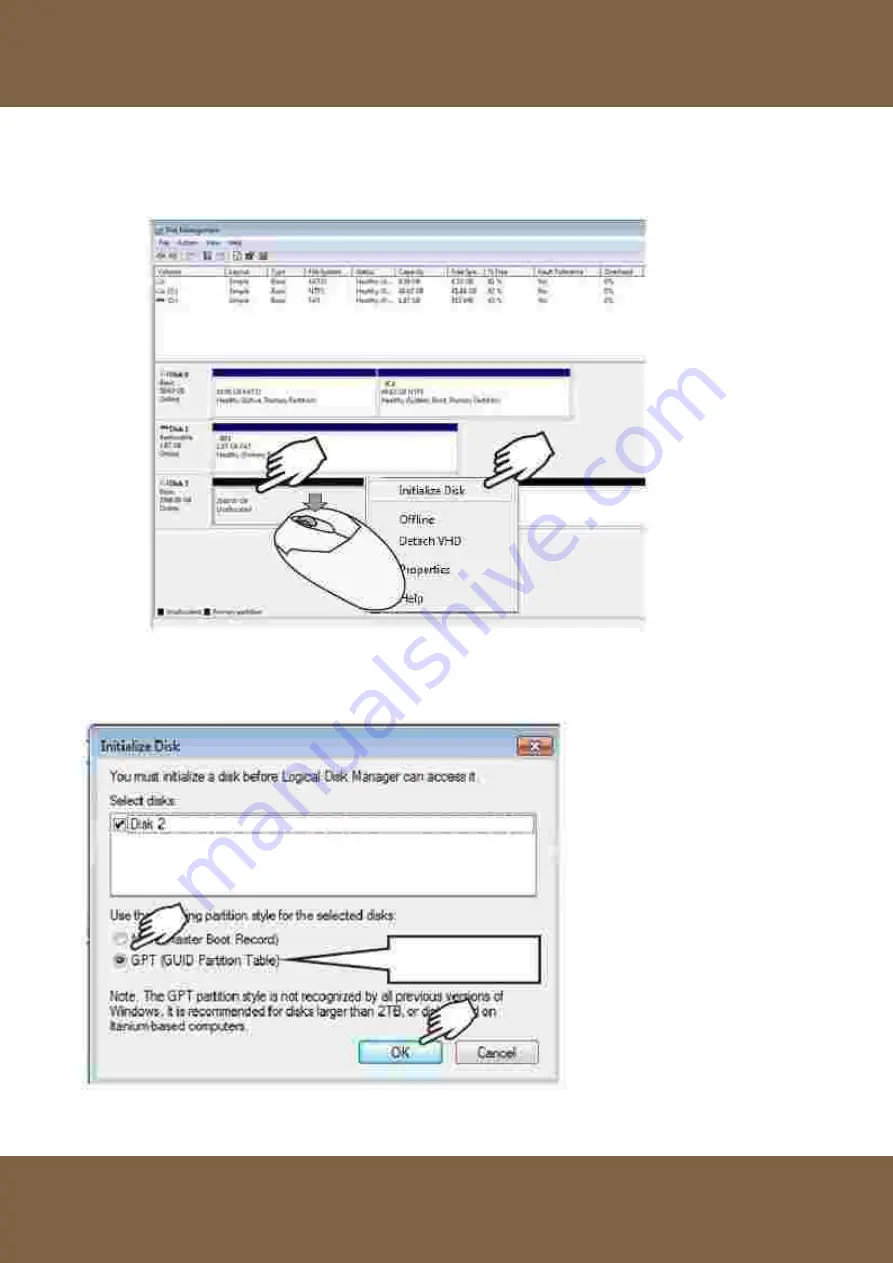
-
- 28 --
3S
E-Class NVR
V1.0.0.0
18.
On the E-Class NVR computer, open the disk management utility. Disk management will show the
new virtual drive group, right-click on the unallocated drive and select “Initialize Disk”.
19.
The “Initialize Disk” window will show and automatically select “GPT” format (when the storage
space is greater than 2TB). Click “OK” button to complete initialization of disk.
GPT



























