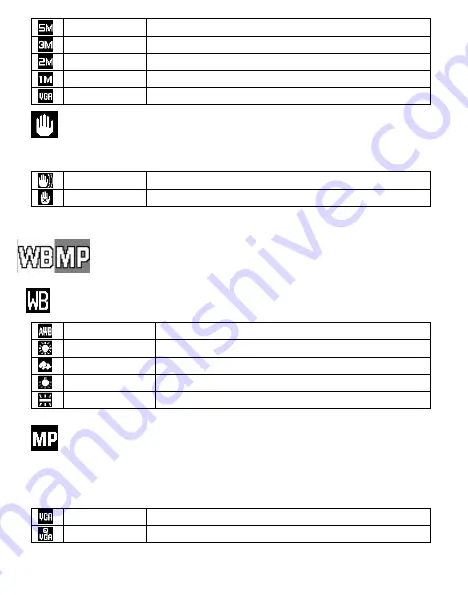
― 15 ―
Image stabilizing system
The third icon from left side is image stabilizing system icon. The system
might not work properly due to large shake
5.2 setting of movie mode
Settings during movie mode
White balance
An icon at left side is White balance setting
Change resolution
An icon at right side is movie resolution setting icon. Please select 2 types
of resolution from the list. Large number of resolution could produce high
quality of movies but the size of file will be larger as well
500M
Save data in 2060x1920 pixel
300M
Save data in 2048x1536 pixel
200M
Save data in 1600x1200 pixel
100M
Save data in 1280x960 pixel
VGA
Save data in 640x480 pixel
On
Image stabilizing system on
Off
Image stabilizing system off
Normal
Normal white balance setting
Outdoor(Sunny)
Setting in the environment where the light is strong
Outdoor(Cloudy)
Setting in the environment where the light is weak
Incandescent lamp
Setting in the environment of incandescent lamp
Fluorescent lamp
Setting in the environment of fluorescent lamp
VGA
640x480 pixel
QVGA
320x240 pixel
Summary of Contents for Anyty 3R-VIEWTER-500IR
Page 38: ... 37 ...











































