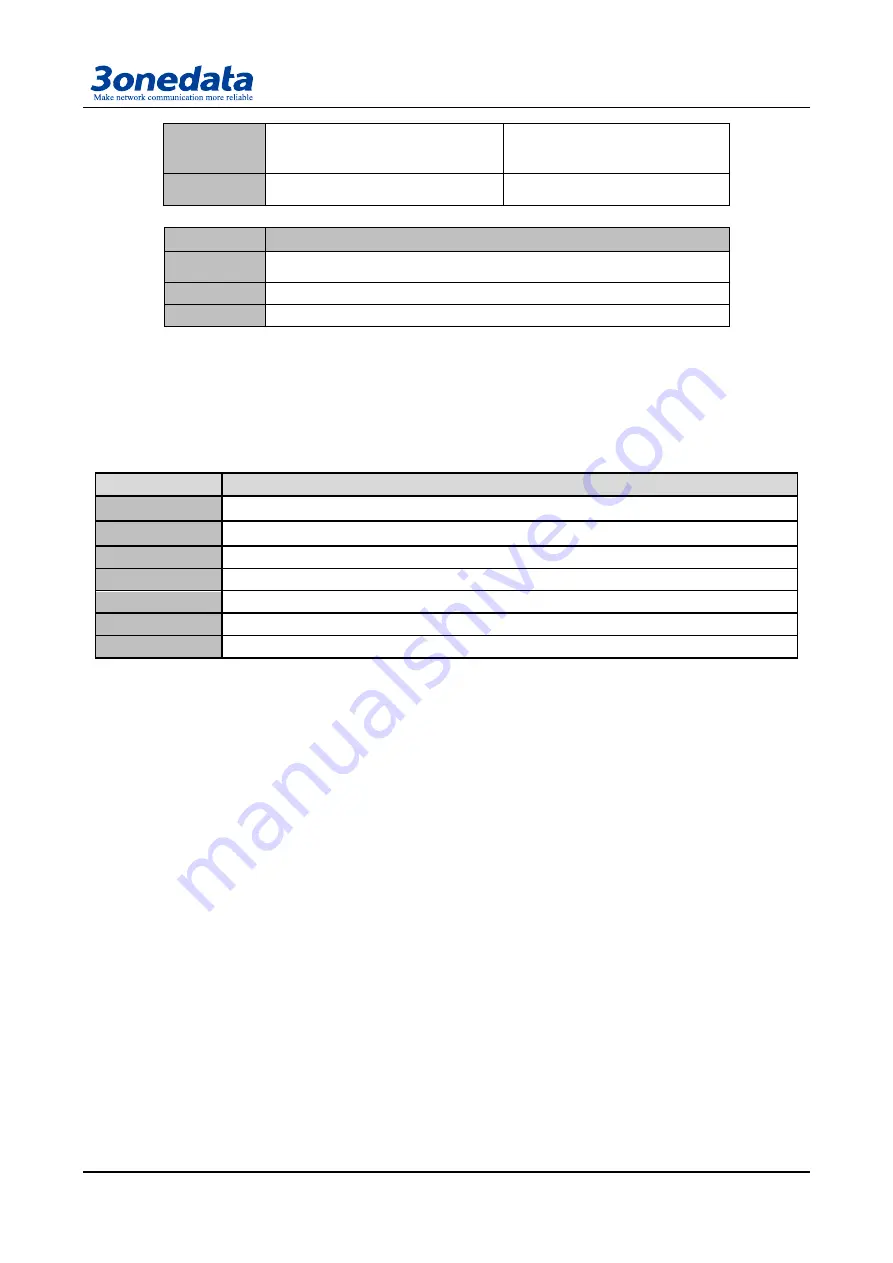
User Manual
24
Access
Put the VLAN tag point to Port
default VLAN ID for message
Put the VLAN tag point to Port
default VLAN ID for message
Trunk
Put the VLAN tag point to Port
default VLAN ID for message
Keep up VLAN ID, no need
replace
Type
Transmit message
Unmodify
Did not modify when transmit, the data packet is the same as enter into
switch
Untagged
Did not take the mark when transmit
Tagged
Take the mark when transmit
Unmodify:
No need to modify original VLAN mark
Untagged:
It is a normal Ethernet message
Tagged:
Added a 4 bytes VLAN information after original MAC address and destination MAC
address
3. Parameter item description
Item
Description
PVID
Port‘s LAN ID, value range : 1
~
4095
VID
VLAN ID number, value range: 1
~
4095
Power type
Include Access and Trunk
Member type
Unmodify, Untagged, Tagged
Modify all
Quickly modify the type of all members at the same time
Add
Add the configurated VLAN into VLAN table
Delete
Choice one VLAN in the table, knock<Delete>, delete VLAN
The default VLAN, all port are Access, PVID: 1, all belong to the members of VLAN1
4. Create VLAN
The step is as follows:
1. Enter into VLAN configuration interface, firstly select port type, Access or Trunk;
2. Input the default PVID of the port in [PVID] text box;
3. Input appointed VLAN into [VID] text box;
4.
Set up members‘ type of each port: Unmodified, Untagged, Tagged
5. Click [Add] button, add VLAN items into the table and click [Apply] and reboot the device. Then
creating new VLAN is finished.
As follow figure 5.7.1.1, create VLAN1, port type: Access, member type: Untagged, member
included CPU port and port 1~5. Create VLAN2, type of port 2, 3: Trunk, member type: Tagged.






























