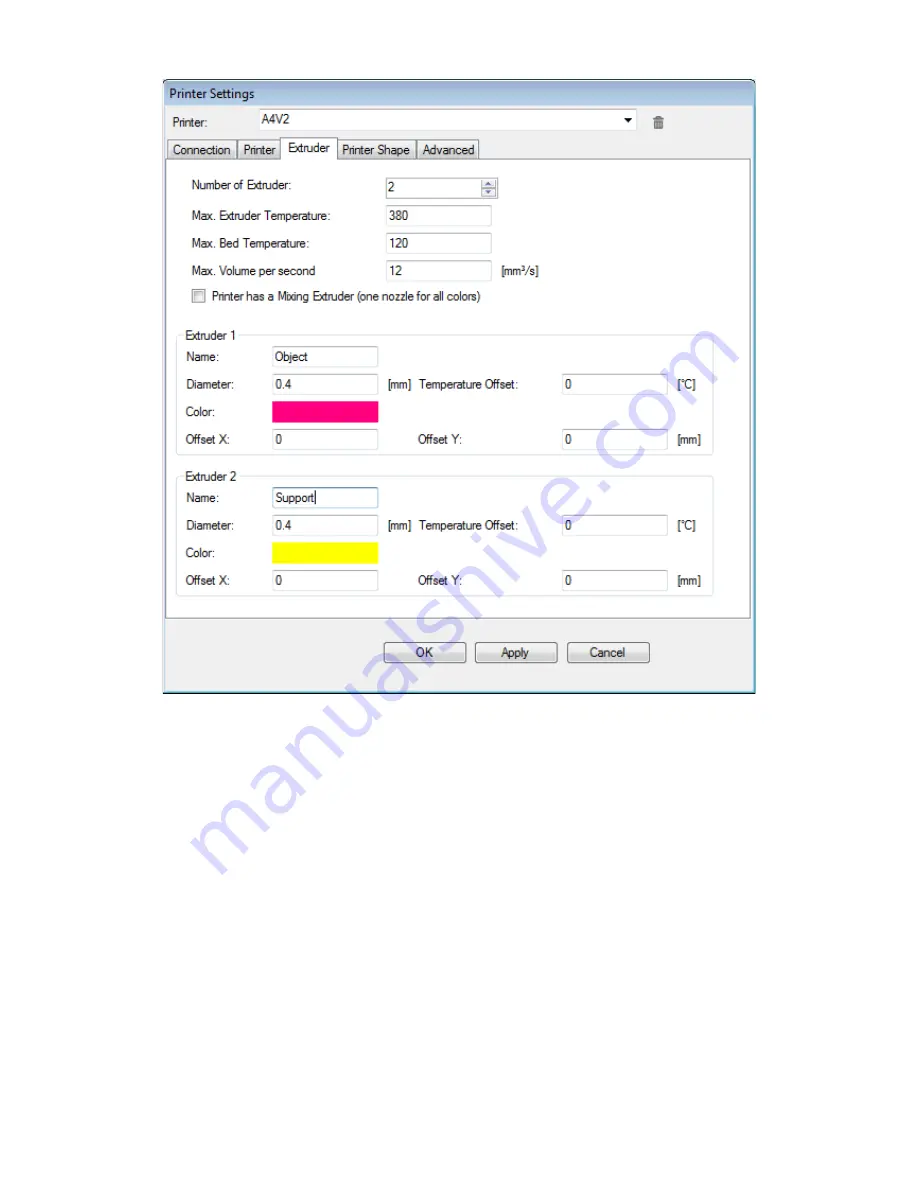
This tab will let you set the extruder characteristics.
You must set the number of extruders available on your printer and each nozzle diameter (standard
supply is 0.4mm but other sizes are available).
IMPORTANT: be sure to change preset color of each extruder (default is yellow for each one) to get
easy preview of the multi-extruder prints !
16
Fig. 13: Extruder control
















































