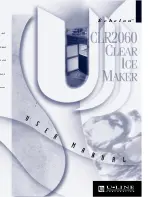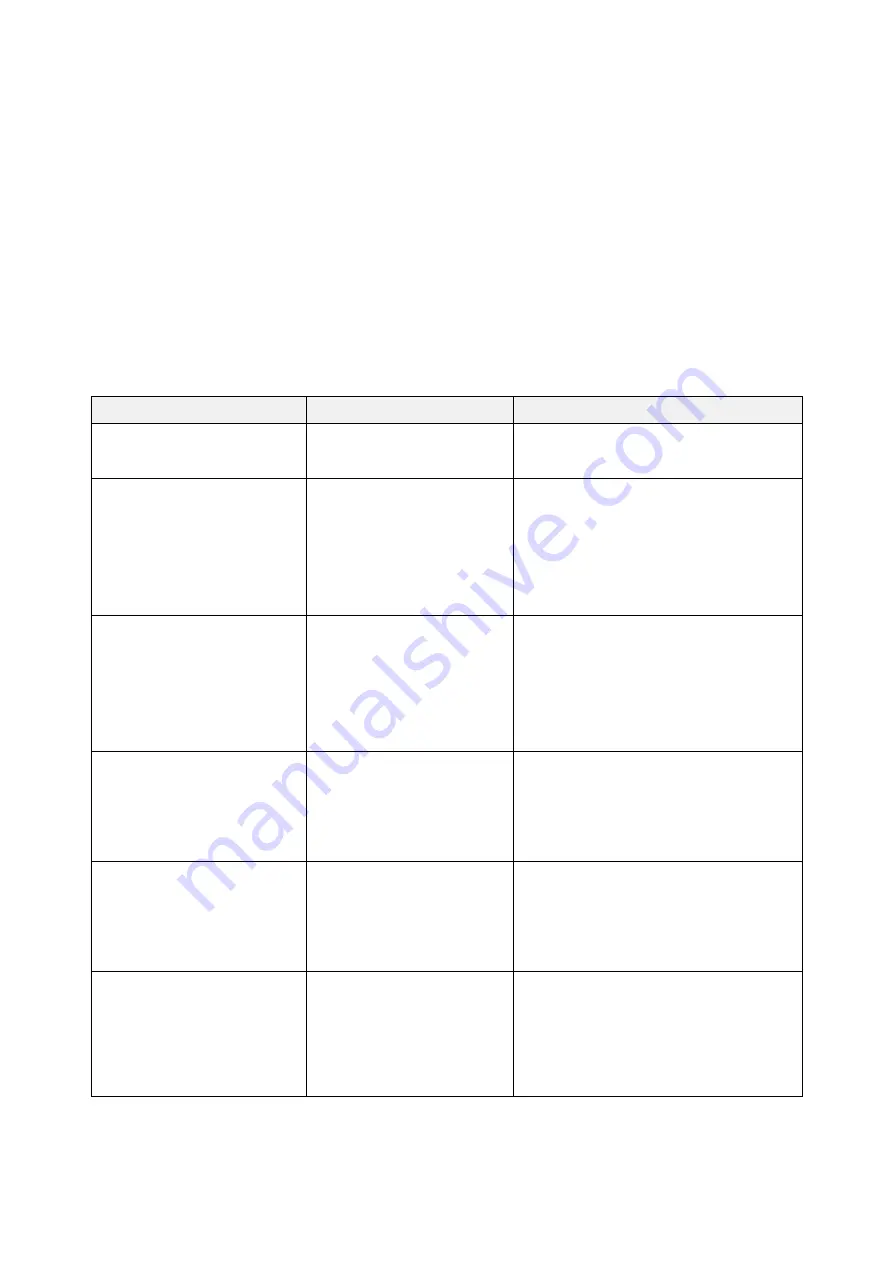
39
6.
Troubleshooting
6.1
Common Problems
The following guide lists the most common problems that may be encountered when operating this
barcode printer. If the printer still does not function after all suggested solutions have been invoked,
please contact the Customer Service Department of your purchased reseller or distributor for
assistance.
Problem
Possible Cause
Recovery Procedure
Power indicator does not
illuminate
* The power cord is not
properly connected.
*
Plug the power cord in printer and outlet.
*
Switch the printer on.
- The printer status from
DiagTool shows “Head
Open”.
* The printer carriage is open.
* Please close the print carriage.
- The printer status from DiagTool
shows “Ribbon End Err.” Or
“Ribbon Encoder Err.”
-
*
Running out of ribbon.
*
The ribbon is installed
incorrectly.
*
Supply a new ribbon roll.
*
Please refer to the steps on section 3.2 to
re-install the ribbon.
- The printer status from
DiagTool shows “Out of
Paper”.
*
Running out of label.
*
The label is installed
incorrectly.
*
Gap/black mark sensor is not
calibrated.
*
Supply a new label roll.
*
Please refer to the steps on section 3.3 to
reinstall the label roll.
*
Calibrate the gap/black mark sensor.
- The printer status from DiagTool
shows “Paper Jam”.
*
Gap/black mark sensor is not
set properly.
*
Make sure label size is set
properly.
*
Labels may be stuck inside
the printer mechanism.
*
Calibrate the gap/black mark sensor.
*
Set label size correctly.
- “Take Label”.
* Peel-off function is enabled.
*
If the peel-off module is installed, please
remove the label.
*
If there is no peel-off module in front of the
printer, please switch off the printer and
install it.
*
Check if the connector is plugging
correctly.