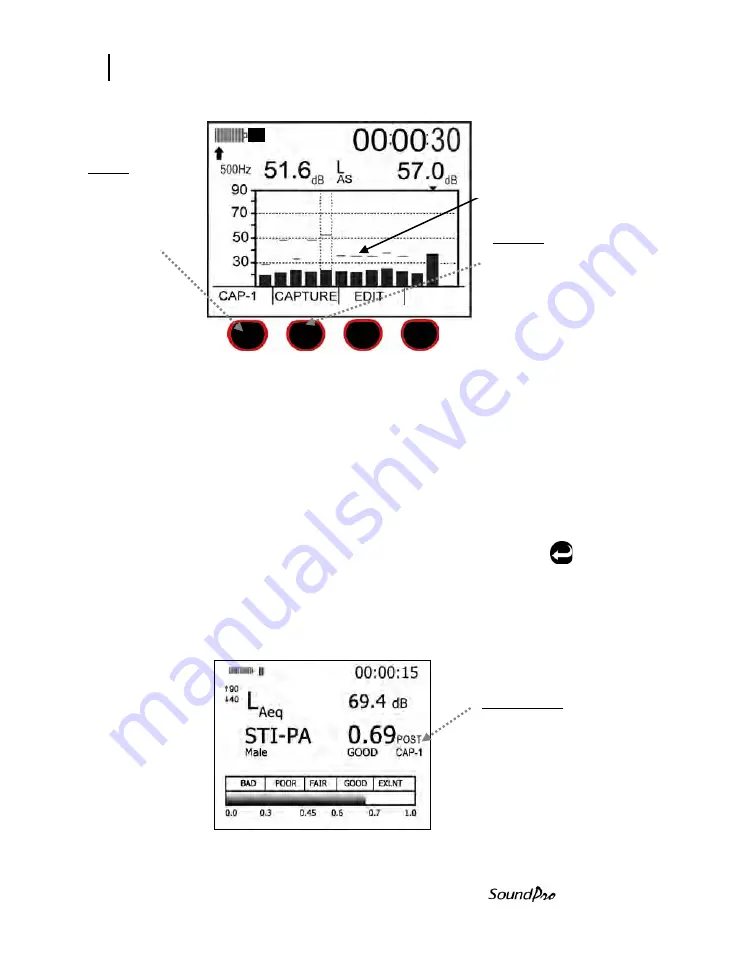
108
Speech Intelligibility
STI-PA results screens
Models SE and DL
Figure 6-26: Captured curves/background noise
5. Once all background noise has been captured, refer to, “Applying captured curves”
below.
Applying captured curves for STI-PA testing
To apply the curves during a STI-PA measurement remember to complete one
and two below before applying the curve.
Applying captured curves
1. From the Start screen, select
View Session
and press .. Press
Altf key.
2. Select one of the captured curves by pressing the 1
st
softkey (i.e, Cap-1).
Press
On/Off/Esc
key.
3. From the Start screen, press the
1
st
softkey
continuously until
STI-PA
is
selected. Then, select
View Session
and the STI-PA screen will open.
Figure 6-27: Post CAP-1 applied during STI-PA test
CAP-1
Press first
softkey to assign
a captured curve
name (i.e., CAP-
1, CAP-2, CAP-
3, or CAP-4)
Capture
Press Capture
softkey to save
the background
noise/SPL.
Curve indicator
POST CAP-1
The selected Captured Curve,
i.e., CAP-1, will appear on the
STI-PA screen. To change the
Cap-x, repeat steps 1-2 above.
Summary of Contents for SP-SE-2-1/1
Page 1: ...3M Personal Safety Division 3MTM SoundPro SE DL SeriesSound Level Meters SoundProUser Manual ...
Page 13: ...xii Table of Contents Models SE and DL This page left blank intentionally ...
Page 35: ...22 Turning off Navigating Models SE and DL This page left blank intentionally ...
Page 69: ...56 Communications GPS Models SE and DL This page left blank intentionally ...
Page 89: ...76 Back erasing Stopping a session Models SE and DL This page left blank intentionally ...
Page 137: ...AC DC output DC output 124 Models SE and DL This page left blank intentionally ...
Page 149: ...Appendix A 136 Models SE and DL Block Diagram for SoundPro ...
Page 161: ...Appendix B 148 Models SE and DL This page left blank intentionally ...






























