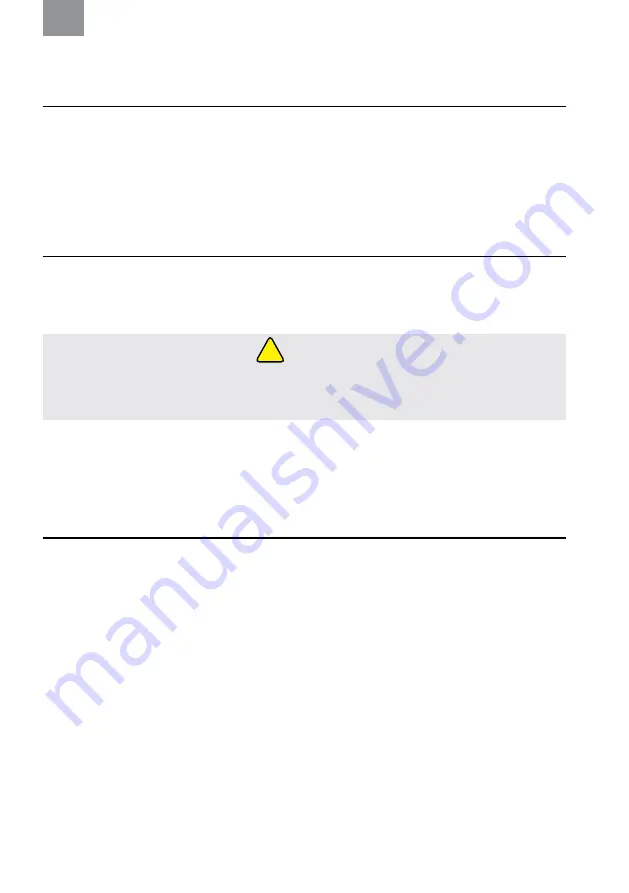
1
3M™ PELTOR™ SCU-300 and RCU-300
SCU-300NA (all product variants)
1. INTRODUCTION
Congratulations and thank you for choosing 3M™ PELTOR™ communication solutions! Welcome to the next generation
of protective communication.
1.1. INTENDED USE
This 3M™ PELTOR™ System Control Unit (SCU-300) connects and controls the individual components of the 3M™ PELTOR™
Tactical Modular Audio System. The SCU-300 also supports multiple, external communication device connections and serves as
a single-source communications control device. The SCU-300 can be operated with the included Remote Control Unit
(RCU-300). It is expected that users read and understand the provided user instructions to become familiar with the use and
operation of these devices.
2. SAFETY
2.1. IMPORTANT
• Please read, understand, and follow all safety information in these instructions prior to use. Retain these instructions for
future reference. For additional information or any questions, contact 3M Technical Services. Refer to contact information
listed on the last page of this manual.
Failure to follow these instructions may result in serious injury or death:
• To reduce the risks associated with igniting an explosion, do not use this product in a potentially explosive atmosphere.
2.2. CAUTION
•
Always use product-specific 3M replacement parts. Use of unauthorized replacement parts may reduce the protection you
receive from this product.
• Risk of explosion if battery is replaced by an incorrect type.
•
With Lithium ion batteries, there is a risk of fire and burns. Do not open, crush, heat above [55°C (131°F)], or incinerate.
3. FCC AND IC INFORMATION
!
WARNING
EN
This device complies with Part 15 of the FCC rules and
Industry Canada’s license-exempt Radio Standards
Specifications.
Operation is subject to the following two
conditions: (1) This device may not cause harmful
interference, and (2) this device must accept any interference
received, including interference that may cause undesirable
operation.
Note:
Changes or modifications not expressly approved by
the manufacturer could void the user’s authority to operate
the equipment.
Note:
This equipment has been tested and found to comply
with the limits for a Class B digital device, pursuant to Part 15
of the FCC Rules. These limits are designed to provide
reasonable protection against harmful interference in a
residential installation. This equipment generates, uses and
can radiate radio frequency energy and, if not installed and
used in accordance with the instructions, may cause harmful
interference to radio communications. However, there is no
guarantee that interference will not occur in a particular
installation.
If this equipment does cause harmful interference to radio or
television reception, which can be determined by turning the
equipment off and on, the user is encouraged to try to correct
the interference by one or more of the following measures:
- Reorient or relocate the receiving antenna.
- Increase the separation between the equipment and
receiver.
- Connect the equipment into an outlet on a circuit different
from that to which the receiver is connected.
- Consult the dealer or an experienced radio/TV technician for
help.
This portable device with its antenna complies with FCC/IC
RF exposure limits for general population / uncontrolled
exposure. The antenna used for this device must not be
co-located or operating in conjunction with any other antenna
or transmitter.
This Device complies with Industry Canada License-exempt
RSS standard(s). Operation is subject to the following two
conditions: (1) this device may not cause interference, and (2)
this device must accept any interference, including
interference that may cause undesired operation of the
device.



































