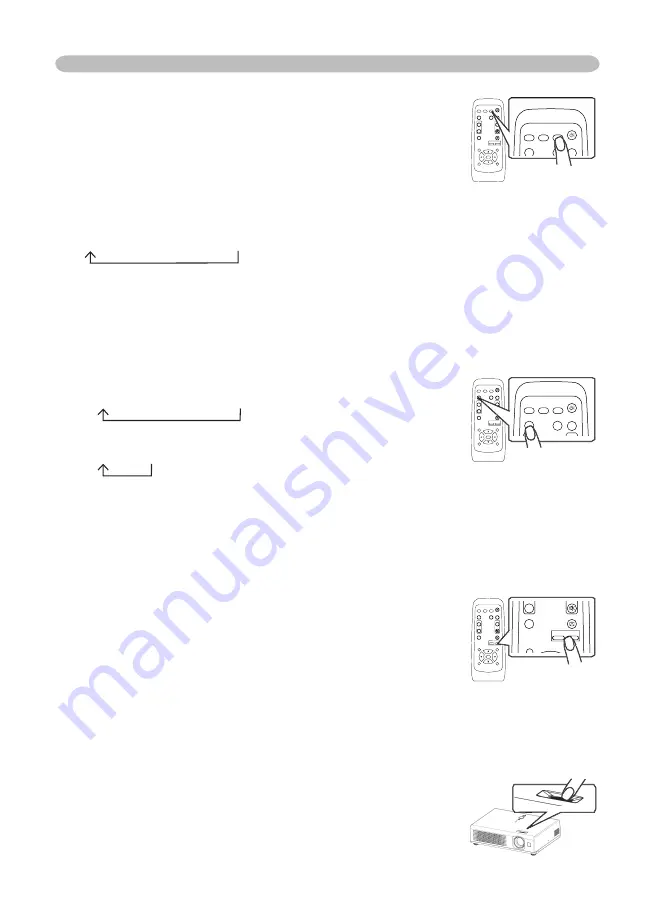
19
Operating
Adjusting the zoom (magnifying power)
1.
Press the ZOOM +/- button on the remote control.
A dialog will appear on the screen to aid you in
adjusting the zoom.
2.
Use the ZOOM b/- to adjust the zoom.
To close the dialog and complete this operation, don’t
perform operation for a few seconds.
Searching an input signal
1.
Press the SEARCH button on the remote control.
The projector will begin to check its input ports in order
to fi nd any input signals.
Then when an input is found, the projector will stop
searching and display the image. If no signal is found,
the projector will return to the state selected before the
operation.
RGB
S-VIDEO
VIDEO
VIDEO
RGB
SEARCH
STANDBY/ON
FREEZE
OFF
ON
MAGNIFY
ASPECT
AUTO
BLANK
HOME
PAGE UP
PAGE DOWN
END
MUTE
VOLUME
KEYSTONE
POSITION
ESC
ENTER
MENU
RESET
Selecting an aspect ratio
1.
Press the ASPECT button on the remote control.
Each time you press the button, the projector switches the modes for aspect
ratio in turn.
At a RGB signal
NORMAL
4:3
16:9
At a video signal /no signal
4:3
16:9
● The NORMAL mode keeps the original aspect ratio of the signal.
● At a HDTV component video signal of 1125i (1080i) or 750p (720p), only 16:9
mode can be selected.
● Performing the automatic adjustment initializes the aspect ratio setting.
Adjusting the focus
1.
Use the focus ring to focus on the picture.
VIDEO
RGB
SEARCH
FREEZE
OFF
ON
MAGNIFY
ASPECT
STANDBY/ON
AUTO
BLANK
MUTE
VOLUME
KEYSTONE
POSITION
ESC
ENTER
MENU
RESET
ZOOM
+
-
TO
BLAN
VOLUME
VIDEO
RGB
SEARCH
FREEZE
OFF
ON
MAGNIFY
ASPECT
STANDBY/ON
AUTO
BLANK
MUTE
VOLUME
KEYSTONE
POSITION
ESC
ENTER
MENU
RESET
ZOOM
+
-
AU
BLAN
VIDEO
RGB
SEARCH
FREEZE
OFF
ON
MAGNIFY
ASPECT
STANDBY/ON
AUTO
BLANK
MUTE
VOLUME
KEYSTONE
POSITION
ESC
ENTER
MENU
RESET
ZOOM
+
-
KEYST
VIDEO
RGB
SEARCH
FREEZE
OFF
ON
MAGNIFY
ASPECT
STANDBY/ON
AUTO
BLANK
MUTE
VOLUME
KEYSTONE
POSITION
ESC
ENTER
MENU
RESET
ZOOM
+
-
VIDEO
RGB
SEARCH
FREEZE
OFF
ON
MAGNIFY
ASPECT
STANDBY/ON
AUTO
BLANK
MUTE
VOLUME
KEYSTONE
POSITION
ESC
ENTER
MENU
RESET
ZOOM
+
-
+
VIDEO
RGB
SEARCH
FREEZE
OFF
ON
MAGNIFY
ASPECT
STANDBY/ON
AUTO
BLANK
MUTE
VOLUME
KEYSTONE
POSITION
ESC
ENTER
MENU
RESET
ZOOM
+
-
MENU
+
SALE on Projector Bulbs at www.BulbAmerica.com
take additional 5% Off with coupon code 5PDF
















































