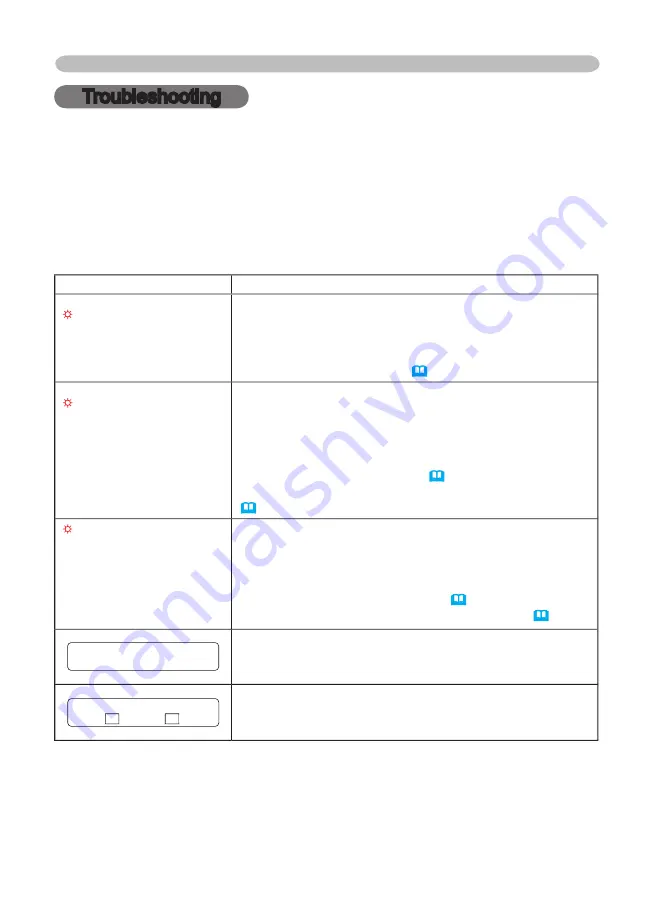
46
Troubleshooting
Troubleshooting
Related messages
When the unit's power is on, messages such as those shown below may be
displayed. When any such message is displayed on the screen, please respond
as described below. If the same message is displayed after the treatment, or if a
message other than the following appears, please contact your dealer or service
company.
Although these messages will be automatically disappeared around several
minutes, it will be reappeared every time the power is turned on.
Message
Description
CHANGE THE LAMP
AFTER REPLACING LAMP,
RESET THE LAMP TIMER.
The time the lamp timer has counted is approaching
2000 hours.
Preparation of a new lamp, and an early lamp change is
recommended. After you have change the lamp, please be
sure to reset the lamp timer. (
39
)
CHANGE THE LAMP
AFTER REPLACING LAMP,
RESET THE LAMP TIMER.
THE POWER WILL TURN OFF
AFTER ** hr.
The time the lamp timer has counted is approaching
2000 hours, so a lamp change within
**
hours is
recommended.
When lamp usage reaches 2000 hours, the power will
automatically be turned off. Please change the lamp by
referring to the section “Lamp”. (
41
) After you have
changed the lamp, please be sure to reset the lamp timer.
(
39
)
CHANGE THE LAMP
AFTER REPLACING LAMP,
RESET THE LAMP TIMER.
THE POWER WILL TURN OFF
AFTER 0 hr.
As the time the lamp timer has counted has reached
2000 hours, the power will soon be automatically
turned off.
Please immediately turn the power off, and change the lamp
by referring to the section “Lamp”. (
41
) After changing
the lamp, please be sure to reset the lamp timer. (
39
)
NO INPUT IS DETECTED
ON ***
There is no input signal.
Please confi rm the signal input connection, and the status
of the signal source.
SYNC IS OUT OF RANGE
ON *** fH *****kHz fV *****Hz
ON *** fH *****kHz fV *****Hz
The horizontal or vertical wavelength of the inputted
signal is outside of the response parameters of this unit.
Please confi rm the specs for this unit or the signal source specs.
SALE on Projector Bulbs at www.BulbAmerica.com
take additional 5% Off with coupon code 5PDF
























