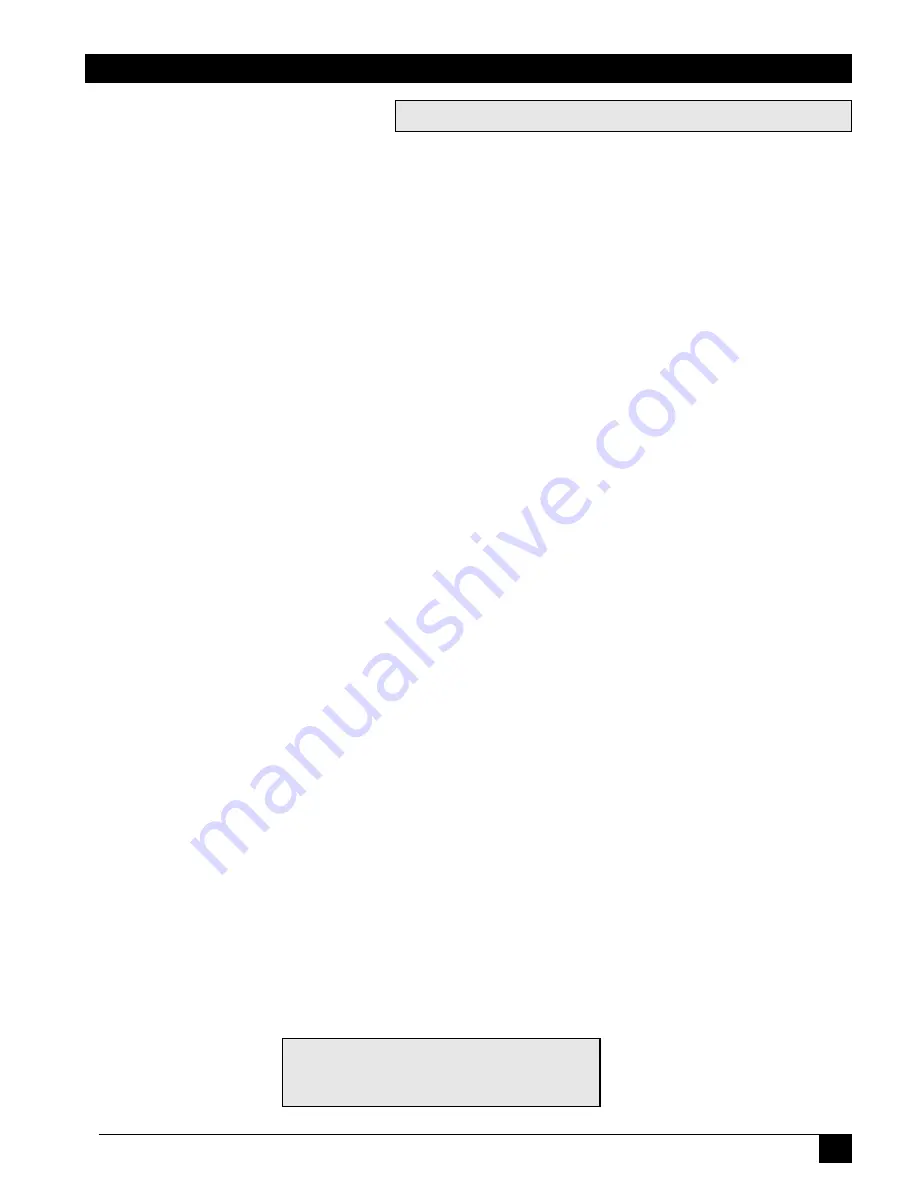
Downloaded from Projector.com
3
3M
™
Multimedia Projector MP7630
© 3M IPC 2000
Table of Contents
Introduction
Safeguards .................................................................................... 4
Thank You for Choosing 3M .......................................................... 6
Warranty ........................................................................................ 6
Shipping Box Contents .................................................................. 7
Optional Accessories .................................................................... 7
Part Identification .......................................................................... 8
Machine Characteristics ................................................................ 9
Remote Control Identification ...................................................... 10
Remote Control Features ............................................................ 11
System Setup
Screen Chart ............................................................................... 13
Digital Keystone Correction ......................................................... 13
Connecting to Various Equipment ............................................... 14
System Set-Up ............................................................................ 15
Operation
Start-up ....................................................................................... 16
Menu System .............................................................................. 17
Shutdown .................................................................................... 22
Optional Video Module ................................................................ 23
Attaching the Optional Audio/Visual Module ............................... 24
Optional Video Module Menus .................................................... 25
Maintenance
Lamp Usage ................................................................................ 29
Lamp Replacement ..................................................................... 30
Resetting Lamp Hours ................................................................ 31
Troubleshooting
Common Problems & Solutions .................................................. 32
Status Light Messages ................................................................ 33
Service Information
Accessories ................................................................................. 34
Ordering Parts or Getting Information ......................................... 34
Appendix ...................................................................................... 35
The Appendix is in English only.
Please click here to read it.
Please click on any section to jump to that section





































