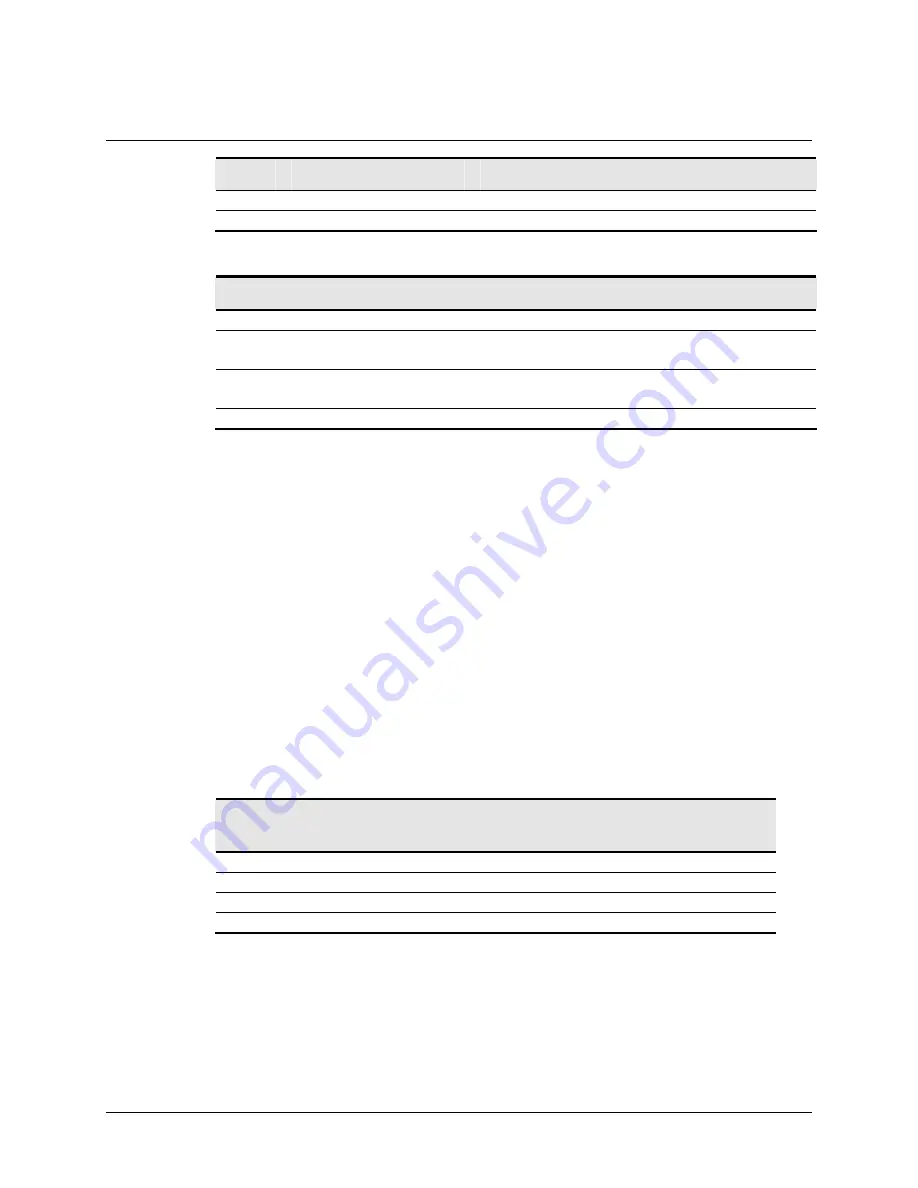
3M™ MicroTouch™ Controller RX151 Reference Guide
21
3M Touch Systems, Inc. Proprietary Information
Offset
Field
Size
Value
Description
4 wIndex
2 0 Always
0
6 wLength 2 8 Always
8
Table 12. Data Stage
Offset
Field
Size
Value
Description
0
Report ID
1
0x21
Host to device
1 Report
subtype
1 0x04
Set
Report
2
bCalType
1
0xXX
0x01 = Extended Calibration (CX)
0x02 = Corner Calibration (CN)
3
Not used
5
0
Not used
Response
The device stalls endpoint 0 if the command cannot be processed successfully. The
request cannot be processed if an invalid calibration type is given in the wValue field.
During the calibration process, the calibration software polls the Get Status command to
monitor the progress of the calibration.
The calibration will fail if the two calibration points do not fall within certain bounds
established by the firmware. These bounds require that the two calibration points be in
correct quadrants of the sensor.
Calibration software can abort the calibration process with a Reset Request.
During the calibration process, the controller automatically determines display orientation
and sensor connector pinouts. This information is saved in the controller non-volatile
memory.
Table 13. Calibration Response
Command Status
Byte
Description
0 Calibration
Failed
1
Controller is waiting for a touch in the lower left corner
2
Controller is waiting for a touch in the upper right corner
3
Calibration completed successfully











































