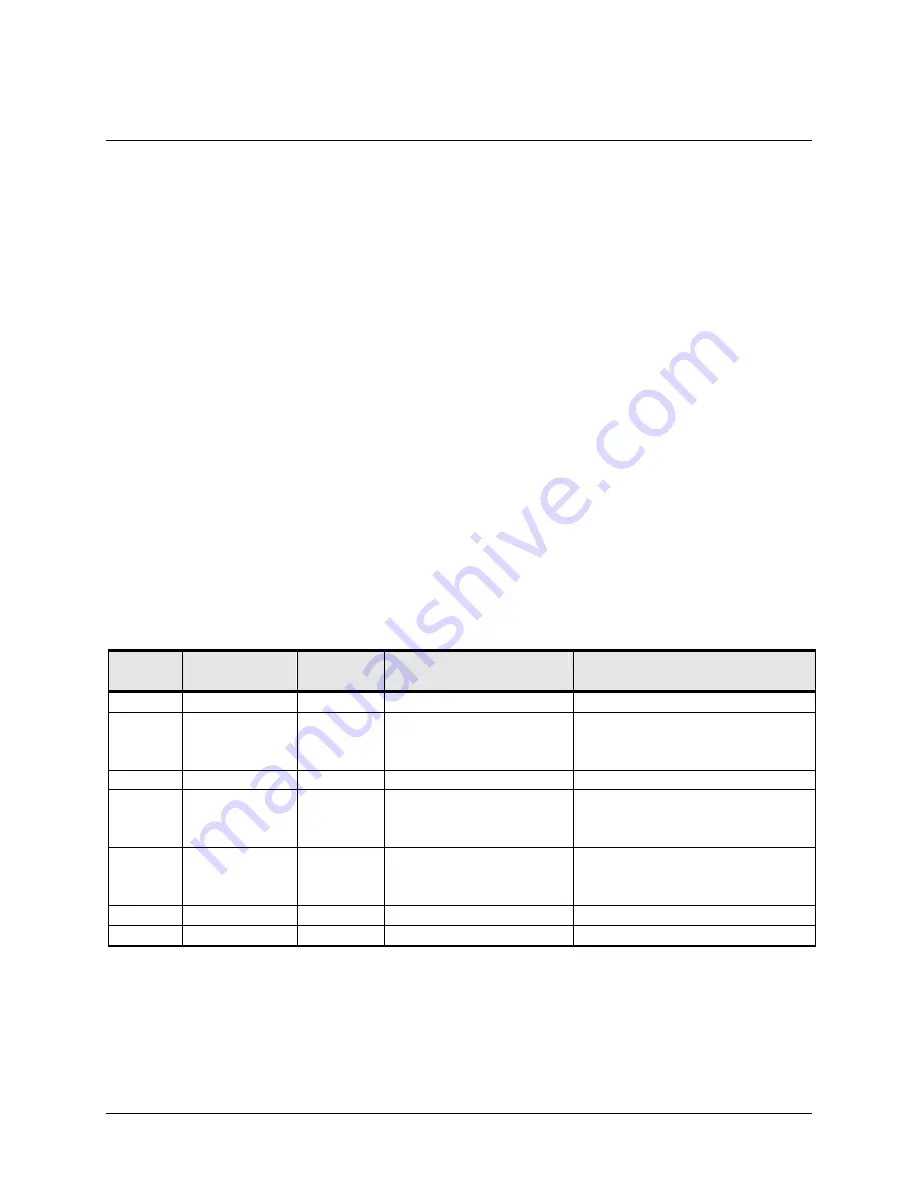
12
3M™ MicroTouch™ Controller RX151 Reference Guide
3M Touch Systems, Inc. Proprietary Information
Turning On Your System
Before you turn on your custom system, ensure that all cables are connected properly and
that the controller is properly mounted. Be sure to tighten all cable connector screws.
To start up your system
1.
Turn on your monitor and computer.
2.
Adjust the contrast and brightness to suit your personal preference and working
environment.
3.
Adjust the horizontal and vertical position controls on the monitor to center the image
on the sensor.
Status Light (LED) Diagnostics
3M™ MicroTouch™ controllers are highly reliable units; however, there may be
occasions when the controller does not perform exactly as you expected. The RX151
controller provides diagnostic feedback with a light emitting diode (LED) on the
component side of the board that indicates the status of the sensor. During normal
operation, when you touch the sensor the LED becomes bright as long as the controller
detects a touch.
A flashing (or blinking) LED during power-up indicates the controller’s power-on
self-test failed. Refer to Table 2 for a description of each error code.
Table 2. LED Diagnostic Codes for RX151 Controllers
Flashes Self Test
Condition
Self Test
Bit
Description
What to do…
1 Reserved.
0 Reserved
2
ROM Error
1
Firmware EPROM
checksum verification
error
No recovery. Replace the
controller.
3 Reserved.
2 Reserved
4 Block
1
checksum
Error
3 Operating
parameters
invalid (using defaults).
Cycle power off and on. If
problem persists, recalibrate
5
Hardware error 4
Power-up sensor
connector voltages that are
out of range.
Check connection to the sensor
6 Reserved.
5 Reserved
7 Reserved.
6 Reserved



























