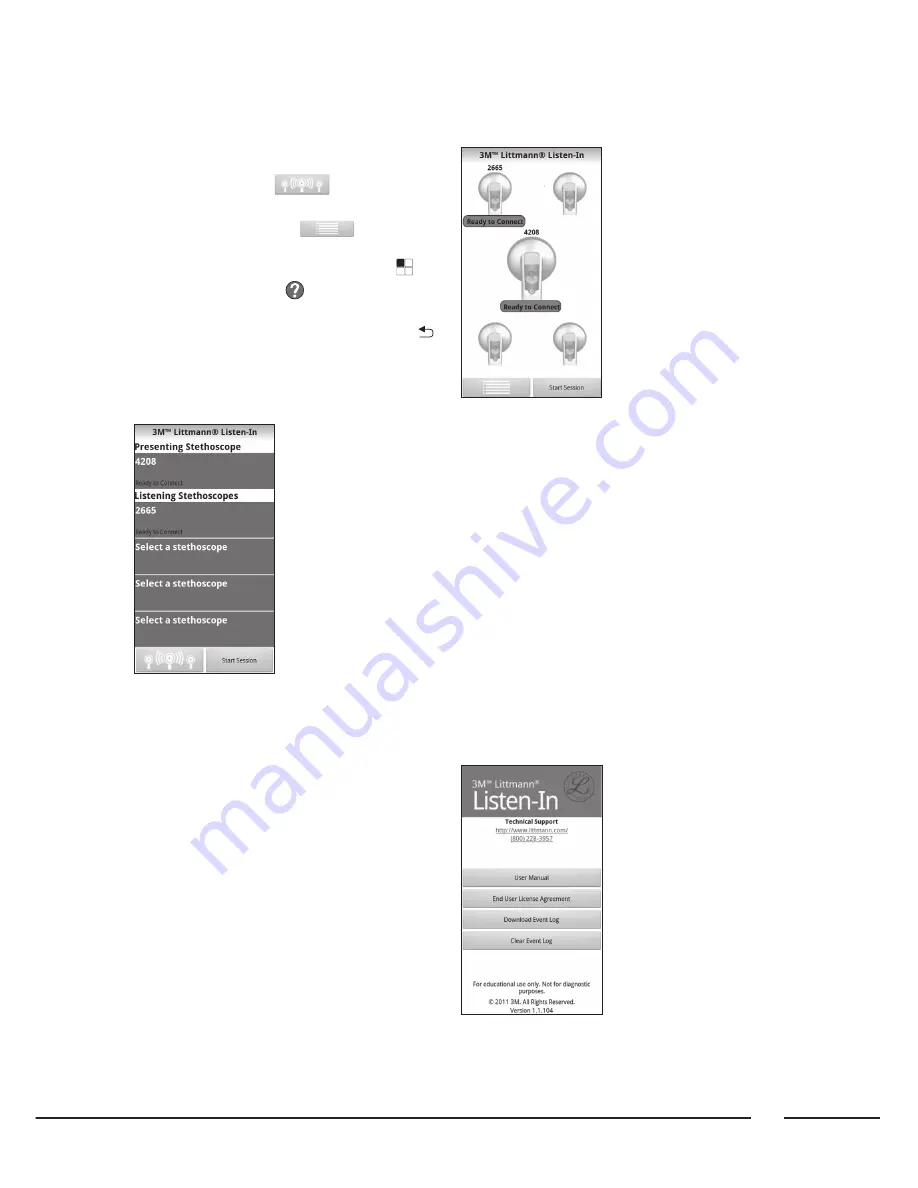
3
“Picture View” and the “About Screen”.
To navigate through the screens:
• In the “List View” press
to jump to the “Pic-
ture View”.
• In the “Picture View” press
to jump to the
“List View”.
• In both the “List View” or “Picture View” press
key
on the smart phone and “
About” at the bottom of
the screen, to get to the “About” screen.
• You can always navigate backwards using the
button on the phone.
1) ”List View”
This is your starting screen and it is divided into the Pre-
senting and Listening stethoscope sections.
• The top section manages the Presenting stethoscope
connection and the bottom section manages the Liste-
ning stethoscope connection(s).
• The stethoscopes are identified by the colour of the sti-
cker or the 4-digit ID (last 4 digit of the serial number)
of the stethoscopes.
• The current filter mode is displayed on the right side of
the Presenting stethoscope. Using this screen, stetho-
scopes can be connected and disconnected.
• When connected, the user can swap the roles of a Lis-
tening and the Presenting stethoscope
• The user can set a nickname for each stethoscope
within this List View.
2) ”Picture View”
This screen has a picture of the Presenting stethoscope
in the centre of the screen, surrounded by the four Liste-
ning stethoscopes.
• The stethoscopes are identified by the colour of the
sticker on the chestpiece or the 4-digit ID (last 4 digit
of the serial number) of the stethoscopes.
• Disconnected or unassigned stethoscopes are grey.
• Active stethoscopes are coloured red or green depen-
ding on their connection status, and show their serial
number or nickname.
• In this screen you can Connect/Disconnect and swap
Presenter to Listener in the same way as the List View
screen.
• The current filter mode is displayed on the left side of
the Presenting stethoscope's image.
Summary of Contents for Littmann 3200
Page 1: ...Manual User 3M Littmann Listen In Mobile Application 3M...
Page 47: ...47...


















